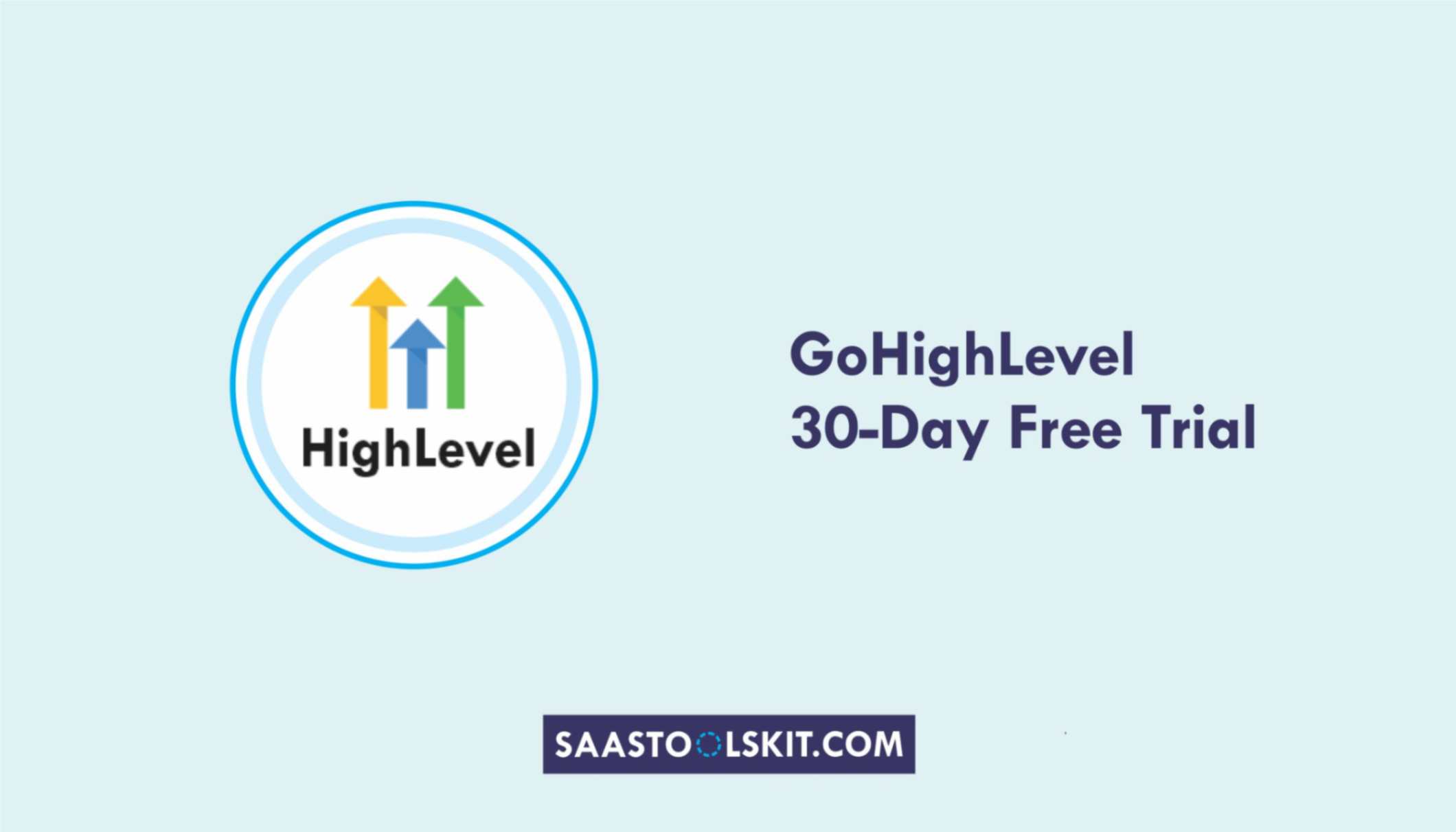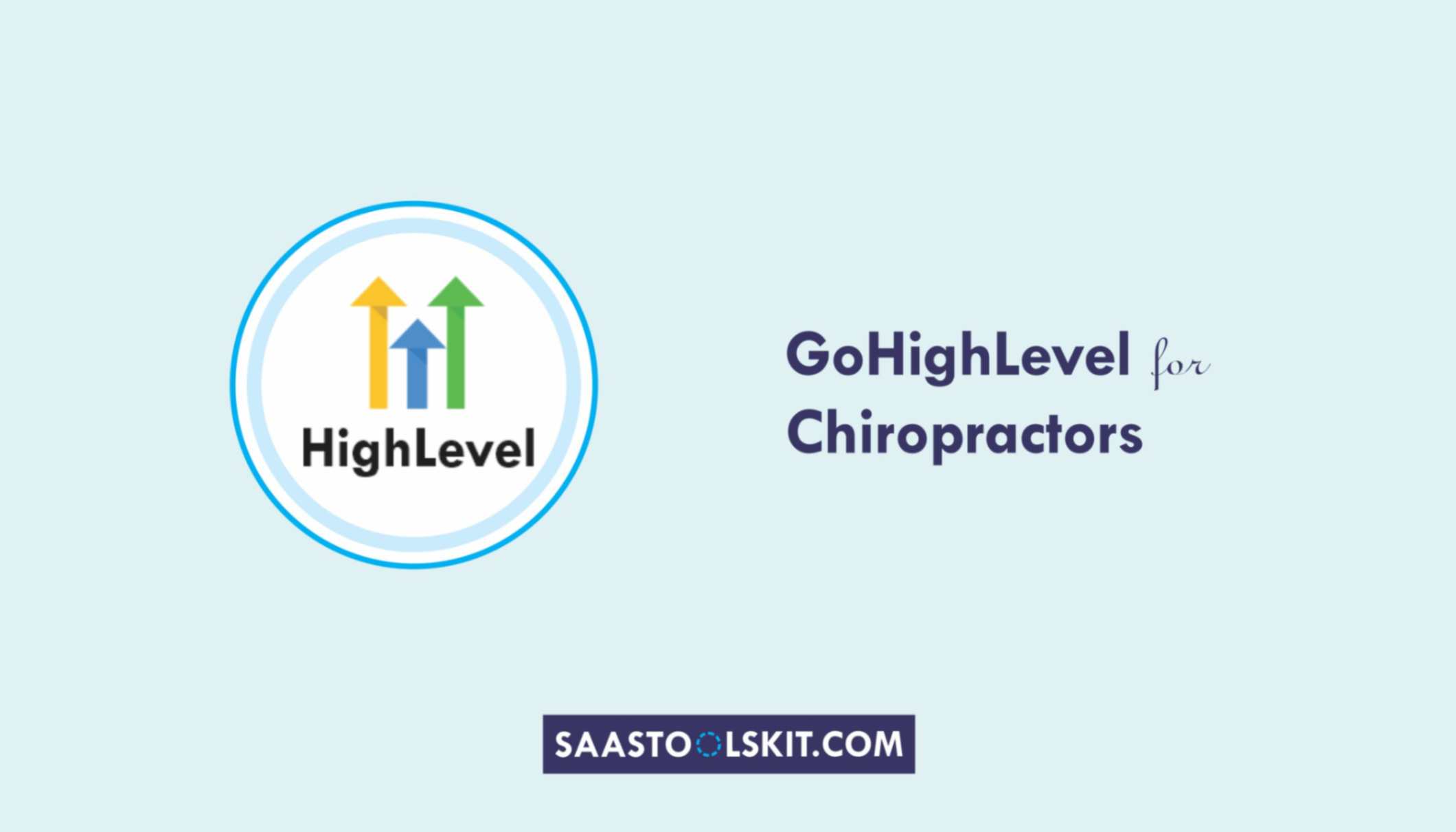Managing projects sounds simple – until you’re buried in:
- messages
- spreadsheets
- and deadlines that never stop moving.
You’re switching between Slack, Trello, email, and five other tools just to stay on top of tasks.
Your team feels disorganized, clients chase updates, and progress gets lost in endless chats.
That’s where GoHighLevel changes everything.
Originally built for marketing agencies, GoHighLevel has evolved into a powerful project management and automation platform. It gives you everything you need – CRM, workflows, pipelines, invoicing, communication, and reporting – all in one place.
Whether you’re managing web design projects, marketing campaigns, consulting deliverables, or client retainers, GoHighLevel lets you:
- Keep every task, client, and update organized.
- Automate repetitive actions like task assignments or client follow-ups.
- Track performance, deadlines, and revenue from one dashboard.
In this guide, you’ll learn exactly how to use GoHighLevel for project management – from setup to advanced automations – so you can manage your entire workflow without the chaos.
TL;DR – GoHighLevel for Project Management
GoHighLevel isn’t just a CRM – it’s a full-scale project management hub for agencies, consultants, and service teams.
It helps you:
✅ Manage clients, tasks, and deliverables in one dashboard.
✅ Automate assignments, reminders, and follow-ups.
✅ Track deadlines, revenue, and performance with real-time reports.
✅ Replace multiple tools like Trello, Slack, and Asana with one connected platform.By the end of this guide, you’ll have a step-by-step roadmap to build a seamless, automated project management system inside GoHighLevel that saves time, reduces stress, and boosts productivity.
Why GoHighLevel Is Perfect for Project Management
If you’ve ever managed multiple projects, clients, and team members, you already know how chaotic it can get – tasks slip through the cracks, deadlines move, and updates get buried in messages.
Most teams try to fix this by adding more tools – a CRM for clients, a project app for tasks, an email tool for updates, and maybe Slack for communication.
But instead of solving the problem, it creates more complexity.
That’s where GoHighLevel for Project Management changes everything.
It combines your CRM, project tracking, team communication, billing, and automation into one powerful platform – meaning you can finally manage everything from a single dashboard.
Here’s why it’s perfect for modern project management: 👇
⚙️ 1. Unified Workspace for Projects, Clients, and Teams
Instead of switching between Trello for projects, Gmail for updates, and Slack for chats – GoHighLevel brings it all together.
Each project (or client) lives in its own pipeline, complete with stages like:
➡️ Planning → In Progress → Review → Completed
You can track every task, assign responsibilities, and store communication in one place.
💡 Example:
If you’re managing a web design project, GoHighLevel lets you see:
- Current stage (e.g., Design Phase)
- Assigned team members
- Tasks completed or pending
- Client messages and approvals
✅ Result: A clean, organized workflow where nothing gets lost – and everyone knows what’s next.
🧠 2. Built-In CRM for Client & Project Data
Unlike traditional project tools, GoHighLevel includes a full CRM, so your client and project data live together.
You can view:
- Contact details
- Deal or project status
- Notes, invoices, and messages
- Automation triggers (e.g., when to send updates or reminders)
💬 Example:
When a client moves from “Proposal Accepted” → “Project In Progress,” GoHighLevel automatically updates their CRM record and triggers the onboarding workflow.
✅ Result: Less manual work and perfect alignment between sales, project, and delivery.
⏱️ 3. Automation That Keeps Projects Moving
Manual task assignment and reminders slow teams down.
With GoHighLevel’s automation, you can create workflows that trigger actions automatically based on project stages.
💡 Examples:
- When a project moves to “Design Phase,” assign it to your designer.
- When it moves to “Client Review,” send an email + SMS asking for feedback.
- When it’s marked “Complete,” send an invoice automatically.
✅ Result: Your projects progress smoothly – without constant micromanagement.
💬 4. Centralized Communication (No More Lost Messages)
GoHighLevel replaces messy message threads with unified conversations.
You can communicate with clients via email, SMS, WhatsApp, or Facebook Messenger – all from the same inbox.
💬 Example:
Your client replies to an update via SMS → It appears inside GoHighLevel’s “Conversations” tab, visible to your entire team.
✅ Result: Clear, trackable communication that keeps clients happy and your team aligned.
💰 5. Invoicing, Payments & Task Billing in One Place
Managing invoices across separate tools wastes hours.
GoHighLevel allows you to create, send, and track invoices directly from the same dashboard.
You can link payments to project stages – for example:
- 50% deposit when project starts.
- 25% on review.
- 25% on completion.
✅ Result: No more chasing payments or switching tools for billing – everything’s tracked automatically.
📊 6. Real-Time Project Performance Dashboard
GoHighLevel’s reporting system gives you full visibility into:
- Active projects
- Completion rate
- Team workload
- Client satisfaction
- Profitability per project
💡 Example:
You can quickly see that “Marketing Campaign A” is 85% complete, has generated $1.2M revenue, and is due for review tomorrow.
✅ Result: You always know where every project stands – no spreadsheets needed.
🔗 7. Seamless Integration with Your Existing Tools
If your team already uses tools like Google Drive, Slack, or ClickUp, you can easily connect them using Zapier, Pabbly, or Make.
This lets GoHighLevel sit at the center of your workflow while still syncing data across your favorite tools.
✅ Result: Smooth integration without breaking your existing setup.
🚀 8. Scalable for Any Team Size or Workflow
Whether you manage 5 or 50 projects at a time, GoHighLevel scales with you.
You can create custom pipelines, fields, tags, and automations that fit your unique workflow – no generic templates or limitations.
💬 Example:
A marketing agency uses one pipeline for ad campaigns, another for client onboarding, and a third for website builds – all managed inside the same dashboard.
✅ Result: Flexible systems that grow with your business.
💡 In Short
GoHighLevel isn’t just another project management tool – it’s a complete business operations system for modern teams.
You’ll:
- Manage clients and projects from one place.
- Automate repetitive tasks.
- Improve communication and visibility.
- Track performance and revenue in real time.
In short, it gives you everything Trello, Asana, and HubSpot do – but in one integrated platform that actually saves you time.
How to Set Up GoHighLevel for Project Management
Let’s get straight to the point – first, we’ll set up your account, then I’ll walk you through all the strategies you can use.
This is how to set it up:
Step 1: Create HighLevel Account for 30 Days Free
Since you’re just starting with GoHighLevel, you would need to properly set up your account.
And you can do that for free through our exclusive 30-Day Free Trial link here.
In order to start, head over to gohighlevel.com/30-day-free-tial free trial and click on “30 DAY FREE TRIAL” as you can see below.
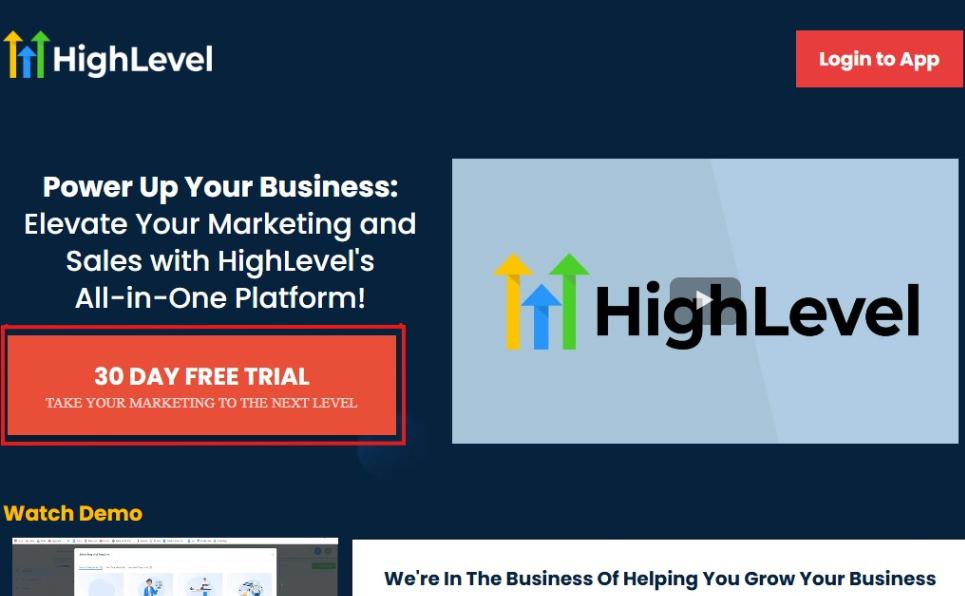
Upon clicking on “30 DAY FREE TRIAL“, a page will pop that looks exactly like the image below.
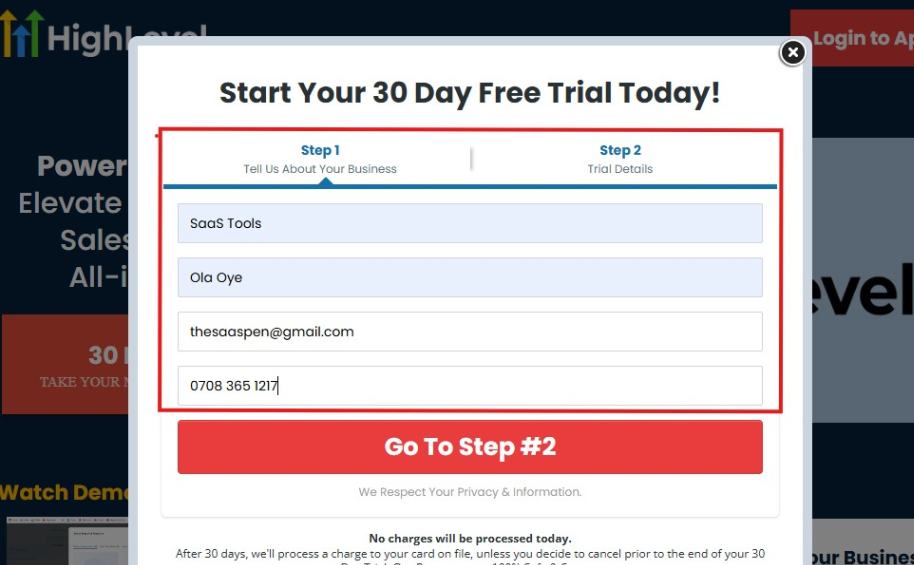
If you take a closer look at the image above, you will see that you need to supply your:
- Business name
- Company name
- Company email
- Phone number
Supply all the pieces of information and click on “Go To Step #2.”
On the next page, you will be required to select the plan you want to opt in for.
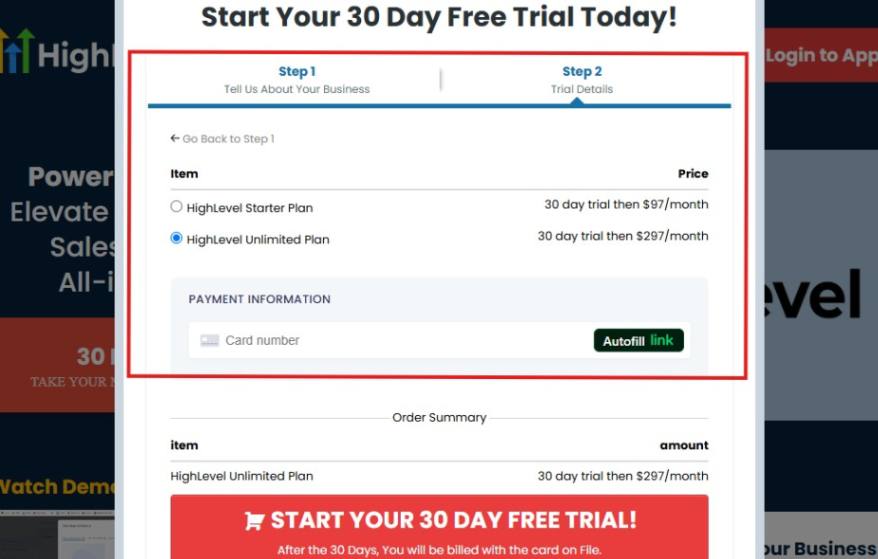
As you can see from the image above, you can choose from:
- HighLevel Starter Plan
- HighLevel Unlimited Plan
Select the HighLevel Unlimited Plan and continue – you can always upgrade to the SaaS Mode later if you want that or downgrade.
The next thing you want to do is supply your credit card information.
Note: You will not be debited anything today until the end of your trail that is if you don’t cancel. Keep in mind that $1 will be debited and refunded back instantly into your account just to test your card is working.
After you have supplied the information accordingly, click on “START YOUR 30 DAY FREE TRIAL” and you will be asked to confirm you’re not a robot.
After that, the page below will pop up.
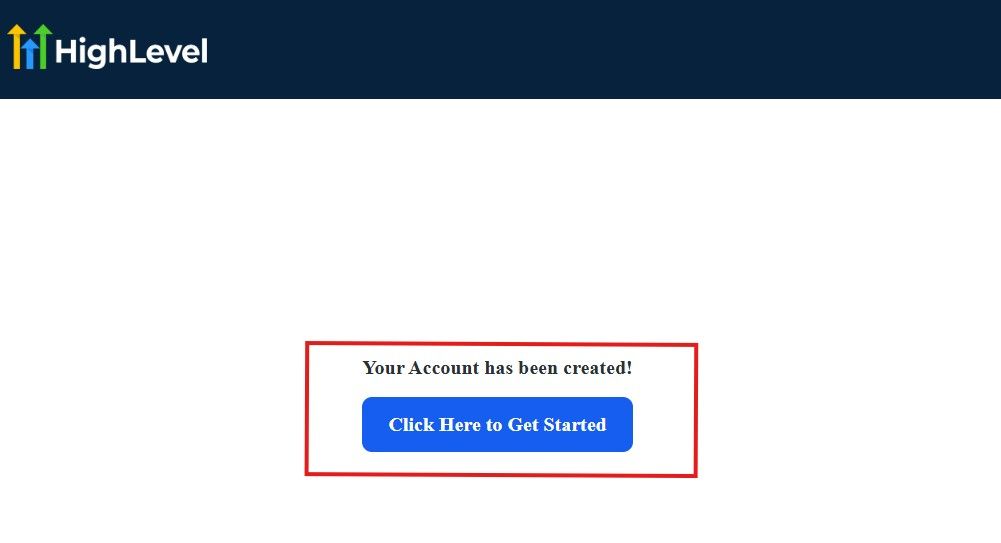
The image above says, “Your Account has been created!” Now, you need to click on the blue button that says “Click Here to Get Started.“
Click on the blue button to start your onboarding process.
Step 2: GoHighLevel Onboarding Process
The onboarding questions help GoHighLevel understand why you have signed up for the platform so that it can tailor your experience accordingly.
This is all you need to do:
After you click on the blue button above, the page below will pop up.
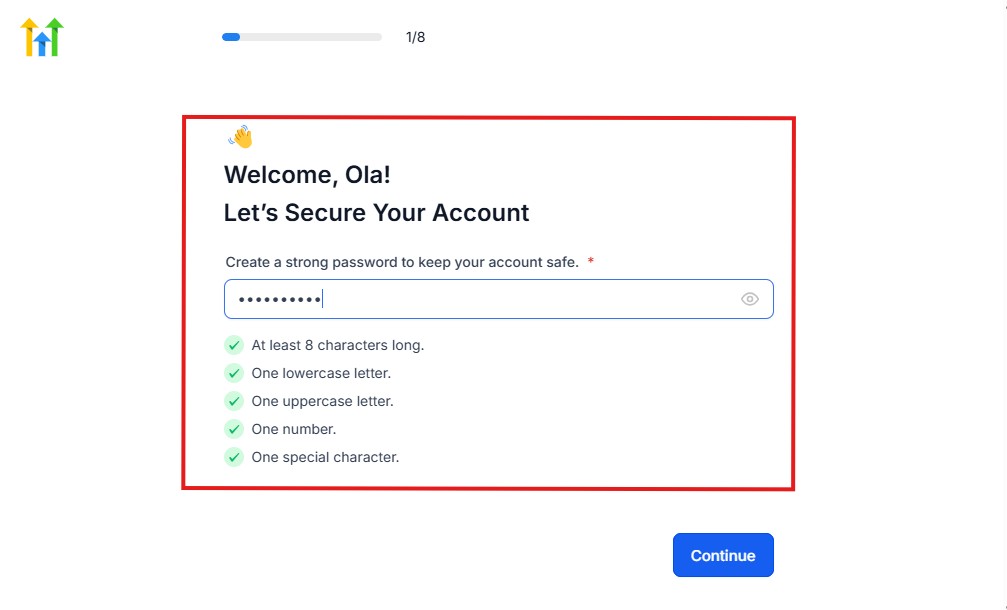
As you can see above, you need to set up your password, and the password has to be:
- At least 8 characters long
- One lowercase letter
- One uppercase letter
- One number
- One special character
If you have input the password and it matches all the descriptions above, everything will be green just the way it’s in the image.
Click on “Continue” thereafter, and the image below will pop up.
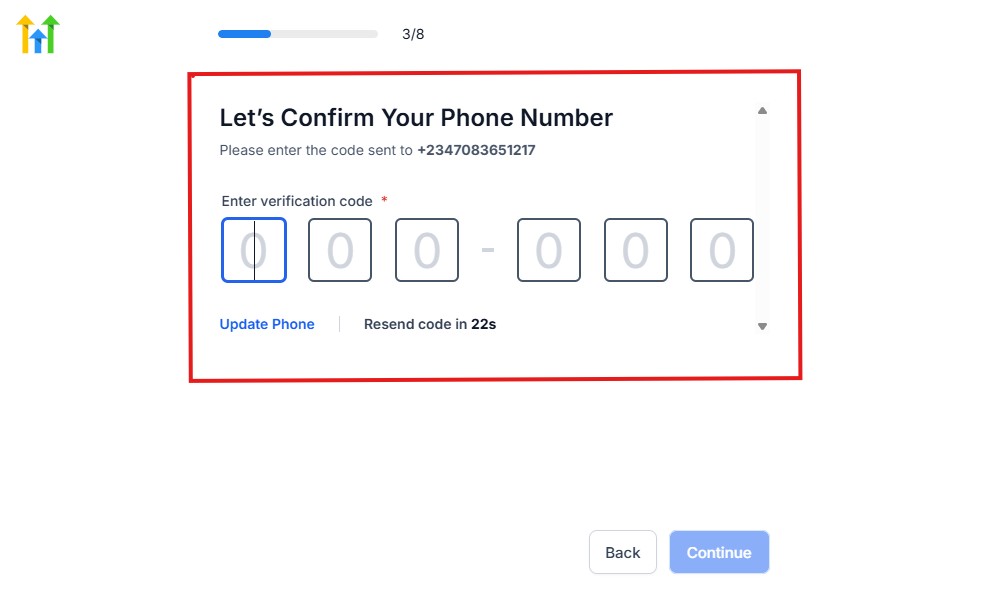
As you can see, a code will be sent to you to confirm your email address and phone number. The process is the same for the 2.
The next thing you need to do is to select how you plan to use GoHighLevel, as you can see below.
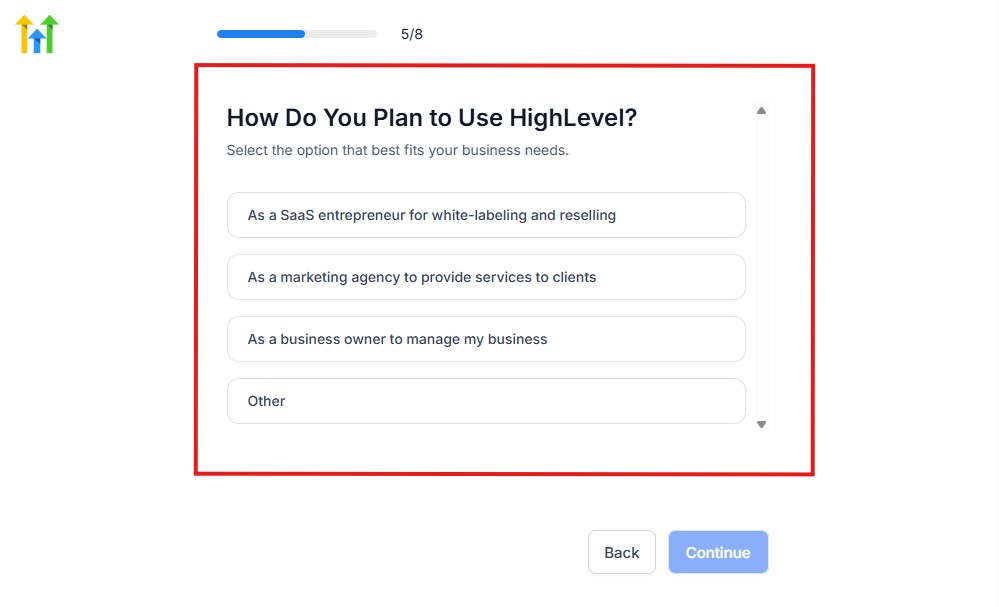
Select what best matches why you have signed up and click on Continue.
On the next page, you will be asked if you plan to resell GoHighLevel or not.
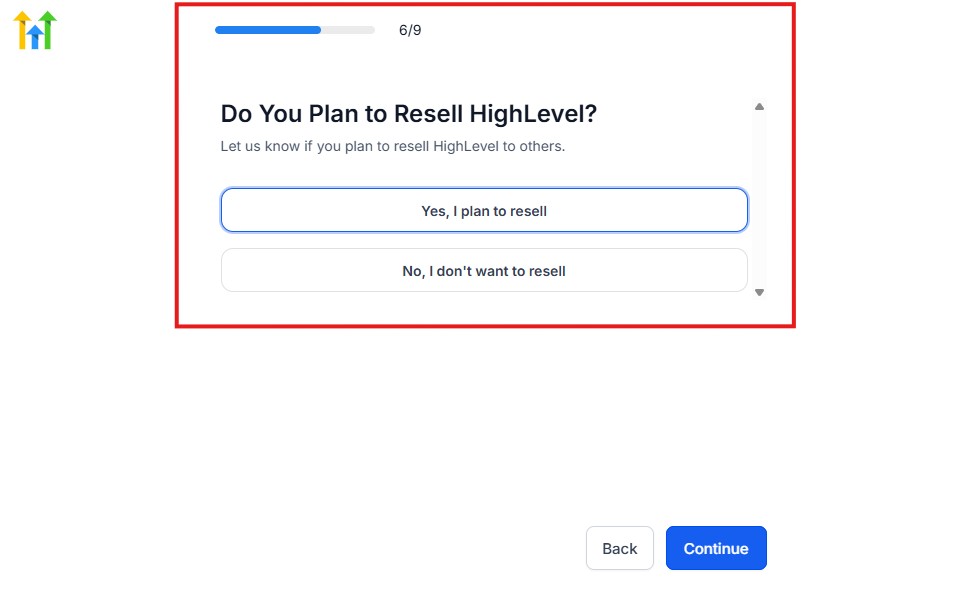
Select the answer based on the reason why you have signed up and click on “Continue”
Then, the page below will pop up.
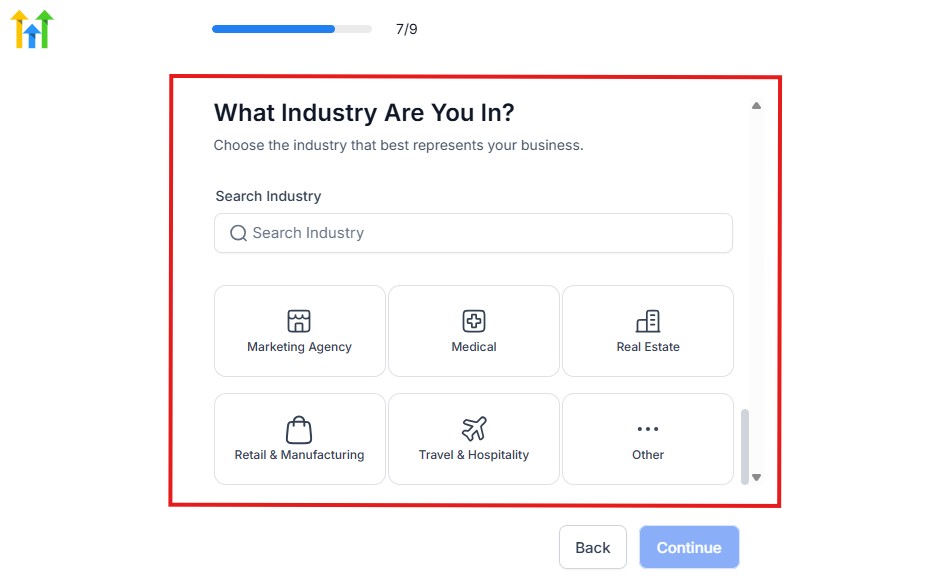
From the image above, you need to select the industry that you fall on. You can also make use of the search button if you can’t find it right away.
Then, click on continue after you select your industry.
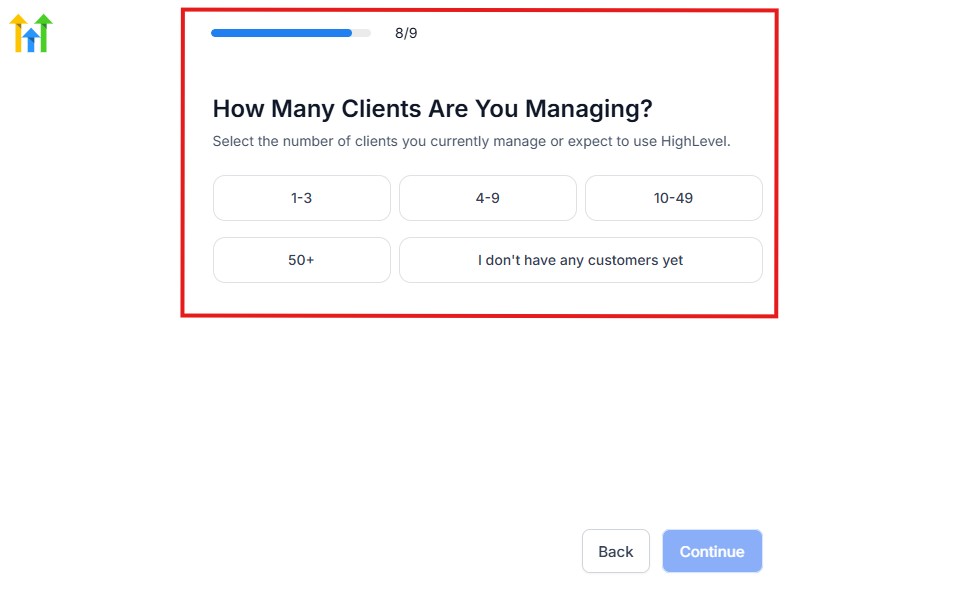
Then, the next thing you need to do is to select the number of clients that you currently have. Select “I don’t have any customers” yet if you currently don’t have one.
On the next page, you will be asked to select the platforms you currently use that you can integrate with GoHighLevel right away.
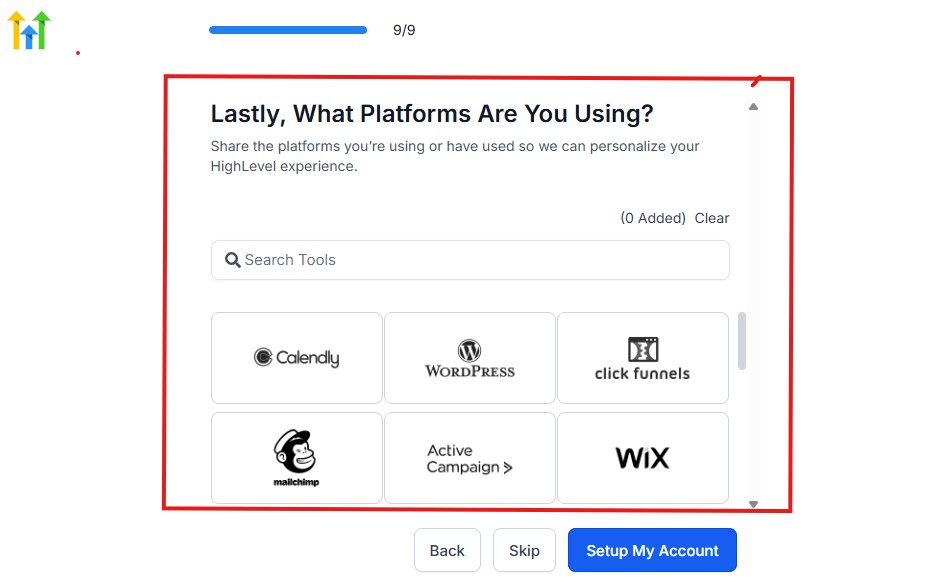
You can use the search button to search for any tools you want to add to your GoHighLevel account.
You can also skip this process and do it later if you want to.
After that, the page below will pop up.
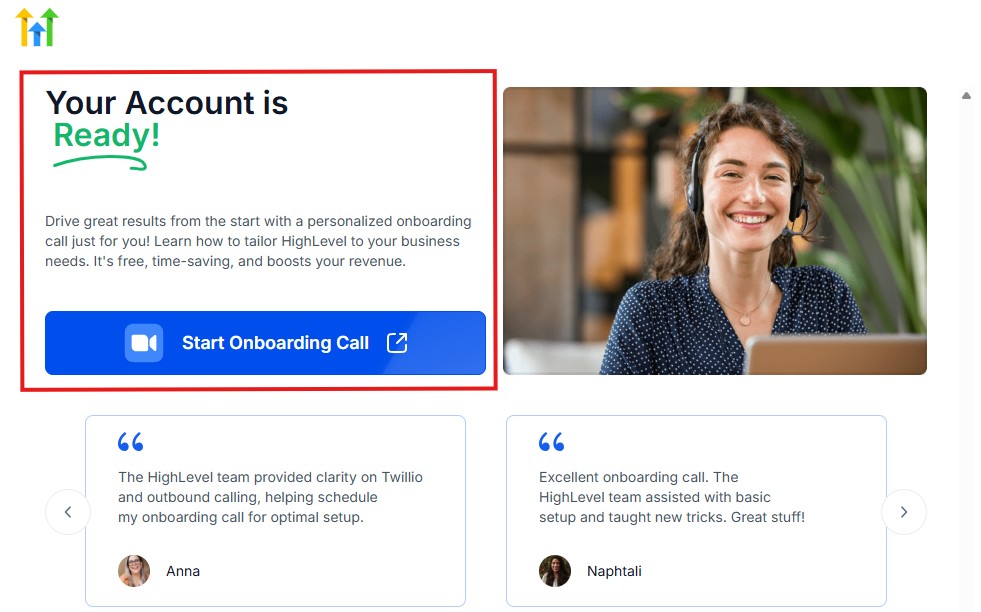
The page above says your account is ready and is asking you to “Start Onboarding Call.”
The “Onboarding Call” allows you to connect with the Go High Level team in order to discuss your account set-up process and everything regarding your plan in using HighLevel.
If you don’t want to start the “Onboarding Call” yet, just stroll down, and you will see the button in the image below.
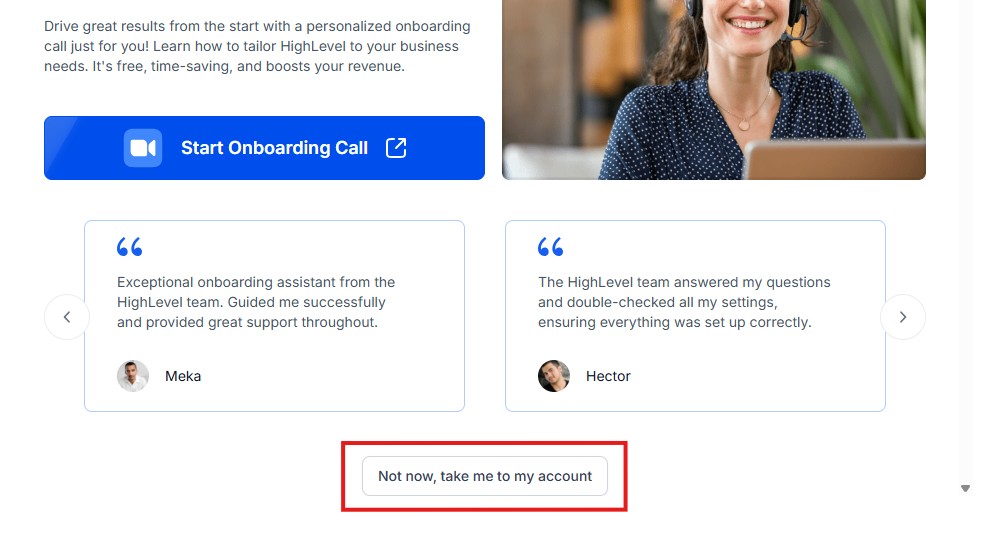
Simply click on “Not now, take me to my account“, and you will have access to your dashboard.
Note: If you have indicated that you want to resell HighLevel, you would have access to the agency dashboard by default, which looks like the image below.
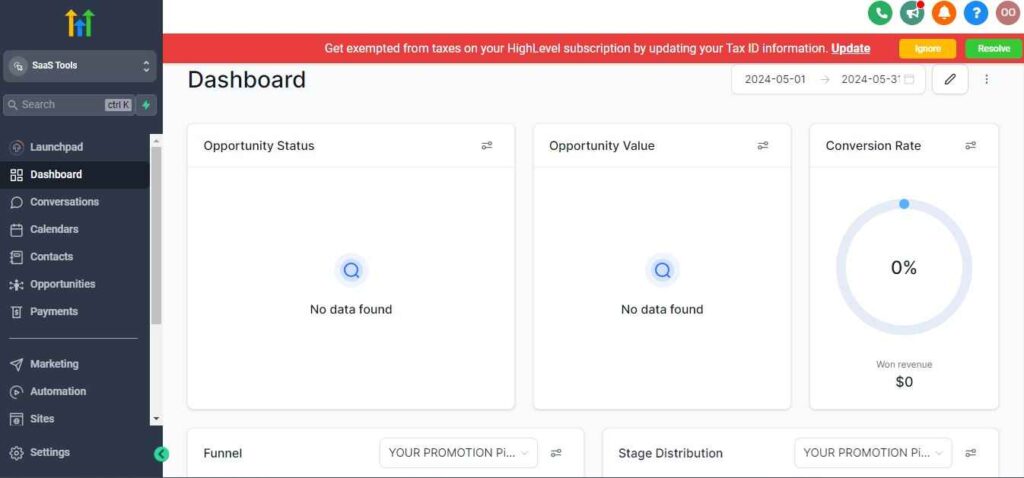
But if you didn’t indicate interest in reselling GHL, your dashboard will look like the image below.
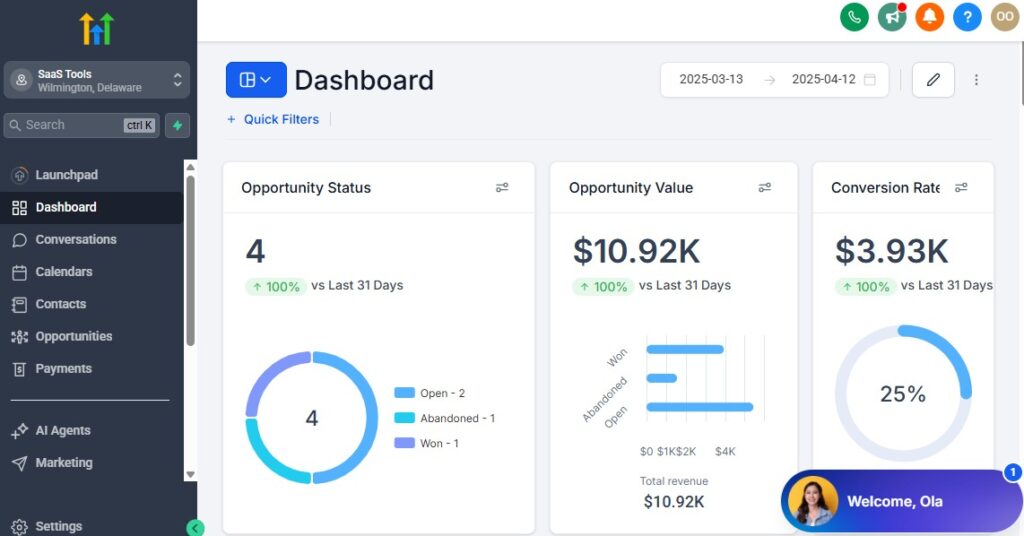
You can switch between these dashboards at any time.
The data you see on the dashboard above are not real data, they’re snapshots that you can use to kickstart your account setup process.
I want to say congratulations. You have successfully set up your Go High Level account.
⚙️ Step 3. Create a New Sub-Account or Workspace
If you manage multiple clients or departments, start by creating a new sub-account for your team or project workspace.
To do this:
- Go to your Agency Dashboard → Accounts → Add Account.
- Choose the client or create a new workspace for “Internal Projects.”
- Customize your settings – logo, domain, and email preferences.
💡 Example:
If you run multiple services (e.g., Web Design, Marketing, Consulting), create one sub-account for each – this keeps projects clean, organized, and easy to manage.
✅ Result: Each team or department gets its own space to manage projects without overlap.
🧩 Step 4. Customize Your Pipelines for Project Stages
Pipelines are the backbone of GoHighLevel project tracking.
They help you visualize and manage each project’s progress from start to finish.
Here’s how to set it up:
- Go to Opportunities → Pipelines → Create New Pipeline.
- Add custom stages that match your process, for example:
- 📋 Planning
- 🧠 Strategy
- 🎨 Design / Production
- ✅ Review / QA
- 🚀 Completed
💬 Example:
A marketing team uses: Lead Intake → Campaign Setup → Design → Client Approval → Reporting → Complete.
✅ Result: Every project is clearly visible in your dashboard, making it easy to track what’s pending, in progress, or done.
👥 Step 5. Add Team Members and Assign Roles
Collaboration is key – GoHighLevel lets you add your internal team members and define permissions.
Go to Settings → Team Management → Add User.
You can assign roles such as:
- Admin: Full access (for managers).
- User: Access to assigned tasks and clients.
- Sales/Support: Limited access to messages or pipelines.
💡 Example:
Designers see only “Active Projects,” while Managers see all pipelines and reports.
✅ Result: Everyone stays focused on their responsibilities – with no accidental changes or data clutter.
📇 Step 6. Organize Clients in the CRM
Once your structure is ready, start importing clients or project owners into the Contacts tab.
For each contact, you can store:
- Name & company
- Contact details
- Project details (as custom fields)
- Notes, contracts, and files
💬 Example:
You can add custom fields like “Project Type,” “Start Date,” and “Deadline” to track key details right from the contact record.
✅ Result: A centralized client database that keeps all project info in one place.
🧠 Step 7. Create Project Templates
If you handle similar types of projects repeatedly (like website builds or campaigns), create reusable templates.
In Workflows, build standard automations and task lists such as:
- Project kickoff emails
- Task assignment reminders
- Client approval follow-ups
💡 Example:
For every new “Website Project,” GoHighLevel automatically:
- Sends a welcome email to the client.
- Assigns a designer.
- Creates a review reminder for Day 10.
✅ Result: Consistency and speed – no need to rebuild every workflow manually.
💬 Step 8. Connect Communication Channels
Next, set up your preferred channels for team and client communication.
Under Settings → Integrations, connect:
- Email (SMTP or Mailgun)
- SMS (Twilio or LeadConnector)
- WhatsApp (optional)
- Facebook Messenger
💡 Example:
When a client replies to an update via SMS, the message appears in your Conversations tab — no more jumping between apps.
✅ Result: Centralized communication that’s tracked and organized for every project.
💸 Step 9. Set Up Payments and Billing
If your project involves invoices or milestone payments, connect your Stripe or PayPal account under Payments → Settings.
You can:
- Create invoices per project stage.
- Set automatic payment reminders.
- Record deposits or partial payments.
💬 Example:
When a project reaches the “Final Review” stage, GoHighLevel automatically sends the final invoice.
✅ Result: Smooth cash flow and zero manual billing errors.
📊 Step 10. Configure Reports and Dashboards
Finally, set up your Reports tab to track performance.
You can monitor:
- Projects by stage
- Team productivity
- Revenue per project
- Client satisfaction (via form surveys or reviews)
💡 Example:
A project manager checks the dashboard every Friday – seeing how many projects are delayed, completed, or pending client feedback.
✅ Result: Full control and insight into how your team and projects are performing.
💡 In Short
Setting up GoHighLevel for project management takes just a few hours – but it transforms how you operate forever.
Once configured, you’ll:
- Manage clients, tasks, and payments in one place.
- Automate follow-ups and assignments.
- Keep your entire team aligned.
- See every project’s status at a glance.
From this point forward, your GoHighLevel dashboard becomes your command center – the single screen where projects start, progress, and succeed.
Managing Clients, Teams & Projects with GoHighLevel CRM
Once your GoHighLevel account is set up, the next step is learning how to manage clients, teams, and projects together – seamlessly.
This is where GoHighLevel truly stands apart from traditional project management tools.
Instead of juggling tasks in one app and client communication in another, GoHighLevel connects your clients, team activities, and project pipelines in one unified CRM.
Let’s break it down step-by-step: 👇
👥 1. Manage Clients in the CRM
GoHighLevel’s Contacts tab is more than a list of names – it’s the nerve center of your project management system.
Every client (or project owner) gets their own detailed profile where you can store:
- Contact info (email, phone, company)
- Project stage and notes
- Assigned team members
- Files, invoices, and form submissions
💡 Example:
A digital agency adds “ABC Company” to its CRM. The profile includes:
- Ongoing project: “Website Redesign”
- Stage: “Design Phase”
- Assigned team: designer + copywriter
- Notes: “Awaiting client feedback on homepage layout.”
✅ Result: A clear snapshot of every client and project without digging through emails or Slack threads.
🧩 2. Use Pipelines to Track Project Progress
Your Pipelines visualize the flow of each project from start to completion.
Each card (called an Opportunity) represents a project, task, or deliverable.
To use it effectively:
- Move cards between stages as work progresses.
- Add notes, due dates, or checklists directly inside each card.
- Tag or filter projects by client, priority, or type.
💬 Example:
A marketing team manages campaigns using a pipeline:
- Planning → Design → Review → Approval → Completed
As each project advances, the card moves automatically between stages – keeping everyone updated.
✅ Result: A real-time overview of every project’s progress – without manual tracking.
💼 3. Assign Projects & Tasks to Team Members
With GoHighLevel, you can assign tasks or full projects to individual team members, ensuring accountability and clarity.
To do this:
- Open a project card (Opportunity).
- Assign the “Owner” (team member responsible).
- Add internal notes or attach files.
💡 Example:
A content project is moved to “Writing” → GoHighLevel automatically assigns it to your copywriter and sends a Slack or email notification.
✅ Result: No confusion about ownership – everyone knows their tasks and deadlines.
💬 4. Centralize Team & Client Communication
Instead of jumping between emails, Slack, or WhatsApp, GoHighLevel lets you manage all messages from the Conversations tab – across multiple channels.
You can send and receive messages via:
- SMS
- Facebook Messenger
💡 Example:
A client texts “Can we change the banner color?” via SMS. The message appears in GoHighLevel’s Conversations tab, where your designer replies directly – and the chat is stored in the client’s record.
✅ Result: One central inbox for all communication, visible to your entire team.
📂 5. Store and Share Files Efficiently
Need to upload assets, contracts, or drafts? You can attach them directly to client or project records.
You can also connect Google Drive or Dropbox for external storage.
💡 Example:
Under “XYZ Marketing Campaign,” you attach:
- Design drafts (Google Drive)
- Ad copy (PDF)
- Client contract (Docx)
✅ Result: All project-related files are accessible in one click – no hunting through folders.
🔁 6. Automate Internal Updates & Notifications
GoHighLevel workflows allow you to notify your team automatically when project statuses change.
💡 Example:
- When a project enters “Client Review,” notify the Account Manager.
- When a project is marked “Complete,” send a message to Billing for invoicing.
You can also send automated task reminders to team members by email or SMS.
✅ Result: Your team always knows what’s next – without endless back-and-forth.
📊 7. Use CRM Tags and Custom Fields to Stay Organized
Tags and custom fields help categorize and filter your data efficiently.
💡 Examples:
- Tags: “High Priority,” “Retainer Client,” “Internal Project.”
- Custom Fields: “Start Date,” “Deadline,” “Project Type,” “Budget.”
✅ Result: Instantly filter projects by status, urgency, or client type for faster decision-making.
📅 8. Sync Tasks with Calendars
If your team works on deadlines or meetings, sync your GoHighLevel calendar with Google or Outlook.
Every appointment, review session, or delivery date appears automatically.
💡 Example:
When you schedule a client presentation in GoHighLevel, it appears instantly in your Google Calendar – and sends reminders to both sides.
✅ Result: Fewer missed meetings, more structured project timelines.
💡 In Short
GoHighLevel CRM brings clients, teams, and projects under one roof – with everything connected and automated.
You’ll:
- See project progress at a glance.
- Keep communication and files organized.
- Ensure accountability across your team.
- Automate updates, reminders, and client follow-ups.
Instead of chasing details across apps, your CRM becomes the command center where every client, task, and conversation stays in sync – helping you deliver faster, smarter, and with less stress.
Automating Task Assignments & Project Workflows
If you manage multiple projects or clients, manual task tracking quickly becomes overwhelming – assigning jobs, reminding teammates, updating stages, and sending follow-ups all take time.
That’s where GoHighLevel’s automation engine becomes your secret productivity weapon.
With the right workflows, you can make your system run itself: tasks are assigned automatically, notifications go out at the right time, and project stages move forward—all without constant micromanagement.
Here’s how to do it: 👇
⚙️ 1. Automate Task Assignments Based on Pipeline Stages
One of the simplest yet most powerful automations is assigning tasks automatically when a project moves between stages in your pipeline.
💡 Example Workflow:
- Trigger: Opportunity stage changes to “Design Phase.”
- Action: Assign project to the design team.
- Action: Send a Slack or email alert saying “New project ready for design!”
How to set it up:
- Go to Automations → Workflows → Create Workflow.
- Choose the trigger “Pipeline Stage Changed.”
- Add your actions (assign task, send message, create note).
✅ Result: Every time a project moves to a new stage, GoHighLevel takes care of the assignments automatically – no manual coordination needed.
📅 2. Schedule Automatic Deadlines & Reminders
You can set up GoHighLevel to automatically apply due dates or send reminders for each project stage.
💬 Example:
- “When project enters Design Phase → set due date for 5 days later.”
- “Two days before deadline → send reminder to assigned team member.”
How to set it up:
- Inside your workflow, add a Wait step (e.g., “Wait 3 days”).
- Then add Send Internal Notification → Assigned User to remind them of pending tasks.
✅ Result: No more missed deadlines – your automations keep everyone on track.
🧠 3. Automate Client Communication for Each Stage
Automation isn’t just for your team – it keeps clients informed too.
💡 Example Workflow:
- Trigger: Project stage changes to “Client Review.”
- Action: Send email: “Hi {{contact.first_name}}, your project is ready for review! Please click below to share your feedback.”
- Action: Assign account manager to follow up in 48 hours.
✅ Result: Clients stay informed, your team stays proactive, and communication feels seamless.
💬 4. Create Task Chains for Recurring Projects
If you handle repetitive project types – like website builds, ad campaigns, or reports – create automated task chains that deploy the same structure every time.
💡 Example:
For every “New Website Project,” your automation can:
- Assign designer and copywriter.
- Send kickoff email to client.
- Create a checklist: Design → Content → Review → Launch.
- Add deadlines automatically.
✅ Result: Repeatable, consistent workflows that deliver projects faster and with fewer errors.
🧩 5. Trigger Approvals & Quality Checks Automatically
You can use GoHighLevel workflows to request internal approvals or quality checks before moving forward.
💬 Example:
- “When Design Stage is marked complete → Send internal message to QA for review.”
- “If QA approves → Move project to ‘Client Review’ and notify client.”
How to do it:
- Use Conditional Steps (If/Else branches) in workflows.
- Add “Move Opportunity” as an action to progress automatically once approved.
✅ Result: Built-in accountability – your projects follow a clean, structured approval path every time.
🧾 6. Automate Billing and Invoicing by Milestone
You can connect automation to your payment workflow so invoices are sent automatically at specific project stages.
💡 Example:
- Project moves to “Final Review” → Send invoice for final payment.
- Payment received → Move project to “Completed” and send thank-you email.
✅ Result: No more forgotten invoices or manual billing – payments flow as smoothly as your projects.
💬 7. Send Internal Notifications to Keep Teams Aligned
Staying in sync across departments is easy when you automate internal alerts.
💡 Example:
- When a project is delayed → Send alert to Project Manager.
- When a new task is added → Notify the assigned user by email or SMS.
- When a client sends a message → Ping the responsible account manager.
✅ Result: Everyone stays informed – no need for endless check-ins or status meetings.
🤖 8. Combine Automations for Full Project Flow
The real magic happens when you chain automations together – creating a fully automated project lifecycle.
💡 Example: Full Workflow Automation
- Project created → Send client onboarding email.
- Stage changes to “Design” → Assign team + notify via Slack.
- After 3 days → Send internal progress reminder.
- Stage changes to “Client Review” → Send email request for approval.
- Approval received → Move to “Complete” + send final invoice.
✅ Result: Your entire workflow runs hands-free – projects move forward automatically, clients stay updated, and your team saves hours every week.
💡 In Short
GoHighLevel automation doesn’t just save time – it redefines how your team works.
You can:
- Assign tasks automatically.
- Keep projects moving with triggers and reminders.
- Communicate updates without lifting a finger.
- Link billing, approvals, and handoffs into one seamless flow.
Instead of chasing tasks or sending reminders manually, GoHighLevel turns your workflow into a self-running system – so you and your team can focus on strategy, creativity, and results.
Time Tracking, Billing & Payment Integration – GoHighLevel for Project Management
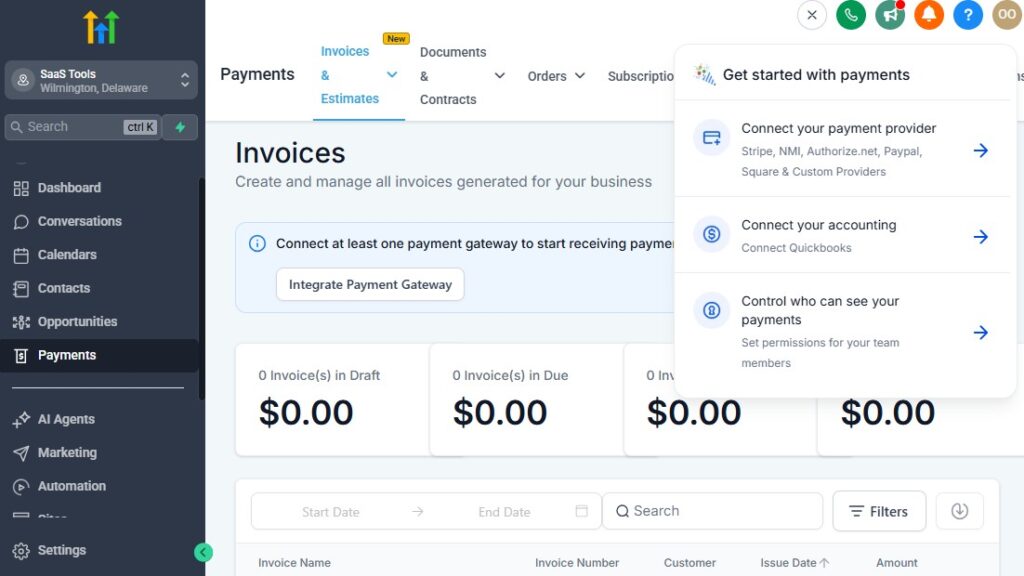
Getting paid on time is just as important as completing the project on time.
But if you’ve ever managed multiple clients or projects, you know how messy billing can get – juggling invoices, tracking hours, chasing payments, and updating records across different apps.
GoHighLevel for Project Management solves that.
It combines project management, time tracking, invoicing, and payments under one roof – so you can manage your entire workflow from proposal to payout, without switching tools.
Here’s how to set it up and use it effectively 👇
💳 1. Connect Your Payment Gateway
Before you can automate billing, you need to integrate your payment system.
GoHighLevel supports Stripe and PayPal, with more options through Zapier and Pabbly integrations.
How to connect:
- Go to Payments → Settings → Connect Payment Gateway.
- Choose Stripe (recommended) or PayPal.
- Authorize your account and set default currency, taxes, and receipts.
💡 Example:
Your agency connects Stripe. When a project is completed, GoHighLevel automatically sends a branded invoice and collects payment online.
✅ Result: Fast, secure, and trackable transactions – no more manual follow-ups or offline transfers.
🧾 2. Create and Send Project-Based Invoices
Once payments are connected, you can create invoices for specific clients or project stages directly from your dashboard.
To create an invoice:
- Go to Payments → Invoices → Create Invoice.
- Select the client from your CRM.
- Add items like “Design Phase,” “Development Work,” or “Consulting Hours.”
- Include due dates, tax rates, or discounts.
- Send it via email or SMS with a payment link.
💡 Example:
When a web design project reaches “Final Review,” GoHighLevel automatically triggers an invoice for the remaining 50% balance.
✅ Result: Smooth, consistent billing – clients receive invoices automatically, and your team can track all payments from one place.
⏱️ 3. Track Time Spent on Projects
While GoHighLevel doesn’t yet have a built-in timer like Toggl, you can track time manually or integrate external tools like:
- Clockify
- Toggl Track
- Everhour
- Harvest
You can sync these tools using Zapier or Pabbly Connect, allowing time logs to appear automatically in your GoHighLevel contact records or custom fields.
💡 Example:
Each time your designer logs an hour in Clockify, it updates the “Time Spent” field inside the client’s GoHighLevel profile.
✅ Result: Accurate time tracking that ties directly into your billing and productivity reports.
📅 4. Automate Recurring Payments & Subscriptions
If you manage ongoing retainers or maintenance packages, GoHighLevel lets you create recurring payment links or invoices.
How to set it up:
- Go to Payments → Products → Create New.
- Set billing frequency (monthly, quarterly, annually).
- Add automation trigger:
- “When payment received → send receipt + update project pipeline.”
💡 Example:
A marketing agency bills $250,000 monthly for ad management. GoHighLevel automatically bills the client every 30 days, logs payment, and notifies the finance team.
✅ Result: Predictable cash flow and zero missed invoices.
🧠 5. Automate Payment Reminders
Late payments are one of the biggest drains on agency productivity – but you can completely automate reminders with GoHighLevel workflows.
💬 Example Workflow:
- Trigger: Invoice sent → Wait 7 days → If unpaid, send reminder.
- Action: Email → “Hi {{contact.first_name}}, just a quick reminder – your invoice for {{custom.project_name}} is due. You can pay securely here 👉 [payment link].”
✅ Result: Polite, consistent reminders that reduce overdue invoices without awkward follow-ups.
📊 6. Track Revenue and Payment Performance
Your Payments Dashboard gives you full visibility into how your projects are performing financially.
You can track:
- Total revenue
- Paid vs. unpaid invoices
- Average payment time
- Top-paying clients or projects
💡 Example:
You notice that 70% of payments are collected within 3 days of invoice delivery – proving that automation speeds up cash flow.
✅ Result: Clear, actionable insights to optimize pricing and payment schedules.
🔗 7. Integrate Accounting Tools for Complete Financial Sync
If you use tools like QuickBooks, Xero, or Wave Accounting, you can sync them with GoHighLevel through Zapier or Pabbly.
💡 Example:
Every time GoHighLevel records a payment, it automatically updates QuickBooks — creating a matching invoice and marking it as paid.
✅ Result: Real-time accounting sync and no double data entry.
🧾 8. Link Billing to Project Stages
To fully automate the financial side of your workflow, tie invoices directly to your project pipeline stages.
💡 Example:
- When stage = “Design Complete” → Send invoice #1.
- When stage = “Development Done” → Send invoice #2.
- When stage = “Approved & Delivered” → Send final invoice + thank-you message.
✅ Result: Billing happens automatically as projects progress – perfectly aligned with your workflow.
💡 In Short
GoHighLevel takes the headache out of billing and payments by connecting everything — clients, projects, and finances – in one seamless system.
You’ll:
- Track time and progress per project.
- Automate invoices and reminders.
- Accept payments directly inside your dashboard.
- Sync everything to your accounting tools.
From proposal to payout, GoHighLevel helps you manage every financial detail effortlessly, so you can focus on what really matters – delivering great results and growing your business.
Improving Team Collaboration & Communication
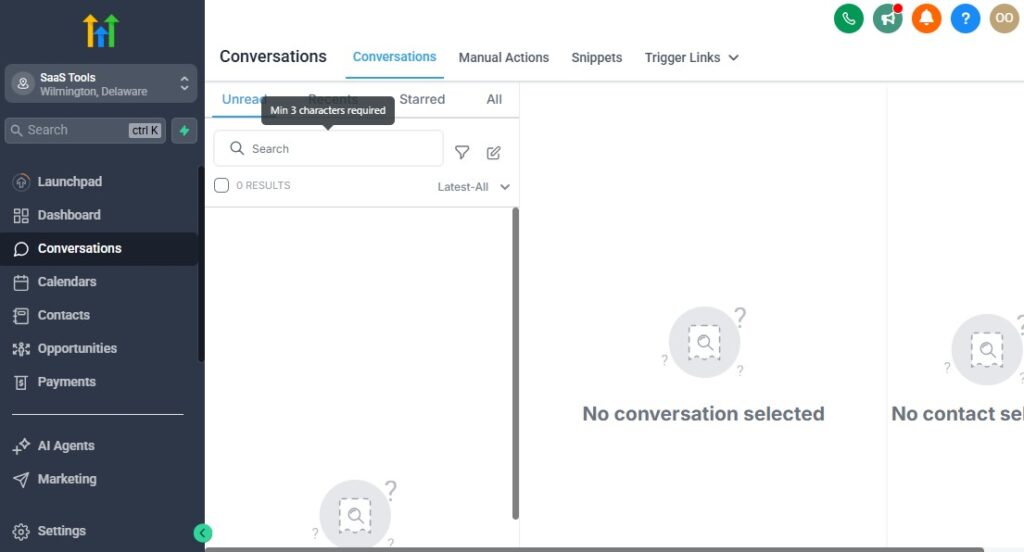
No project succeeds without clear communication and teamwork.
Yet, for most teams, that’s the hardest part – constant back-and-forth messages, missed updates, and files scattered across chats and emails.
GoHighLevel solves this by turning your entire workspace into a collaboration hub – where communication, files, tasks, and client conversations all live in one place.
It helps your team work faster, stay organized, and keep every project running like clockwork.
Here’s how: 👇
💬 1. Use the Conversations Tab as a Unified Inbox
The Conversations tab is your team’s single source of truth for all messages – internal or client-facing.
It combines email, SMS, WhatsApp, and Facebook Messenger into one shared inbox.
💡 Example:
Your project manager replies to a client’s email, your designer responds to their WhatsApp message, and both appear in the same thread inside GoHighLevel.
✅ Result: No lost messages, no confusion – just a full communication history visible to your entire team.
👥 2. Keep Internal and External Communication Organized
Separate your client-facing communication from internal updates by using tags, pipelines, and custom notifications.
- Use tags like “Internal Update,” “Client Feedback,” or “Urgent.”
- Add notes inside opportunities for internal comments only.
- Use internal notifications instead of emails for staff updates.
💡 Example:
Before a client call, the account manager tags the opportunity as “Ready for Meeting,” and GoHighLevel automatically sends a notification to the project team with the meeting details.
✅ Result: Everyone stays on the same page – without cluttering client inboxes.
⚙️ 3. Automate Team Notifications for Key Events
GoHighLevel lets you trigger instant alerts whenever key actions occur.
💬 Example Automations:
- When a project enters “Design Phase” → Notify designer.
- When a client leaves feedback → Notify project manager.
- When payment is received → Notify finance team.
You can send these alerts via email, SMS, or Slack (through Zapier) so the right person is always informed instantly.
✅ Result: No delays or bottlenecks – your team always knows what’s next.
📁 4. Centralize Files, Notes & Assets
Scattered files slow teams down. With GoHighLevel, you can store and share everything from one location.
Attach files directly to opportunities, or connect your Google Drive, Dropbox, or OneDrive.
💡 Example:
Your designer uploads the final logo inside the client’s project record – the account manager and client can both access it instantly, without searching emails.
✅ Result: Organized file management that saves hours of backtracking.
🧠 5. Use the Notes Feature for Context and Updates
Every project card or client record includes a Notes section – perfect for sharing quick updates or context with teammates.
💡 Example:
After a client call, the account manager adds a note:
“Client approved new layout, waiting for revised copy.”
✅ Result: Clear project memory – so even if someone’s away, others can pick up right where they left off.
📅 6. Coordinate Meetings and Deadlines with Calendars
Use GoHighLevel’s Calendar tool to schedule team meetings, internal reviews, and client calls – all synced with Google or Outlook.
💬 Example:
You create a “Weekly Team Stand-Up” calendar. GoHighLevel sends automatic reminders to every team member an hour before the meeting.
✅ Result: No missed meetings, smoother coordination, and better accountability.
📢 7. Keep Everyone Updated with Dashboards
GoHighLevel’s dashboards are perfect for visual collaboration – everyone sees the same metrics, timelines, and status updates.
You can track:
- Projects by stage
- Assigned team members
- Deadlines and progress
- Bottlenecks or overdue tasks
💡 Example:
Every Monday, your team checks the dashboard to review all active projects and see which tasks need immediate attention.
✅ Result: A transparent, data-driven culture where everyone knows what matters most.
🧩 8. Integrate Slack or Discord for Real-Time Team Chat
If your team prefers live chat, connect GoHighLevel with Slack or Discord via Zapier or Pabbly.
💬 Example:
- New project created → GoHighLevel posts a Slack message in #project-updates.
- Client approves final draft → Slack notification sent to the entire team.
✅ Result: Instant team communication with zero manual reporting.
🌟 9. Encourage Accountability Through Visibility
With GoHighLevel’s pipelines and dashboards, every team member’s work is visible.
This naturally encourages responsibility and transparency.
💡 Example:
If a project is stuck in “Client Review” for 5 days, it’s easy to see who’s responsible for follow-up – no blame, just clarity.
✅ Result: Projects move faster, accountability increases, and your team becomes more proactive.
💡 In Short
GoHighLevel makes team collaboration simple, centralized, and automatic.
You’ll:
- Keep all messages and updates in one place.
- Automate team alerts and client notifications.
- Store files, notes, and assets efficiently.
- Build a culture of clarity and accountability.
No more lost updates or endless meetings – your team stays connected, informed, and aligned from the first kickoff call to the final project delivery.
Reporting & Analytics for Project Performance
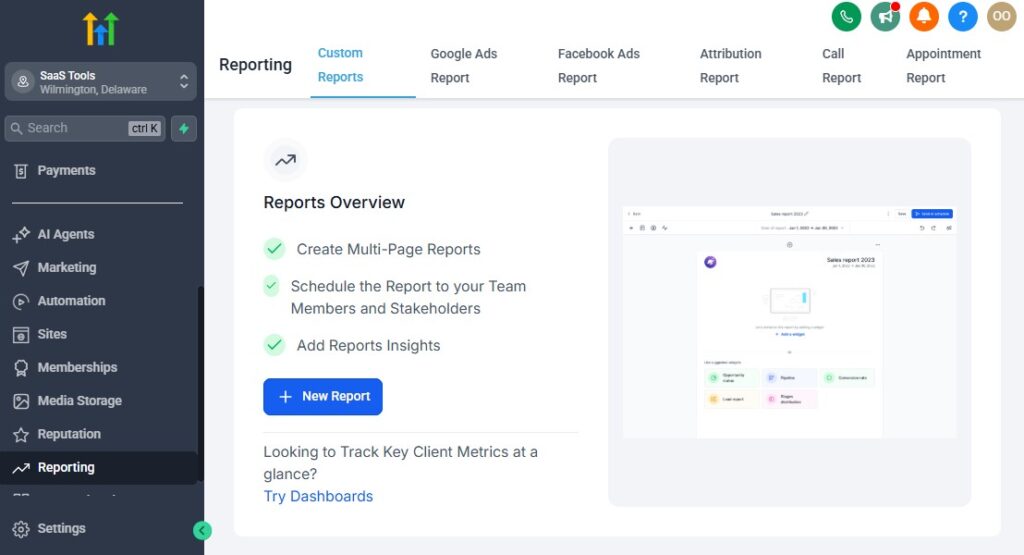
In project management, what gets measured gets improved.
If you’re not tracking your team’s performance, project timelines, and profitability, you’re managing in the dark.
That’s where GoHighLevel’s reporting and analytics tools come in – giving you the visibility you need to make informed decisions, improve workflows, and increase your ROI.
From team efficiency to client satisfaction, every key metric is right at your fingertips.
📊 1. Overview of the Reporting Dashboard
GoHighLevel’s main dashboard gives you a real-time snapshot of your entire operation.
You’ll see:
- Total projects in progress
- Tasks completed and pending
- Pipeline value (in $)
- Conversion rates between project stages
- Revenue generated per client or project
💡 Example:
A project manager logs in and instantly sees:
- 12 active projects
- $3.8M in active pipeline value
- 85% completion rate for the current week
✅ Result: A bird’s-eye view of your business performance – all in one screen.
📅 2. Track Project Progress & Completion Rates
You can monitor how projects move through your pipeline and identify where delays occur.
Metrics to track:
- Average time in each stage
- On-time vs. delayed completion rates
- Bottlenecks (e.g., projects stuck in “Client Review”)
💡 Example:
You notice projects spend 5+ days in the “Approval” stage – so you automate a client reminder to reduce waiting time.
✅ Result: Faster project turnaround and better delivery consistency.
💼 3. Measure Team Productivity
GoHighLevel helps you track team performance through assignment data, task completion, and internal notifications.
You can view:
- Tasks completed per user
- Response time to client messages
- Average project duration by team member
💡 Example:
Your reports show that your designer completes tasks 20% faster when paired with a specific project manager – a valuable insight for future project planning.
✅ Result: Data-driven team optimization that improves efficiency.
💰 4. Analyze Project Profitability
Every project isn’t equally profitable – GoHighLevel helps you see which ones truly drive results.
Using custom fields and pipelines, you can track:
- Revenue per project
- Cost per resource or milestone
- Profit margin by client or project type
💡 Example:
After reviewing reports, you realize branding projects bring 60% profit margins, while social media packages bring only 25%. You focus future marketing efforts on the higher-margin service.
✅ Result: Smarter decisions that maximize profitability.
💬 5. Monitor Client Communication & Engagement
Communication data gives valuable insights into client satisfaction.
You can track:
- Response time to client messages
- Email open and click rates
- Missed call or message ratios
💡 Example:
Clients with faster average response times leave higher reviews and renew contracts more often – confirming the link between engagement and retention.
✅ Result: Improved communication standards that strengthen client relationships.
🧾 6. Review Payment & Billing Performance
From the Payments tab, you can generate detailed reports on invoices, transactions, and overdue payments.
You’ll see:
- Total revenue this month
- Outstanding balances
- Payment success rate
- Refunds or failed transactions
💡 Example:
You notice that clients who receive automated payment reminders pay 40% faster, so you extend that workflow to all active projects.
✅ Result: Faster payments and smoother cash flow.
📈 7. Evaluate Marketing and Lead Performance (For Agencies)
If you use GoHighLevel for both client projects and lead generation, you can analyze how your marketing contributes to project growth.
You can track:
- Leads converted into paying clients
- Campaigns that generate the most projects
- Cost per acquisition (CPA)
💡 Example:
A report shows that 80% of new projects came from a single email funnel – so you replicate it across other campaigns.
✅ Result: Higher-quality leads and more predictable revenue streams.
🧠 8. Automate Weekly & Monthly Reports
Save time by automating your reports – GoHighLevel can send summary updates to managers, clients, or entire departments.
💬 Example:
Every Friday at 5 PM, GoHighLevel emails your team a summary:
“7 Projects Completed, 3 In Progress, $1.8M Collected, Average Completion Rate: 91%.”
✅ Result: Everyone stays informed and aligned without manual reporting.
💡 9. Customize Dashboards for Specific Roles
GoHighLevel lets you customize dashboards for different users:
- Managers: Overview of all projects and revenue.
- Team members: Only their assigned tasks and progress.
- Clients: Optional shared reports (via snapshots or email summaries).
💡 Example:
A client receives a bi-weekly “Project Progress Report” automatically via email – keeping them informed without extra meetings.
✅ Result: Transparent relationships and stronger client trust.
💬 10. Use Insights to Refine Your Workflow
Your reports aren’t just numbers – they’re a roadmap for improvement.
Ask:
- Which tasks or stages consistently cause delays?
- Which clients bring the best long-term ROI?
- Which team setups deliver projects faster?
💡 Example:
If reports show consistent delays in design approvals, you can add automated client reminders or set tighter deadlines in that phase.
✅ Result: A continuously improving workflow powered by real data.
💡 In Short
GoHighLevel turns your data into decisions.
You’ll:
- Monitor projects, teams, and finances in real time.
- Identify bottlenecks before they become problems.
- Track profitability and client satisfaction.
- Use insights to refine your workflow for higher performance.
When you understand your numbers, you control your growth – and GoHighLevel gives you all the visibility you need to manage your projects like a true professional.
Learn More:
- What is GoHighLevel? (Features, Use Cases, Pricing & More)
- GoHighLevel Review: (My Experience After 5 Years)
- GoHighLevel Pricing: (+ Discount Codes)
- GoHighLevel Features: (Full List of Tools)
- GoHighLevel Onboarding Checklist: (Complete Tutorial)
- GoHighLevel for Small Businesses: (2026 Helpful Tutorial)
- GoHighLevel for Service Businesses: (2026 Helpful Tutorial)
- GoHighLevel for Local Businesses: (2026 Helpful Tutorial)
- GoHighLevel for Property Management: (2026 Helpful Tutorial)
Integrating GoHighLevel with Other Project Management Tools
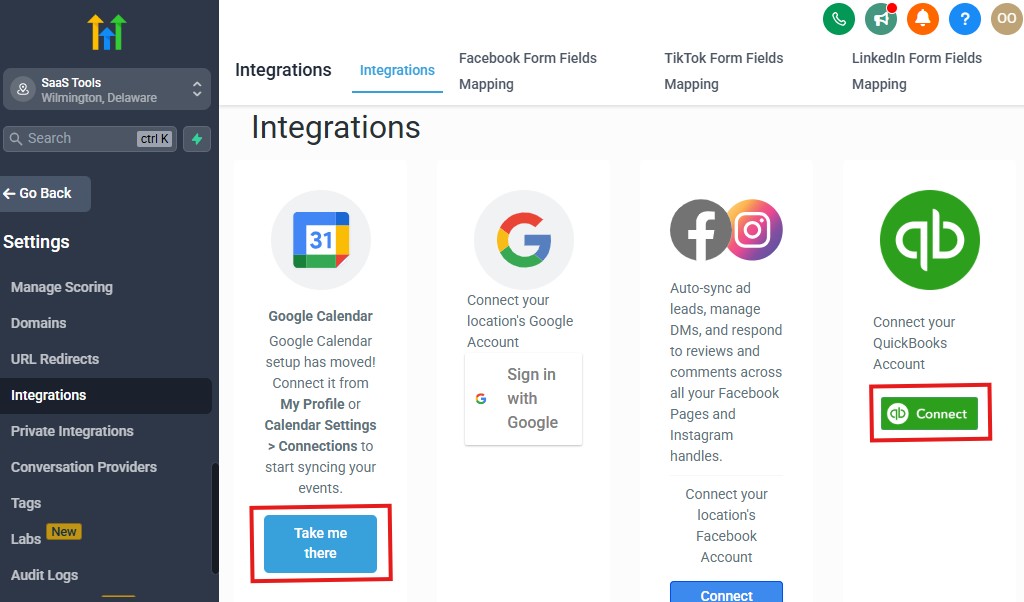
Even though GoHighLevel is powerful enough to handle most of your project management, it shines even more when integrated with the tools your team already uses daily.
From task boards and communication apps to file storage and analytics tools, GoHighLevel connects everything into one smooth, automated ecosystem – keeping your workflow simple, unified, and efficient.
Here’s how to make GoHighLevel work perfectly with your existing setup 👇
🔗 1. Integrate Google Workspace for Files, Calendars & Collaboration
GoHighLevel plays well with Google Workspace (Gmail, Drive, and Calendar) – the backbone of many project teams.
Integrations to set up:
- Google Drive: Attach project files, images, and reports directly inside contact or opportunity records.
- Google Calendar: Sync meetings, deadlines, and project timelines automatically.
- Gmail: Send and receive project emails directly inside GoHighLevel’s Conversations tab.
💡 Example:
When you schedule a client review call in GoHighLevel, it automatically appears on your Google Calendar – and sends invites to both your team and the client.
✅ Result: Seamless collaboration between your project system and everyday productivity tools.
💬 2. Connect Slack or Discord for Real-Time Team Updates
If your team uses Slack or Discord for internal communication, connect it to GoHighLevel through Zapier or Pabbly Connect.
This way, you can automatically post real-time project updates and reminders to specific channels.
💡 Example:
- New project created → Slack message in #project-updates.
- Client approves milestone → Slack alert in #design-team.
- Payment received → Message sent to #finance.
✅ Result: Team members get instant notifications without logging into GoHighLevel – reducing missed updates and keeping everyone synced.
🧠 3. Sync Trello, Asana, or ClickUp for Task Visualization
While GoHighLevel handles pipelines beautifully, you can still connect external task tools for visual project management if your team prefers them.
Use Zapier or Pabbly Connect to sync project data automatically:
- Create new Trello cards when a GoHighLevel opportunity is added.
- Move Trello cards when pipeline stages change.
- Mark tasks complete in Asana or ClickUp when GoHighLevel updates.
💡 Example:
When a client project moves to “In Progress” in GoHighLevel, a new task board is automatically created in Trello – complete with checklists and due dates.
✅ Result: A hybrid workflow where GoHighLevel manages the business side and Trello (or ClickUp) handles visual task tracking.
📁 4. Connect Notion or Airtable for Data Management
If you use Notion or Airtable for documentation, planning, or content calendars, GoHighLevel can feed project and client data directly into them.
💡 Example:
Every time a new project is created in GoHighLevel, a new entry appears in your Notion “Projects Database” with fields like:
- Client Name
- Project Stage
- Assigned Team
- Due Date
✅ Result: All project information remains up-to-date across tools, reducing manual copy-paste work.
💳 5. Integrate Accounting Tools for Financial Tracking
GoHighLevel already handles invoicing and payments, but connecting accounting software makes bookkeeping automatic.
Best integrations:
- QuickBooks
- Xero
- Wave Accounting
💡 Example:
When GoHighLevel records a payment from a client, Zapier instantly creates an invoice entry in QuickBooks and marks it as paid.
✅ Result: Complete financial sync – from client payment to accounting reconciliation.
🧩 6. Connect CRM or Marketing Platforms for Lead Management
If your projects start from marketing campaigns, integrate GoHighLevel with:
- HubSpot
- ActiveCampaign
- Mailchimp
- Pipedrive
💡 Example:
When a new lead fills out a contact form in ActiveCampaign, GoHighLevel automatically creates a new opportunity and assigns it to your sales or project pipeline.
✅ Result: A unified flow from marketing to project delivery – no manual lead transfer needed.
📈 7. Add Analytics Tools Like Google Analytics or Looker Studio
Data-driven teams can take GoHighLevel’s reports further by connecting Google Analytics, Looker Studio, or DataBox.
💡 Example:
- Track project conversions (lead → client → completion).
- Visualize revenue and workload trends.
- Create custom dashboards for executives or clients.
✅ Result: Clear performance insights presented visually – perfect for reporting and decision-making.
🗓️ 8. Automate Calendar and Scheduling with Calendly or OnceHub
If you prefer scheduling tools like Calendly, OnceHub, or Book Like A Boss, GoHighLevel integrates smoothly.
💡 Example:
When a client books a call in Calendly, GoHighLevel automatically:
- Creates a contact record.
- Adds the meeting to the team calendar.
- Sends a reminder email to the client.
✅ Result: Automated appointment management that fits naturally into your project workflow.
🤖 9. Connect AI & Automation Tools for Smart Workflows
GoHighLevel integrates with AI platforms like ChatGPT (via API) or OpenAI for smarter automations – such as content generation or client response templates.
💡 Example:
When a client submits a feedback form, GoHighLevel uses AI to generate a summary and send it to the project manager automatically.
✅ Result: Intelligent automation that saves time on repetitive tasks.
💬 10. Use Zapier or Pabbly to Connect 5,000+ Apps
If a direct integration doesn’t exist, you can use Zapier, Make (Integromat), or Pabbly Connect to link GoHighLevel to almost any app.
💡 Example:
When a GoHighLevel project is completed, Zapier:
- Posts a Slack update
- Sends a survey in Typeform
- Logs the result in Google Sheets
✅ Result: Infinite flexibility – you can build workflows tailored exactly to your team’s needs.
💡 In Short
GoHighLevel is designed to integrate, not isolate.
When you connect it with your favorite tools, you’ll:
- Eliminate double work and data entry.
- Keep communication and data in sync.
- Track projects, payments, and performance automatically.
- Create one connected ecosystem for your entire business.
Instead of using 10 tools separately, GoHighLevel becomes your command center – connecting, automating, and optimizing everything around it.
Advanced Automation for Project Management
Once you’ve mastered basic workflows – like auto-assigning tasks or sending reminders – it’s time to take things to the next level.
GoHighLevel’s advanced automation features allow you to create a fully intelligent project management system that anticipates actions, keeps your team accountable, updates clients automatically, and drives projects forward – 24/7.
Let’s explore how to use automation strategically to save time, eliminate manual effort, and scale your operations effortlessly 👇
⚙️ 1. Create Multi-Step Project Workflows
Instead of one-off automations, design multi-step workflows that guide each project from start to finish.
💡 Example:
For a “Website Design Project,” your workflow could look like this:
- Stage = “Onboarding” → Send welcome email.
- Stage = “Design” → Assign designer + send brief.
- Stage = “Client Review” → Send follow-up message after 3 days.
- Stage = “Final Delivery” → Send thank-you + feedback request.
- Stage = “Completed” → Tag project as “Delivered” + notify finance team.
✅ Result: A fully automated delivery pipeline where every stage triggers the right actions – without human input.
🔁 2. Use Conditional Logic (If/Else Branching)
Conditional logic gives your workflows intelligence – allowing GoHighLevel to make decisions based on data, timelines, or actions.
💡 Example:
IF client has paid invoice → Move project to “Design Phase.”
ELSE → Send payment reminder email and pause project progress.
You can use conditional logic for:
- Payment confirmations
- Approval status
- Task completion checks
- Client feedback received or pending
✅ Result: Smarter automation that reacts to real-time situations instead of one-size-fits-all triggers.
💬 3. Automate Client Communication Throughout the Project
Keep your clients updated automatically with personalized messages at each stage of the project.
💡 Example Workflow:
- Project enters “Client Review” → Send branded email: “Hi {{contact.first_name}}, your project is ready for review! Click below to share feedback or request edits.”
- If no response after 2 days → Send SMS follow-up.
- Once approved → Send email confirmation + next steps.
✅ Result: Clients feel engaged and informed – without your team manually managing communication.
👥 4. Automate Internal Checklists and Task Dependencies
Use automation to trigger task lists or dependencies automatically when specific milestones are reached.
💡 Example:
When a project moves to “Development,” GoHighLevel automatically:
- Assigns developer
- Creates internal checklist: “Code Setup → Testing → Review”
- Sends notification to QA once coding is complete
✅ Result: A perfectly coordinated team workflow where each step triggers the next one automatically.
💰 5. Connect Billing Triggers to Project Milestones
You can link payment automations to your pipeline stages or approvals.
💡 Example:
- Stage = “Final Review” → Send final invoice.
- Payment received → Move to “Completed” + send receipt.
- 7 days after payment → Send review request email.
✅ Result: Billing happens instantly when milestones are achieved, keeping your cash flow smooth and predictable.
🧠 6. Automate Quality Control & Approvals
Before projects move forward, set automated QA steps that require approval.
💡 Example:
When “Design” is marked as complete → Send internal email to QA Lead.
If QA approves → Move to “Client Review.”
If not → Send revision request to designer.
✅ Result: Automated checkpoints that maintain high quality and prevent missed steps.
🧩 7. Create Auto-Triggered Follow-Ups for Idle Projects
Don’t let projects stall because of delays or missing feedback.
GoHighLevel can automatically detect inactivity and follow up.
💡 Example Workflow:
IF project hasn’t moved stages in 5 days → Send reminder to client and internal Slack alert.
✅ Result: Projects keep moving forward even when clients slow down.
📊 8. Automate Progress Reports
Instead of manually sending updates, GoHighLevel can generate and email weekly or milestone-based progress reports automatically.
💬 Example:
Every Friday → Send clients a summary of:
- Tasks completed this week
- Current project stage
- Estimated time to completion
✅ Result: Consistent client communication that builds trust and reduces check-in calls.
🧾 9. Combine CRM Data with Automations for Smart Personalization
Leverage CRM fields like project type, start date, or budget to make your automations more personal and relevant.
💡 Example:
- IF “Project Type = Branding” → Send branding-specific resource links.
- IF “Budget > $1M” → Send premium offer upsell email after completion.
✅ Result: Personalized automation that makes every client feel like your only client.
🤖 10. Chain Automations Across Departments
Advanced users can connect cross-department workflows – linking sales, operations, design, and finance.
💡 Example:
- Sales closes a deal → Operations receives project kickoff task.
- Operations completes delivery → Finance gets invoicing alert.
- Finance marks payment → Client success sends feedback request.
✅ Result: An interconnected system where departments work in sync – no dropped handoffs or miscommunication.
💡 11. Use Triggers to Automate Reviews & Referrals
After successful project completion, GoHighLevel can automatically request reviews or referrals.
💬 Example Workflow:
- 3 days after completion → Send message: “We loved working with you, {{contact.first_name}}! Would you mind sharing a quick review? It helps us grow.”
- If review received → Tag client as “Promoter” and send referral offer.
✅ Result: More reviews, referrals, and repeat business – all on autopilot.
🌐 12. Integrate AI for Smart Decision-Making
Using AI via OpenAI or Zapier, you can enhance automation even further.
💡 Example:
When client feedback is received, AI automatically summarizes it and categorizes tone as “Positive,” “Neutral,” or “Negative” – triggering different follow-up workflows.
✅ Result: AI-powered insights that make your automations even more responsive and human-like.
💡 In Short
GoHighLevel’s automation engine turns your business into a self-operating system.
You’ll:
- Eliminate repetitive admin tasks.
- Keep clients and teams informed automatically.
- Link billing, QA, communication, and reporting in one flow.
- Scale projects without adding extra staff.
The more automation you build, the more freedom you create – GoHighLevel becomes not just a tool, but your virtual operations manager running your business 24/7.
Common Mistakes to Avoid When Using GoHighLevel for Projects
GoHighLevel is a powerhouse – but only when it’s set up and used strategically.
Many teams jump in excited, automate everything, and then hit roadblocks – cluttered dashboards, broken workflows, missed deadlines, or overwhelmed clients.
To help you avoid those frustrations, here are the most common mistakes teams make when managing projects in GoHighLevel – and how to fix them before they slow you down 👇
⚙️ 1. Trying to Do Everything at Once
GoHighLevel gives you hundreds of tools – CRM, automation, funnels, payments, and more.
The biggest mistake? Trying to set up everything at once.
💡 Example:
You create multiple pipelines, workflows, and triggers in a single day – then spend the next week troubleshooting why automations overlap.
✅ Fix:
Start small.
- Build one project pipeline.
- Create one or two key automations.
- Test them end-to-end before scaling.
Once your foundation works perfectly, add new layers gradually.
🧩 2. Overcomplicating Your Workflows
Automation is powerful – but complexity kills productivity.
Some teams build 10-step workflows with 15 conditions, when 3 simple steps could do the job better.
💡 Example:
A project workflow includes 8 “If/Else” branches, leading to confusion about which action fires next.
✅ Fix:
Keep each workflow focused on one goal:
- Assign tasks
- Send client updates
- Trigger billing
If your automation needs multiple outcomes, break it into smaller workflows. It’s easier to track, troubleshoot, and scale.
📇 3. Ignoring CRM Organization
Your CRM is the foundation of every project workflow. If it’s messy, everything else falls apart.
💡 Example:
Duplicate contacts, missing client data, or wrong tags cause automation triggers to fail or send messages to the wrong person.
✅ Fix:
- Set naming conventions for clients, projects, and tags.
- Use custom fields to capture essential project data.
- Clean up duplicates regularly.
A well-organized CRM = smooth workflows and accurate reporting.
💬 4. Mixing Internal and Client Communication
Another common mistake is sending internal notes or updates through the same communication channel as clients.
This can lead to confusion, or worse, clients seeing internal messages by mistake.
✅ Fix:
- Use “Notes” for internal updates.
- Separate client-facing workflows from internal notifications.
- Tag messages clearly as “Internal” or “Client.”
Clean separation keeps communication professional and reduces risk.
🧠 5. Not Testing Workflows Before Going Live
This is the silent killer of many automations.
You create a workflow, turn it on, and assume it works – but one wrong condition or missing trigger breaks everything.
✅ Fix:
Always test workflows with a dummy contact before going live.
- Check every email and SMS.
- Verify stage changes.
- Confirm assigned users get notified.
Testing takes 10 minutes. Fixing a broken workflow after a client sees errors takes hours – and damages trust.
📅 6. Forgetting to Update Pipelines Regularly
Your pipeline stages should evolve with your business.
If they don’t, your reports and automations quickly become outdated.
💡 Example:
Your old pipeline has a “Design” stage, but now you’ve split it into “UI Design” and “UX Review.” If you don’t update workflows, automations will still trigger at the wrong times.
✅ Fix:
Review and update your pipelines every 3–6 months.
Make sure automation triggers align with current project stages.
📈 7. Ignoring Performance Data
Many teams set up GoHighLevel perfectly – and then forget to check the data it produces.
That’s like driving a car without looking at the dashboard.
✅ Fix:
Review reports weekly:
- Which stages take the longest?
- Which team members are overloaded?
- Which projects generate the most revenue?
Your reports tell you where to improve – use them.
🧾 8. Not Linking Payments to Pipelines
If you manage client projects but forget to connect your payment stages to automations, you’ll constantly chase invoices manually.
💡 Example:
Project was marked as “Complete,” but no invoice is sent because the trigger was missing.
✅ Fix:
Tie billing automations to your final pipeline stages – “Design Complete” → Send invoice → Confirm payment → Close project.
💡 9. Skipping Client Onboarding Automation
Many teams are still onboarding clients manually – sending emails, sharing files, and collecting details one by one.
✅ Fix:
Create an onboarding workflow that automatically:
- Sends a welcome email
- Shares a form for project details
- Introduces the team
- Schedules the kickoff meeting
A good first impression builds confidence – and saves your team hours per client.
📵 10. Failing to Back Up or Document Your System
As your GoHighLevel setup grows, it becomes your business brain.
If you don’t back up your workflows or document how they work, a small mistake can break everything.
✅ Fix:
- Export workflow data or screenshots monthly.
- Keep a shared Notion or Google Doc explaining your automation logic.
- Train at least one other team member on how your system works.
Documentation protects your operations and ensures continuity.
💬 11. Ignoring Client Feedback Loops
Automating project delivery is great – but automation without feedback is dangerous.
✅ Fix:
After every major project, send an automated feedback form or survey.
- “How would you rate our communication?”
- “Would you recommend us to others?”
Feed that data back into your CRM to refine your processes over time.
💡 In Short
GoHighLevel can revolutionize project management – but only when used thoughtfully.
Avoid these mistakes by:
✅ Starting small and scaling gradually.
✅ Keeping your CRM and workflows clean.
✅ Testing before going live.
✅ Reviewing reports and pipelines regularly.
✅ Documenting and optimizing your automations.When used with strategy and structure, GoHighLevel doesn’t just organize your projects – it becomes the engine that drives your entire business forward.
Tips to Maximize Efficiency & ROI – GoHighLevel for Project Management
GoHighLevel is one of those rare tools that can pay for itself many times over – but only if you use it strategically.
Many teams stop at setup, missing the deeper layers of automation, data, and integration that turn GoHighLevel from “a CRM” into a profit engine.
Whether you manage internal projects, client campaigns, or multi-team operations, here are proven strategies to help you maximize ROI (Return on Implementation) with GoHighLevel 👇
💡 1. Automate More, Manage Less
Every repetitive task that still happens manually – from onboarding to invoicing – costs you time and money.
✅ Tip:
Audit your current workflow.
- What actions are repeated across projects?
- Which client touchpoints could be automated?
💬 Example:
Create workflows for:
- Client onboarding (welcome emails, form submissions).
- Stage updates (move project → trigger notification).
- Payment follow-ups and thank-you messages.
🔁 ROI Impact:
Automating 20 repetitive tasks per month can easily save 15–20 hours – freeing your team for higher-value work.
📈 2. Build Templates for Repeatable Projects
If your team handles similar projects repeatedly – like website builds, marketing campaigns, or product launches – build reusable templates.
✅ Tip:
- Clone successful pipelines and workflows.
- Preload tasks, reminders, and email templates.
- Use “Snapshots” to copy systems across sub-accounts.
💬 Example:
A creative agency builds a “Website Project Snapshot.”
Each new client gets a fully configured workspace in minutes – same stages, automation, and assets.
🔁 ROI Impact:
Cuts setup time by 80% while ensuring consistent project delivery and brand quality.
🧠 3. Use Data to Make Smarter Decisions
GoHighLevel’s analytics show exactly where time and money are wasted – if you pay attention.
✅ Tip:
Track metrics like:
- Average project duration
- Stages where delays occur
- Client communication frequency
- Cost vs. revenue per project
💬 Example:
If 40% of projects stall in “Client Review,” you can automate reminders or schedule weekly client check-ins to speed approval.
🔁 ROI Impact:
Turning data into actions increases efficiency, reduces delays, and boosts client satisfaction – all leading to higher profits.
👥 4. Train Your Team (and Clients) Properly
Even the best system fails if people don’t use it correctly.
✅ Tip:
- Host quick internal training sessions on GoHighLevel basics.
- Create 5-minute screen-recording tutorials for your team.
- Offer a “Client Portal Walkthrough” video for new clients.
💬 Example:
Your design team learns to log progress in the CRM daily, and clients know exactly where to check updates – no need for status calls.
🔁 ROI Impact:
Improved adoption = smoother workflows, faster turnaround, and fewer misunderstandings.
💬 5. Leverage Multi-Channel Communication
Don’t limit your team to emails – use all available communication channels for faster engagement.
✅ Tip:
Connect:
- SMS (for short updates or payment reminders)
- Email (for official communication)
- WhatsApp or Messenger (for casual or urgent updates)
💬 Example:
When a client’s project hits “Client Review,” GoHighLevel sends both an email and an SMS reminder with a feedback link.
🔁 ROI Impact:
Improves response times and accelerates project completion, shortening your payment cycle.
🧾 6. Connect Payments to Automation
Manual invoicing eats up productivity.
Automate your payment triggers to get paid faster and track revenue more accurately.
✅ Tip:
- Integrate Stripe or PayPal.
- Link invoices to pipeline stages (e.g., “Design Complete” → Send invoice).
- Trigger payment confirmation workflows.
💬 Example:
Once the client approves “Final Review,” GoHighLevel automatically sends the invoice and updates the project as “Paid.”
🔁 ROI Impact:
Reduced admin hours, faster payments, and better cash flow visibility.
🧩 7. Integrate, Don’t Isolate
You’ll get the most ROI when GoHighLevel becomes the centerpiece of your tech stack, not just another app.
✅ Tip:
Connect tools you already use:
- Google Drive for file storage.
- Slack for instant team alerts.
- QuickBooks for accounting.
- Trello or Notion for documentation.
💬 Example:
When a new project starts in GoHighLevel, Zapier automatically creates a Trello board, Google Drive folder, and Slack alert.
🔁 ROI Impact:
Streamlined workflows eliminate double data entry and improve team coordination.
🧠 8. Build Dashboards That Matter
Don’t let data overwhelm you – design dashboards that track what really drives success.
✅ Tip:
Customize dashboards for:
- Managers: Revenue, completion rate, project pipeline.
- Team Members: Assigned tasks, deadlines, stage progress.
- Clients: Milestone reports and feedback requests.
💬 Example:
Your dashboard shows:
- 12 active projects
- 87% on-time rate
- $2.5M collected this month
🔁 ROI Impact:
Instant visibility helps you make faster, better business decisions.
💬 9. Regularly Review & Refine Your Workflows
Even the best systems can grow outdated.
Your team evolves – your automation should too.
✅ Tip:
- Review all workflows every 3–6 months.
- Identify broken triggers or unused steps.
- Archive what no longer serves your process.
💬 Example:
You notice clients now prefer WhatsApp over SMS – update your automations accordingly.
🔁 ROI Impact:
Keeps your system efficient and aligned with real-world performance.
🚀 10. Use GoHighLevel to Upsell & Retain Clients
After a project ends, most teams stop communicating. GoHighLevel can change that.
✅ Tip:
- Use post-project automations to send surveys, upsells, or maintenance offers.
- Add past clients to nurture campaigns for future work.
💬 Example:
Two weeks after project completion, clients receive a message:
“We loved working with you! Ready to launch your next campaign? Here’s a returning client discount.”
🔁 ROI Impact:
Boosts repeat sales, strengthens relationships, and builds long-term revenue.
💡 In Short
You maximize ROI with GoHighLevel not by doing more, but by doing the right things smarter.
You’ll:
✅ Automate routine tasks to save hours weekly.
✅ Use data to eliminate inefficiencies.
✅ Integrate tools for a smoother workflow.
✅ Build repeatable systems that scale effortlessly.When implemented strategically, GoHighLevel doesn’t just manage your projects – it multiplies your results, helping you save time, reduce costs, and grow profits consistently.
Frequently Asked Questions
FAQs about GoHighLevel for Project Management
Can GoHighLevel really replace traditional project management tools like Trello or Asana?
Yes – and in many cases, it does it better.
GoHighLevel combines project tracking, CRM, communication, automation, and payments into one platform.
While tools like Trello focus mainly on task organization, GoHighLevel gives you the complete workflow – from client acquisition to delivery and invoicing.
💡 Best of both worlds: You can even integrate Trello or Asana if your team prefers visual task boards, while GoHighLevel handles the backend automation and client management.
Is GoHighLevel suitable for non-agency teams?
Yes. Although GoHighLevel was built for agencies, its flexibility makes it perfect for freelancers, consultants, small businesses, and internal project teams.
You can manage internal operations, track team progress, and automate repetitive workflows without needing to manage client accounts.
💬 Example:
A construction company uses GoHighLevel to manage site projects, assign tasks, and collect client payments – all from one dashboard.
How do I track project progress inside GoHighLevel?
You’ll use Pipelines and Opportunities. Each project (or task) moves through customized stages like Planning → In Progress → Review → Completed.
You can view the entire progress visually and automate actions at each stage (like notifications, reminders, or billing).
💡 Bonus Tip:
Create multiple pipelines – one for each service type – to keep reporting and tracking clean.
Does GoHighLevel have built-in time tracking?
Not yet natively, but you can easily integrate Clockify, Toggl, or Harvest using Zapier or Pabbly Connect.
When integrated, time logs automatically sync to client records, letting you track billable hours or project time without manual entry.
Can I use GoHighLevel to collaborate with external contractors or freelancers?
Yes. You can add them as team members with limited permissions, allowing them to access only assigned projects or clients.
They can update progress, leave notes, or upload files – without seeing sensitive data or financials.
✅ Pro Tip: Create a separate “Contractor” role under Team Management to manage access safely.
Can I automate billing for project milestones?
Yes – GoHighLevel makes it easy to connect payments to pipeline stages.
For example:
- When “Design Complete” → Send 50% invoice.
- When “Final Review Approved” → Send final invoice automatically.
You can use Stripe or PayPal for instant payments and track all transactions under the Payments tab.
Is GoHighLevel good for team communication?
Yes. It includes a Conversations tab that centralizes communication across email, SMS, WhatsApp, and Messenger.
You can also send internal notifications or connect Slack for real-time team chat.
💬 Example:
When a client sends feedback via SMS, your team sees it instantly inside GoHighLevel – no messages get lost.
Can GoHighLevel send project reports automatically?
Yes. You can build automated reports using workflows that send clients weekly or monthly summaries.
Each report can include key data like progress percentage, completed tasks, and upcoming deadlines.
💡 Example:
Every Friday, GoHighLevel emails clients:
“This week, 4 of 5 milestones were completed. Next week’s focus: Final review and handover.”
How can I integrate GoHighLevel with other project tools?
Use Zapier, Pabbly, or Make (Integromat) to connect GoHighLevel with 5,000+ apps, including:
- Google Drive (for file storage)
- Slack (for team communication)
- Trello / Asana (for task visualization)
- QuickBooks / Xero (for accounting)
💡 Example:
When a new project starts, GoHighLevel automatically creates a Trello board and Google Drive folder.
Can I create a client portal for project updates?
Yes – while GoHighLevel doesn’t have a dedicated “portal” feature yet, you can use:
- Membership areas as client dashboards.
- Forms and surveys for feedback collection.
- Pipelines shared through reports or automated updates.
💡 Example:
Each client gets a private dashboard with milestone updates, documents, and communication logs.
GoHighLevel simplifies project management, automates workflows, and connects every part of your business – from sales to delivery. Whether you’re an agency, freelancer, or small business, it helps you work smarter, deliver faster, and scale without chaos.
Final Thoughts
Managing projects shouldn’t feel like juggling chaos – and with GoHighLevel, it doesn’t have to.
What once required five different tools – CRM, task boards, invoicing, email, and analytics – can now be handled seamlessly from one platform.
Whether you’re running an agency, managing internal operations, or coordinating multiple client projects, GoHighLevel gives you everything you need to organize, automate, and scale your workflow efficiently.
The beauty of GoHighLevel lies in how customizable it is. You don’t have to change how your team works – instead, you build the system around your unique process.
From automated task assignments and progress tracking to payments, reporting, and client communication, everything runs like clockwork when it’s set up right.
If you’re tired of switching between tools, missing updates, or spending hours managing admin work, it’s time to bring everything under one roof.
With GoHighLevel, you get clarity, control, and consistency – the three pillars of any successful project management system.