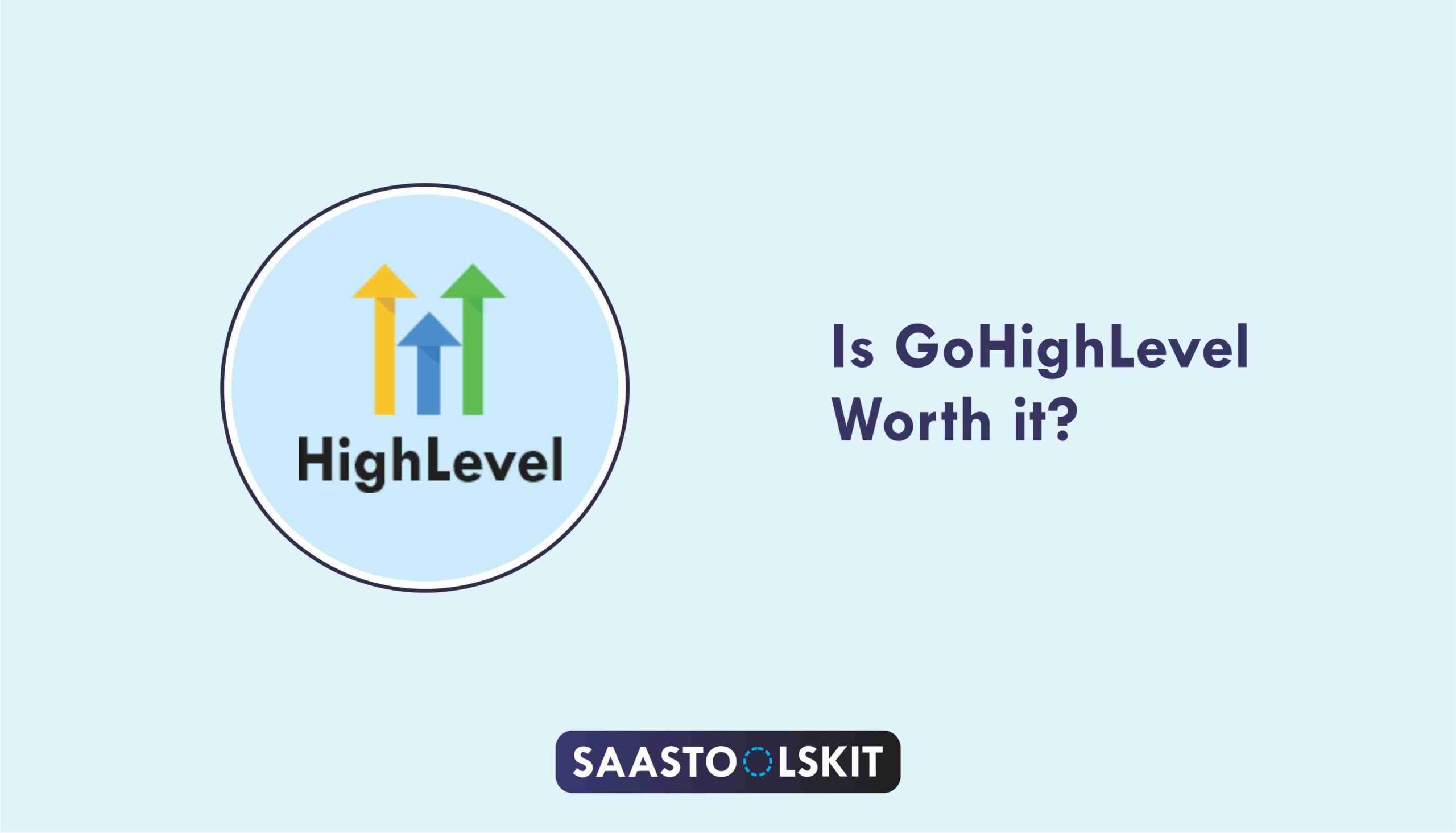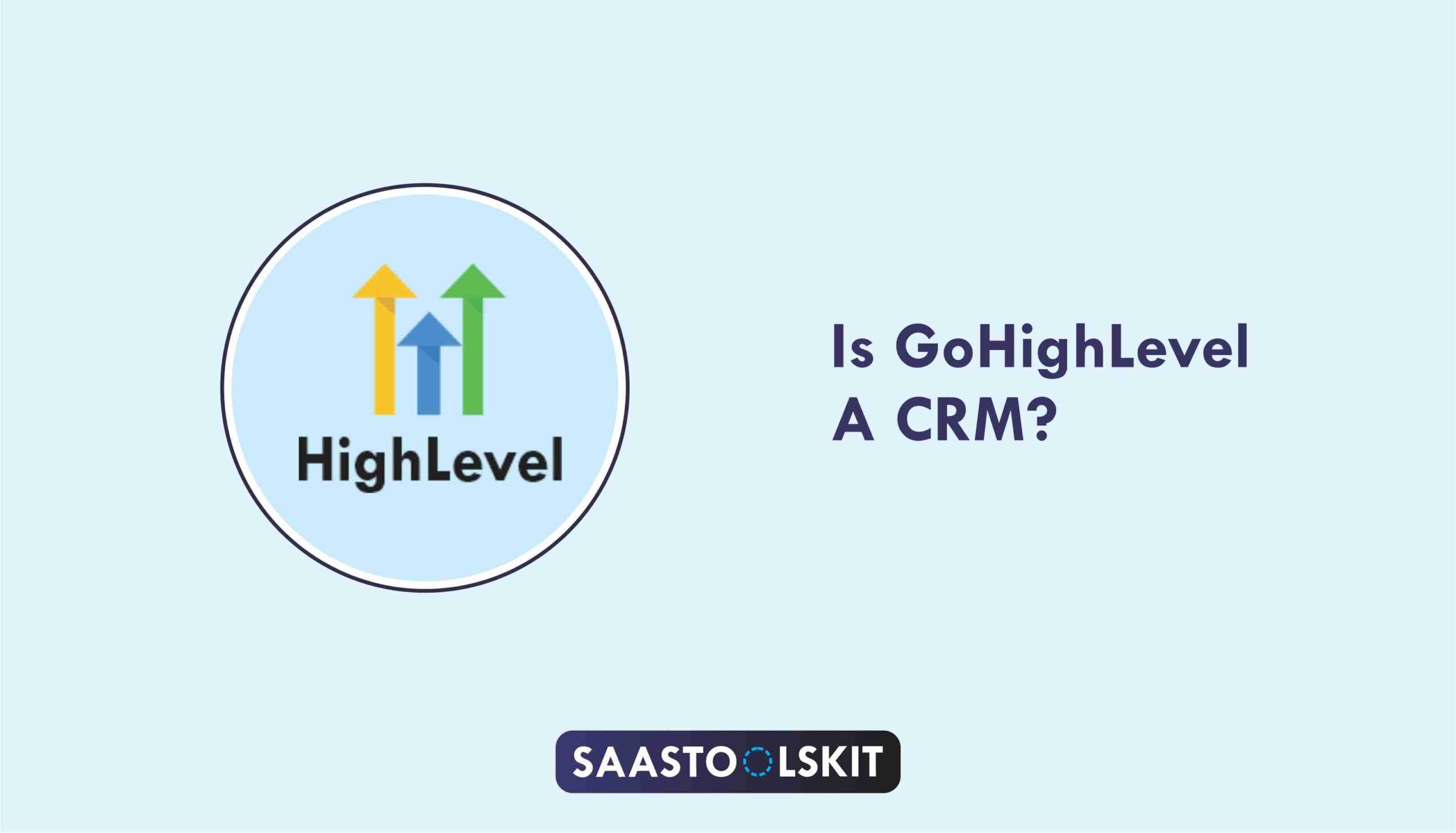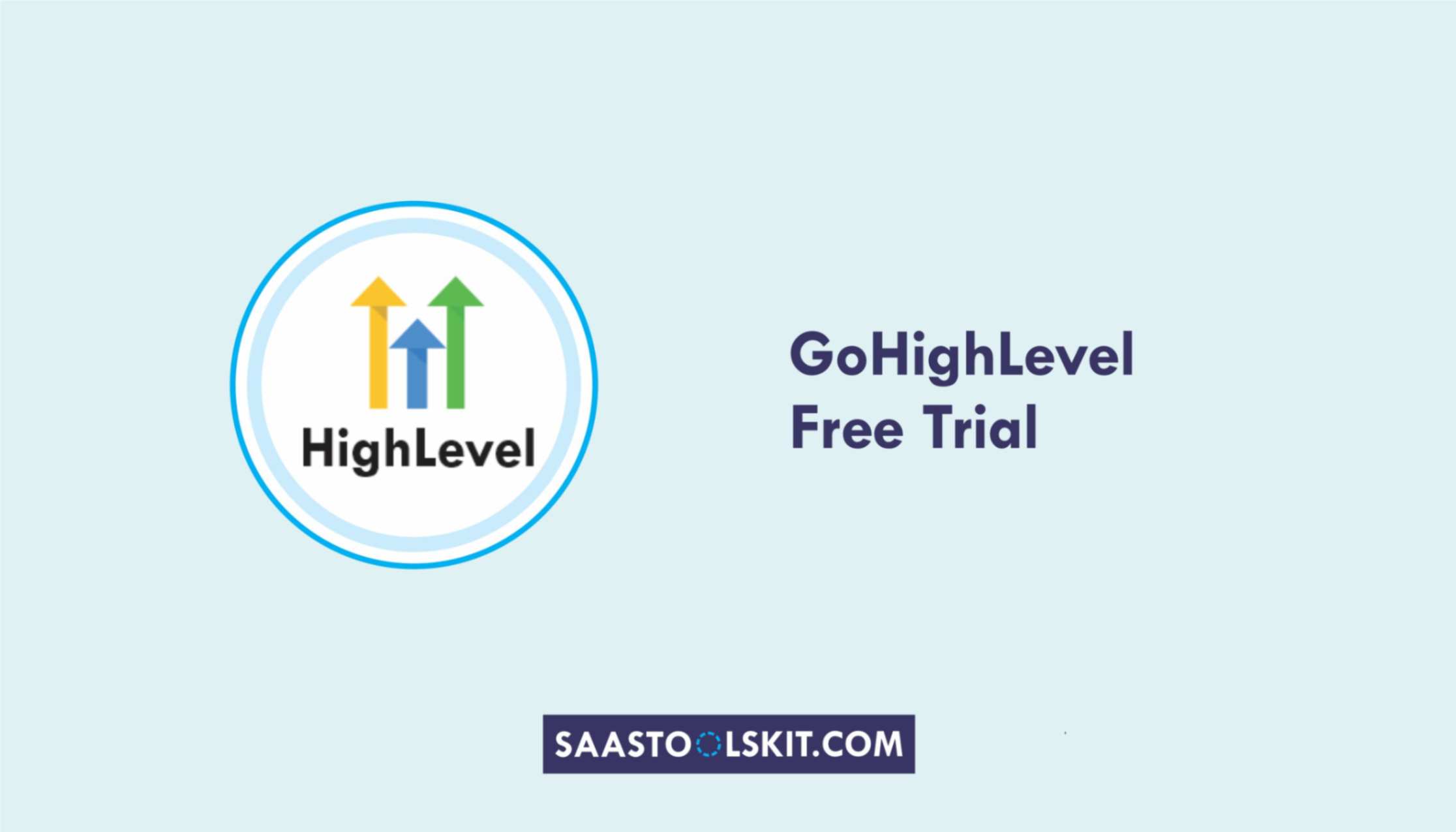If you are looking for the most helpful tutorial ever written on how to use GoHighLevel for Agencies, you need to stick around.
You already know that if you’re running an agency, it can overwhelming to juggle multiple tools – one for emails, another for CRM, a separate platform for automations, and yet another for landing pages.
That fragmented tech stack doesn’t just cost you money – it costs you time, focus, and results.
That is where GoHighLevel for Agencies comes in!
GoHighLevel is designed by Agency for Agencies and works in all forms of agencies:
You name it – HighLevel got your back.
Whether you’re managing client funnels, sending automated follow-ups, booking appointments, or generating reports.
GoHighLevel brings everything under one roof – so you can save money, move faster, and scale smarter.
In this guide, I will show you exactly how to use GoHighLevel for Agencies in way that brings results in a record time.
Key Takeaways:
- Organize & Automate: Keep your CRM organized and use automations to streamline workflows, saving time and improving efficiency.
- Integrate for Power: GoHighLevel’s capabilities helps you integrate with your existing tools (like Zapier, Google Calendar, and Stripe) to improve productivity.
- Test & Optimize: Regularly test your funnels, automations, and workflows to ensure they’re running smoothly and generating the desired results.
Let’s dive in!
How to Use GoHighLevel for Agencies
Let’s get straight to the point – first, we’ll set up your account, then I’ll walk you through all the strategies you can use.
This is how to set it up:
Step 1: Create HighLevel Account for 30 Days Free
Since you’re just starting with GoHighLevel, you would need to properly set up your account.
And you can do that for free through our exclusive 30-Day Free Trial link here.
In order to start, head over to gohighlevel.com/30-day-free-tial free trial and click on “30 DAY FREE TRIAL” as you can see below.
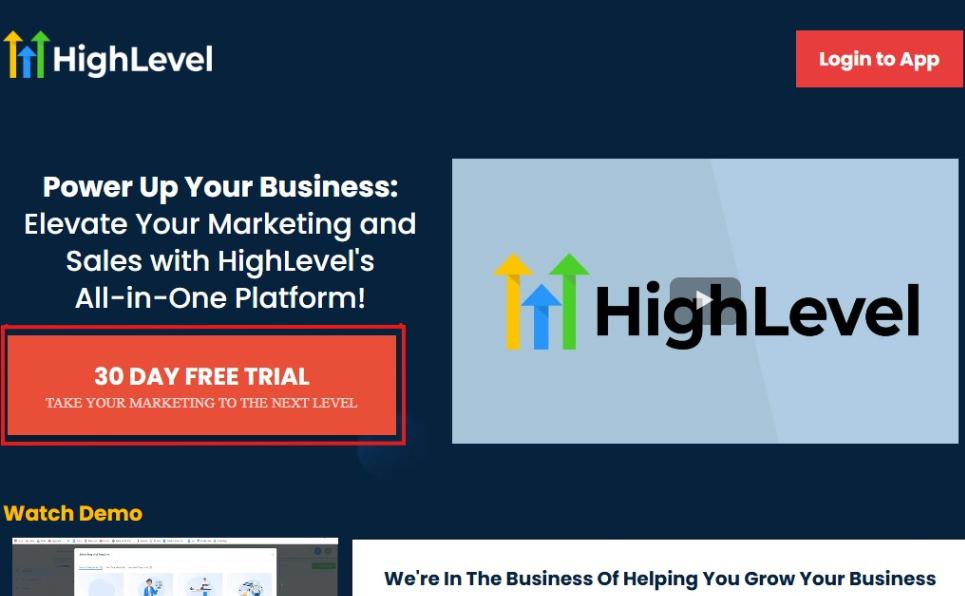
Upon clicking on “30 DAY FREE TRIAL“, a page will pop that looks exactly like the image below.
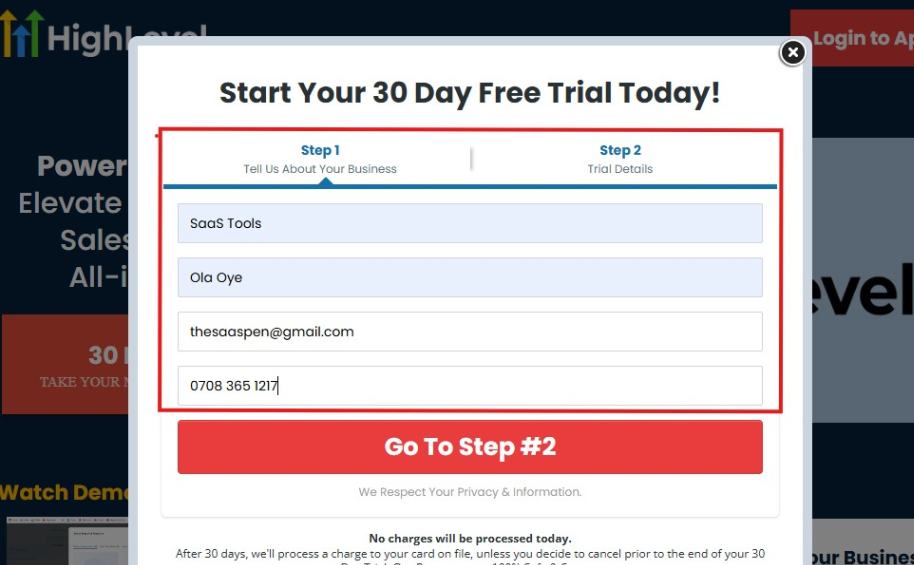
If you take a closer look at the image above, you will see that you need to supply your:
- Business name
- Company name
- Company email
- Phone number
Supply all the pieces of information and click on “Go To Step #2.”
On the next page, you will be required to select the plan you want to opt in for.
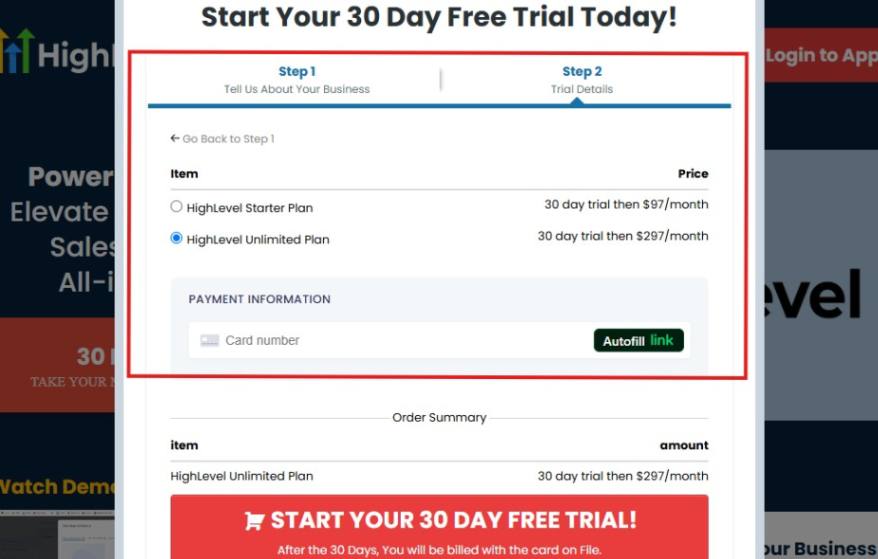
As you can see from the image above, you can either choose from:
- HighLevel Starter Plan
- HighLevel Unlimited Plan
Select the HighLevel Unlimited Plan and continue – you can always upgrade to the SaaS Mode later if you want that or downgrade.
The next thing you want to do is supply your credit card information.
Note: You will not be debited anything today until the end of your trail that is if you don’t cancel. Keep in mind that $1 will be debited and refunded back instantly into your account just to test your card is working.
After you have supplied the information accordingly, click on “START YOUR 30 DAY FREE TRIAL” and you will be asked to confirm you’re not a robot.
After that, the page below will pop up.
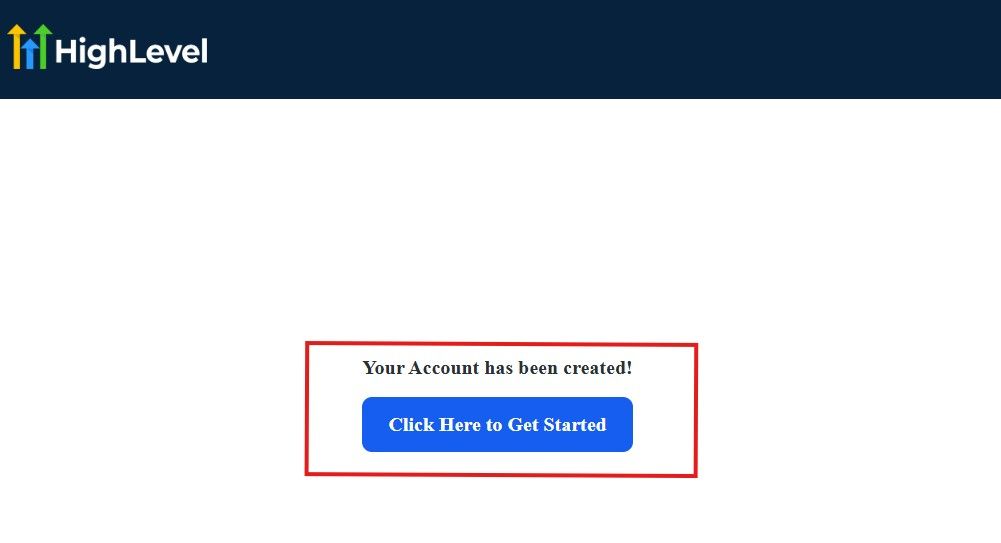
The image above says, “Your Account has been created!” Now, you need to click on the blue button that says “Click Here to Get Started.“
Click on the blue button to start your onboarding process.
Step 2: GoHighLevel Onboarding Process
The onboarding questions help GoHighLevel understand why you have signed up for the platform so that it can tailor your experience accordingly.
This is all you need to do:
After you click on the blue button above, the page below will pop up.
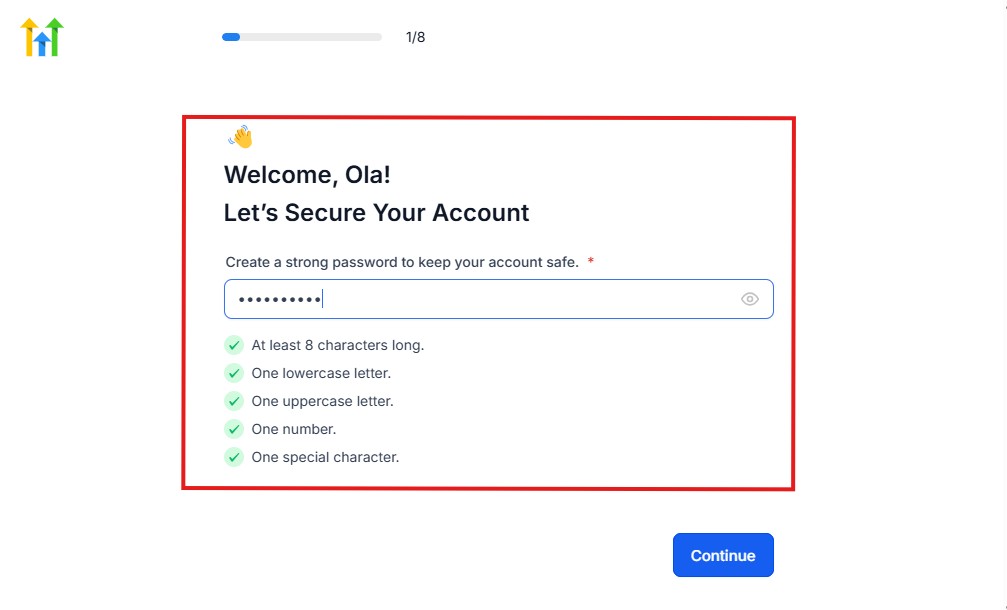
As you can see above, you need to set up your password, and the password has to be:
- At least 8 characters long
- One lowercase letter
- One uppercase letter
- One number
- One special character
If you have input the password and it matches all the description above, everything will be green just the way it’s in the image.
Click on “Continue” there after, and the image below will pop up.
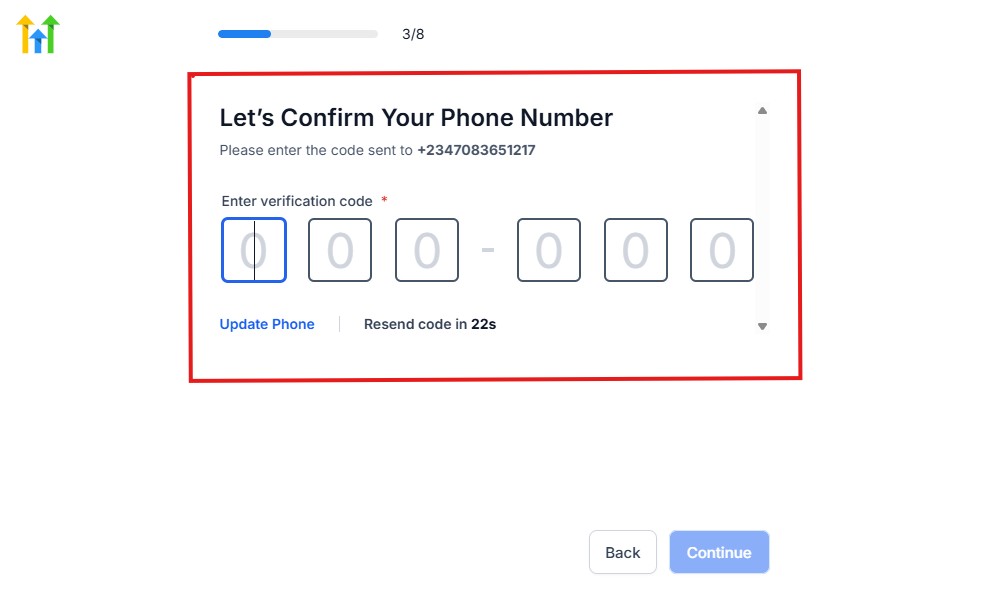
As you can see, a code will be sent to you to confirm your email address and phone number. The process is the same for the 2.
The next thing you need to do is to select how you plan to use GoHighLevel, as you can see below.
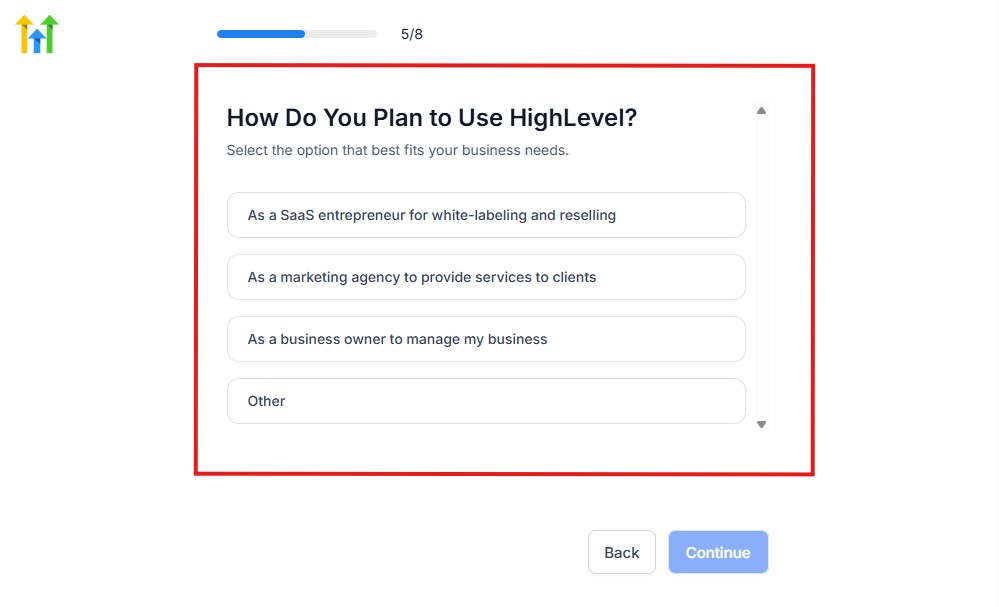
Select what best matches why you have signed up and click on Continue.
On the next page, you will be asked if you plan to resell GoHighLevel or not.
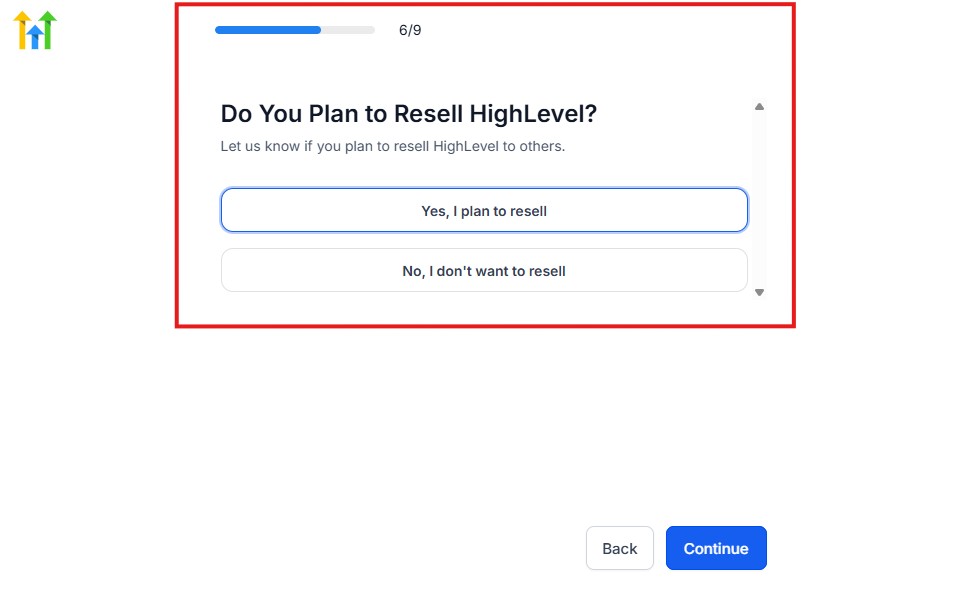
Select the answer based on the reason why you have signed up and click on “Continue”
Then, the page below will pop up.
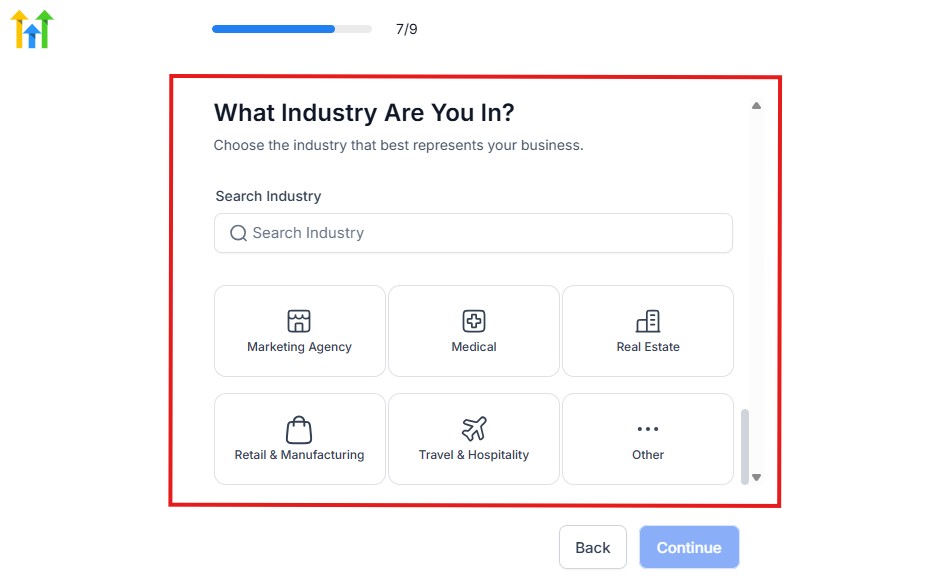
From the image above, you need to select the industry that you fall on. You can also make use of the search button if you can’t find it right away.
Then, click on continue after you select your industry.
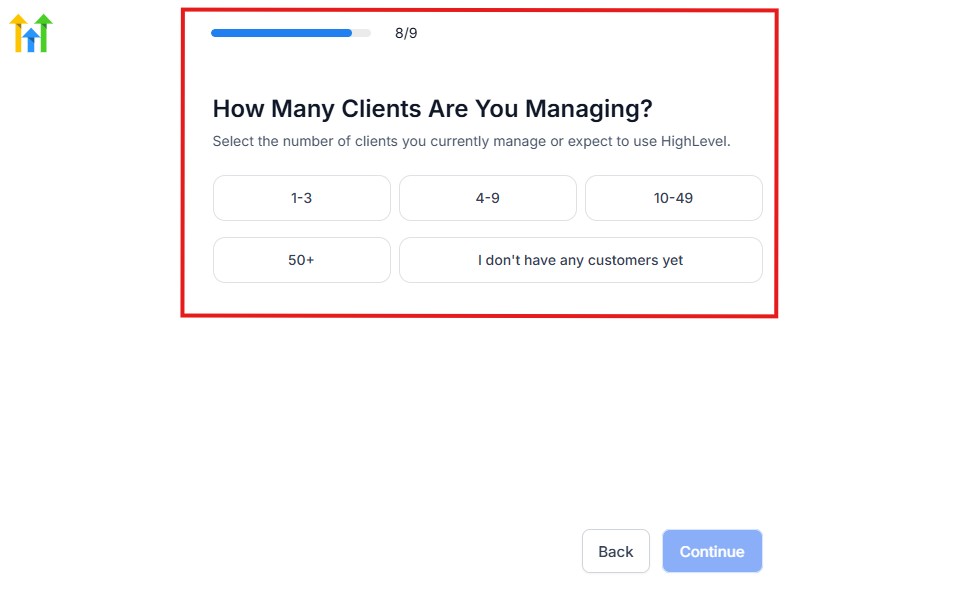
Then, the next thing you need to do is to select the number of clients that you currently have. Select “I don’t have any customers” yet if you currently don’t have one.
On the next page, you will be asked to select the platforms you currently use that you can integrate with GoHighLevel right away.
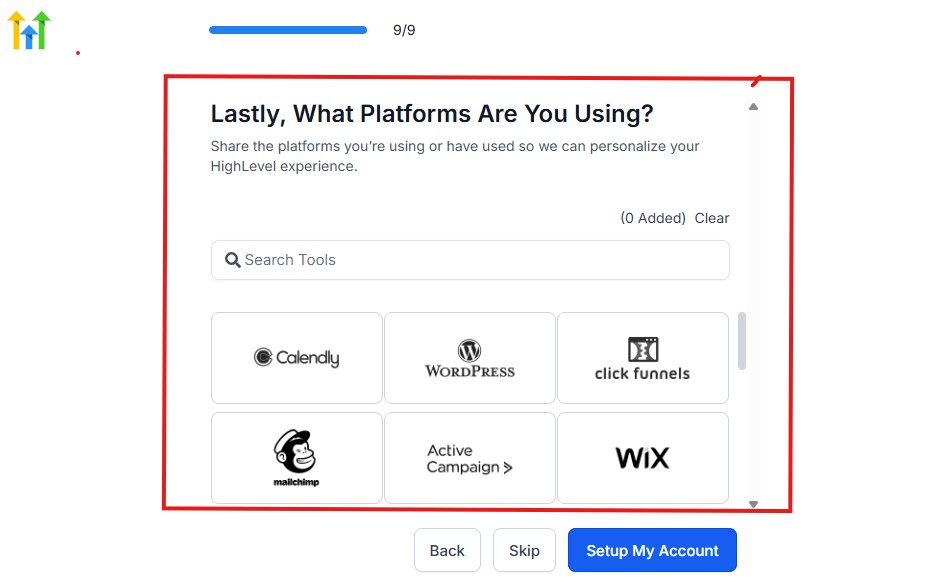
You can use the search button to search for any tools you want to add to your GoHighLevel account.
You can also skip this process and do it later if you want to.
After that, the page below will pop up.
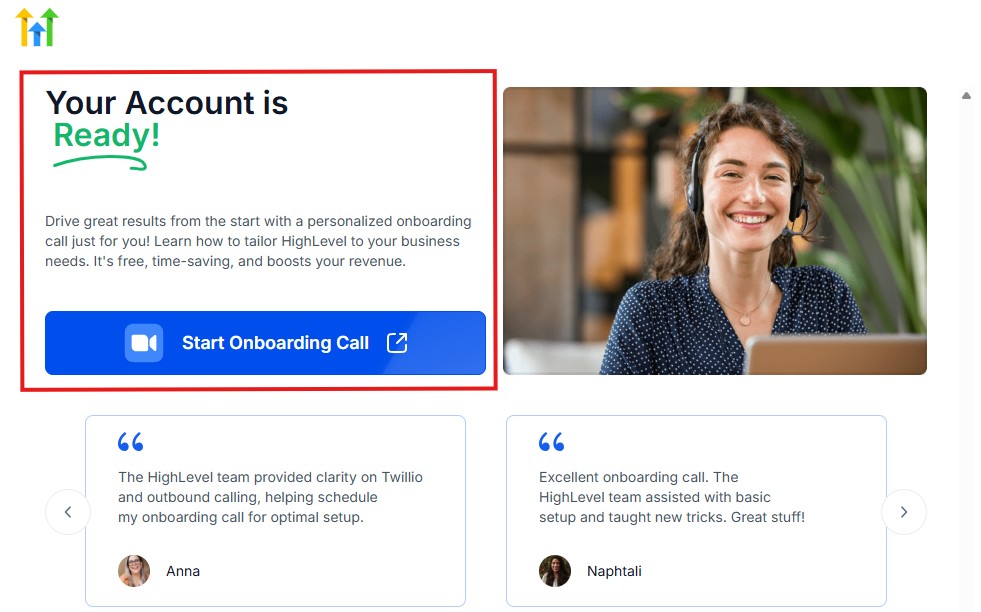
The page above says your account is ready and is asking you to “Start Onboarding Call.”
The “Onboarding Call” allows you to connect with the Go High Level team in order to discuss your account set-up process and everything regarding your plan in using HighLevel.
If you don’t want to start the “Onboarding Call” yet, just stroll down, and you will see the button in the image below.
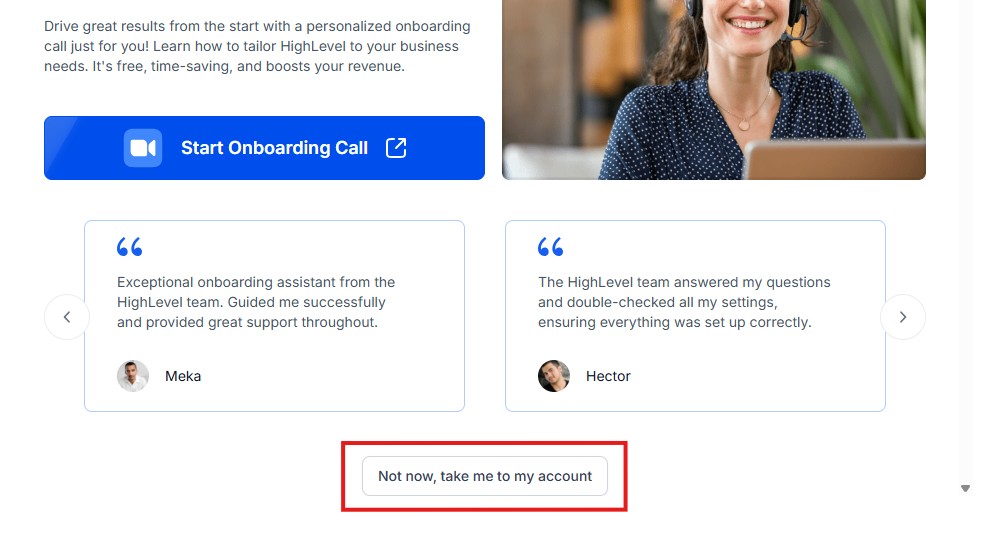
Simply click on “Not now, take me to my account“, and you will have access to your dashboard.
Note: If you have indicated that you want to resell HighLevel, you would have access to the agency dashboard by default, which looks like the image below.
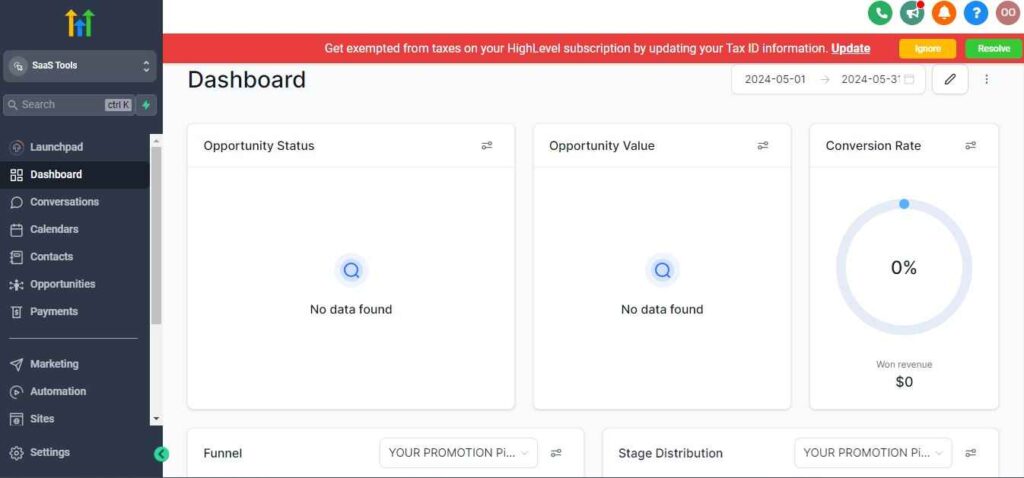
I want to say congratulations. You have successfully set up your Go High Level account.
Step 3: Understand the GoHighLevel Structure
Before you dive in, it’s important to know how GoHighLevel is organized:
- Agency Account: This is your main admin hub – only you can access this.
- Sub-Accounts: These are separate workspaces you create for each client or business. You can have unlimited sub-accounts depending on your plan.
Think of it like this:
Your Agency Dashboard is your HQ. Each sub-account is like a client’s personal workspace with their own CRM, automations, funnels, etc.
Step 4: Set Up Your Agency Dashboard
After logging in, here’s what you should do first:
Complete your agency profile: Upload your logo, set your brand name, and connect your agency domain.
Integrate essential tools:
- Twilio (for SMS and calls)
- Mailgun (for email sending)
- Stripe (for payment processing)
Customize your agency settings:
- Time zone
- Currency
- Default settings for new accounts
Why this matters: These settings act as your global defaults and carry over when you create new client accounts.
Step 5: Create Your First Sub-Account
Now you’re ready to create a workspace for a client or one of your own internal projects.
- Go to “Sub-Accounts” in your agency dashboard.
- Click “Create New Sub-Account”.
- Choose a snapshot (more on this in the next section) or start from scratch.
- Enter the business name, location, and basic details.
✅ Example:
If you’re working with a real estate agent, you might name the account “Sunrise Realty – Miami.” This becomes their dedicated CRM, funnel, and automation space.
Step 6: Get Comfortable with the Dashboard
Each sub-account has its own dashboard.
Here’s a quick look at what you’ll find:
- Opportunities – Your lead pipeline and CRM
- Automation – Workflows to follow up with leads
- Marketing – Email, SMS, social posting
- Funnels/Websites – Builders for landing pages
- Calendars – Appointment booking system
- Contacts – Your lead and customer list
- Reporting – Campaign and performance metrics
💡 Pro Tip: Spend a few minutes clicking through each tab to see what’s available. You’ll be surprised how much is included.
You’re now ready to build your first client workspace from the ground up. In the next section, we’ll walk you through how to build a complete sub-account using templates, domain connections, and more.
Building Your First Sub-Account (Client Workspace)
Now that you’ve set up your GoHighLevel agency dashboard, it’s time to create your first sub-account – a fully equipped workspace for one of your clients or for your own business.
This is where the real magic happens. 🎯
🤔 What Is a Sub-Account in GoHighLevel?
Think of a sub-account as a dedicated business portal.
Each sub-account has its own:
- CRM
- Funnels
- Workflows
- Calendars
- Reporting
- And more…
This means you can run separate marketing systems for every client without overlap or confusion.
🛠️ Step-by-Step: How to Create a Sub-Account
Go to your Agency Dashboard
Click “Sub-Accounts” in the left menu
Click the “+ Add Account” button
Choose one of the following:
- Start from Scratch
- Use a Snapshot Template (highly recommended)
📦 Using Snapshots (Time-Saving Templates)
A Snapshot is a reusable template that includes funnels, workflows, calendars, and settings. This is perfect if you serve a specific niche.
✅ Example:
If you’re working with real estate agents, you can use or build a real estate snapshot once and reuse it for all similar clients.
To use a snapshot:
- Select a snapshot from the list (GoHighLevel provides some starter templates)
- Or import your own pre-built snapshot
- Assign it to the new sub-account during setup
💡 Pro Tip: Build a “master” sub-account and turn it into a snapshot. This makes it easy to duplicate your best systems for future clients.
🌐 Connect Domains, Emails, and Phone Numbers
Once the sub-account is created, it’s time to connect the core tools that make everything run smoothly:
🔗 1. Connect a Domain
- Go to Settings > Domains
- Add a custom domain (e.g.,
funnels.yourclient.com) - Follow the instructions to update DNS settings
📧 2. Set Up Email
- Connect Mailgun for email delivery
- Configure your sending domain
- Set a default “from” email address for campaigns
📞 3. Add a Phone Number (via Twilio)
- Purchase a number inside the account
- Set it as the default number for SMS, calls, and voicemail drops
✅ This ensures every funnel, workflow, and calendar is fully functional.
🎨 Brand the Account for Your Client
Make the experience feel seamless by white-labeling the sub-account:
- Add the client’s logo
- Set the business name and contact details
- Customize login links (if using SaaS mode)
This gives your clients a branded dashboard that looks and feels professional.
🧪 GoHighLevel for Agencies – Test the Basics Before Going Live
Before handing the account over or launching campaigns:
- Test funnel links and form submissions
- Send a test email and SMS
- Check calendar links and booking flows
This ensures everything is working exactly how you want it.
✅ You’ve Built Your First Sub-Account:
Here’s what you’ve accomplished so far:
- Created a client-ready workspace
- Loaded it with templates or started fresh
- Connected all the essential tools (domain, email, phone)
- Customized it with client branding
You’re now ready to start building lead pipelines, automations, and campaigns inside this sub-account.
GoHighLevel for Agencies – CRM & Pipeline Management
Now that your sub-account is ready, it’s time to organize your leads and track their journey.
GoHighLevel’s CRM and pipeline tools give you everything you need to manage prospects, automate follow-ups, and close more deals—all from one place.
Whether you’re running campaigns for a client or your own agency, this is where the action happens.
🧠 What Is the GoHighLevel CRM?
The CRM (Customer Relationship Management) tool in GoHighLevel is a visual sales pipeline that helps you:
- Capture and track leads
- Organize them by stage (e.g., New Lead, Contacted, Booked, Closed)
- Automate follow-ups based on where they are in the journey
- View lead details, communication history, and notes
It’s built to replace tools like Trello, HubSpot, and spreadsheets – all while syncing with your workflows and campaigns.
🛠️ How to Set Up a Pipeline
Let’s walk through setting up your first pipeline inside a sub-account.
➤ Step 1: Go to Opportunities > Pipelines
Click “+ Create Pipeline”
Name it based on the service or campaign
(e.g., “Real Estate Buyers Pipeline” or “Facebook Ad Leads – Free Trial Funnel”)
Add stages based on your sales process
Example stages:
- New Lead
- Contacted
- Booked Call
- No Show
- Won (Closed)
- Lost
✅ Pro Tip: Keep it simple to start. You can always add more stages later.
💼 Example: Pipeline for a Lead Gen Agency
Let’s say you’re running a lead gen campaign for a local gym.
Here’s what a simple pipeline might look like:
| Stage | Description |
|---|---|
| New Lead | Just filled out the form |
| Contacted | You or the gym followed up by phone/SMS |
| Booked Tour | The lead scheduled an in-person visit |
| Attended | They showed up for the tour |
| Signed Up | They became a paying customer |
You can move leads manually or let automations update them as actions happen (more on that in the next section).
👤 Managing Contacts and Lead Data
Every time someone fills out a form, books a call, or clicks a link, they’re added to your Contacts section.
From here, you can:
- View their full history (calls, texts, emails)
- Add tags (e.g., “hot lead”, “not interested”)
- Assign them to specific users or sales reps
- Add custom fields to track unique info (budget, preferred date, etc.)
💡 This is your central hub for managing every prospect and customer.
🔁 Connecting Pipelines with Automations
This is where GoHighLevel really shines. You can set up automations that trigger actions based on pipeline movement.
For example:
- When a lead moves to “Booked Call,” send them a confirmation email and SMS
- If a lead stays in “Contacted” for 2 days, send a follow-up reminder
- When marked as “Won,” send a welcome email and notify your team
This keeps your process smooth and consistent – without you lifting a finger.
📊 Tracking Performance with Pipeline Reports
Inside the Opportunities section, GoHighLevel shows powerful analytics:
- Total leads per stage
- Conversion rate from stage to stage
- Value of deals in the pipeline
- Team member performance (if you have sales reps)
✅ These insights help you optimize campaigns, improve your sales process, and prove ROI to clients.
Why This Matters:
Setting up and using the CRM is the foundation of your success inside GoHighLevel.
It helps you:
- Stay organized
- Follow up efficiently
- Understand where leads are dropping off
- Automate your lead journey from start to finish
Whether you’re managing one client or fifty, a good CRM and pipeline setup keeps everything running smoothly – and turns leads into revenue.
GoHighLevel for Agencies – Automations & Workflows
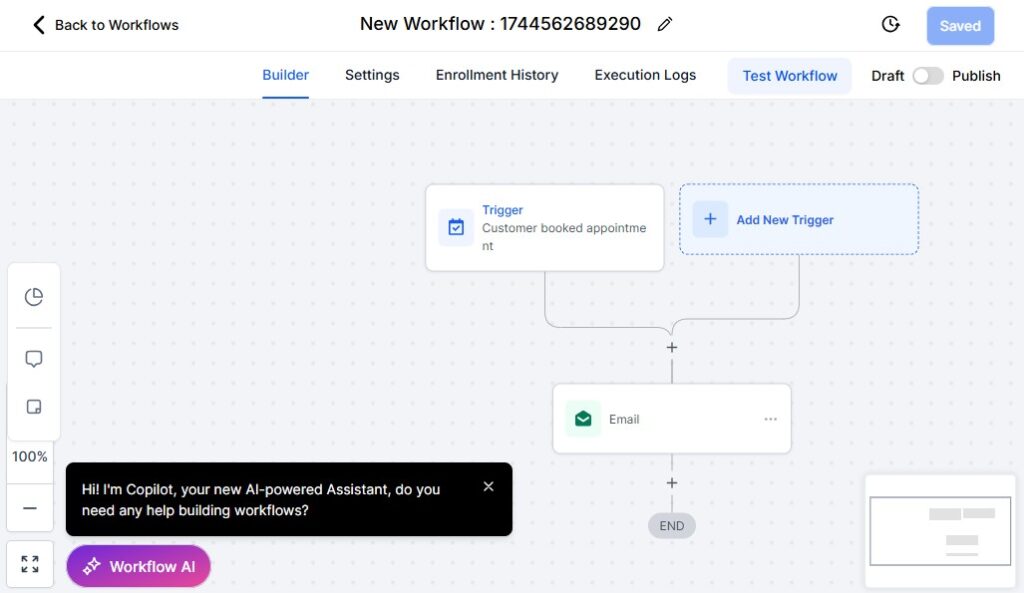
Once your CRM and pipelines are in place, it’s time to unlock the real power of GoHighLevel – automation.
These workflows allow you to create smart, time-saving systems that follow up with leads, nurture them, book appointments, and even notify your team – without manual effort.
Whether you’re managing one client or scaling multiple campaigns, automations are how you grow efficiently and impress clients with consistent results.
⚙️ What Are Workflows in GoHighLevel?
Workflows are automated sequences of actions triggered by specific events. Think of them like a “set it and forget it” system for:
- Lead follow-ups
- Appointment reminders
- Nurture campaigns
- Sales notifications
- Tagging and segmenting contacts
💬 “When someone fills out a form, send them a text, wait 1 day, then email them a special offer.” That’s a workflow in action.
🛠️ How to Create a Workflow (Step-by-Step)
Go to Automation > Workflows
Click “+ Create Workflow”
Choose from:
- Start from Scratch
- Use a Template (highly recommended for beginners)
- Give your workflow a clear name (e.g., “New Lead Follow-Up – Free Trial Funnel”)
🔔 Step 1: Add a Trigger
Triggers tell the workflow when to start.
Some common trigger types:
- Form submission
- Calendar booking
- Tag added
- Pipeline stage change
- Incoming SMS or email
- Birthday or specific date
✅ Example:
Trigger = Form Submitted → Funnel: “Free Trial Sign-Up”
⚙️ Step 2: Add Actions
After your trigger, you stack your actions – the steps you want GoHighLevel to take. Here are some popular options:
- Send Email
- Send SMS
- Add Tag / Remove Tag
- Move to Pipeline Stage
- Assign to User
- Wait (for hours/days)
- If/Else conditions (for smart branching)
🛠️ Example Workflow:
✅ Form Submitted
📩 Send welcome email
📲 Send SMS with booking link
⏳ Wait 1 day
🔁 Check if booked → If yes: stop. If no: send reminder
🔁 GoHighLevel for Agencies – Using Conditions & Branches
Want your automation to react differently based on user behavior?
Add If/Else logic, such as:
- If the contact booked an appointment, stop sending reminders
- If they have a specific tag, send them a different email
- If it’s past a certain time, wait until tomorrow morning to send a message
✅ This keeps your automations smart, personal, and non-spammy.
🎯 Real-World Use Case: Lead Nurture Automation
Let’s say you’re helping a gym follow up with new leads.
Trigger: Lead submits form on “Free 7-Day Trial” page
Actions:
Add Tag: Trial Lead
Send SMS: “Thanks for signing up! Ready to get started? Book your first session here.”
Wait 1 day
Check if booked:
- If yes: Send confirmation + remove tag
- If no: Send reminder email with benefits of the program
This could easily save the gym 10–20 hours a week in manual follow-ups.
📈 Monitor & Optimize Your Workflows
Each workflow includes performance stats:
- Open & click rates (for emails)
- SMS delivery rates
- Workflow completion rates
- Where contacts drop off
Use this data to tweak your timing, improve messages, and increase conversion.
🧩 Tips for Success with Workflows:
- ✅ Start simple – don’t over-complicate early on
- ✅ Use naming conventions like “ClientName – Funnel – Action”
- ✅ Test each automation with a dummy contact before going live
- ✅ Use Tags to track behavior and segment your list
- ✅ Combine with Calendars and Pipelines for full automation
✅ You’re Automating Like a Pro:
At this point, you can:
- Create automations for any part of your client journey
- Use workflows to handle follow-ups, reminders, and notifications
- Monitor results and optimize over time
This is where you start to save hours every week – and your clients feel the impact.
Calendars & Appointment Booking
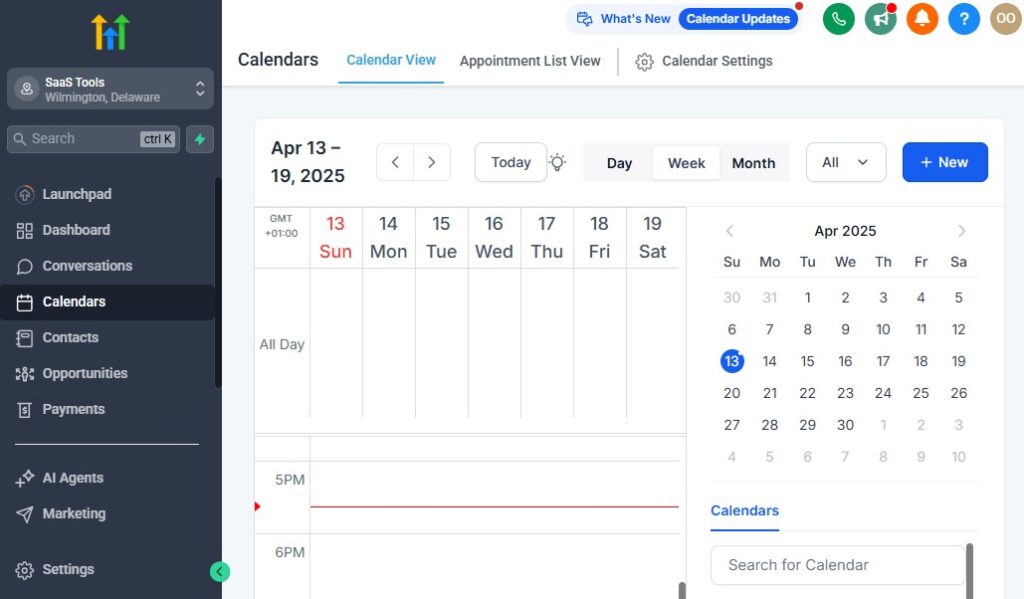
In service-based businesses, appointments = revenue.
GoHighLevel’s built-in calendar and booking system allows you to automate the entire appointment process – from scheduling to reminders – without using third-party tools like Calendly or Acuity.
Whether you’re helping clients book sales calls, consultations, demos, or classes, this system ensures everything runs on autopilot. 🎯
🧭 Why Use GoHighLevel Calendars?
With GoHighLevel calendars, you can:
- Let leads book appointments online
- Automatically send confirmation and reminder messages
- Sync with Google Calendar
- Assign leads to different team members or agents
- Trigger workflows when someone books or misses a call
All bookings stay within the CRM, so you have a complete view of the client journey – from lead to appointment to follow-up.
🛠️ Step-by-Step: Setting Up a Calendar
- Go to Calendars > Calendar Settings in the sub-account.
- Click “+ New Calendar”
- Choose from:
- Round Robin (multiple team members)
- Collective (all team members join)
- Simple (individual availability)
- Name your calendar clearly (e.g., “Free Strategy Session” or “Sales Call – Team A”)
🗓️ Customize Your Calendar Settings
You’ll be able to fine-tune everything, including:
- Availability: Set working hours and time zones
- Appointment duration: (e.g., 15, 30, 60 minutes)
- Buffer time: Prevent back-to-back calls
- Daily appointment limits: Avoid overload
- Minimum notice: Stop last-minute bookings
✅ Example:
For a client offering 30-minute consultations between 10 AM–4 PM, you can:
- Limit bookings to 6 per day
- Require a 2-hour notice before the next available time slot
- Add a 10-minute buffer between meetings
🔗 Share or Embed the Booking Link
Once your calendar is set up, GoHighLevel gives you:
- A direct booking link (to share in emails, texts, funnels, etc.)
- Embed code to place the booking form on your website or landing page
💡 This makes it easy for leads to schedule a call without back-and-forth emails.
🔔 Automate the Follow-Up Process
Now the real power kicks in – you can automate what happens before and after a booking.
Use calendar triggers in your Workflows to:
- Send confirmation emails/SMS
- Send reminder texts 1 hour before
- Follow up with a “no-show” message
- Move them to a new pipeline stage
🧠 Example Workflow:
Trigger: Appointment Booked
➝ Send SMS: “Thanks for booking! See you soon.”
➝ Wait 1 hour before call
➝ Send reminder SMS with Zoom link
➝ If no-show, send rebooking link next day
🤝 GoHighLevel for Agencies – Sync with Google Calendar
To avoid conflicts, you can sync GoHighLevel calendars with your Google account:
- Go to Settings > Integrations
- Connect Google account
- Choose one-way or two-way sync
This ensures appointments show up where you already work.
💼 Client Example: Agency Running Free Strategy Calls
If you’re an agency running free strategy sessions to generate clients:
- Create a “Strategy Session” calendar
- Embed it in a funnel landing page
- Trigger a workflow when someone books
- Automate reminders and move them to “Booked” in your pipeline
This setup alone can help you close more clients while working less.
✅ You’ve Built a Smart Booking System:
By now, you’ve:
- Created branded calendars
- Automated confirmations and reminders
- Synced appointments with external tools
- Integrated it into your funnel and CRM system
This turns your lead flow into a conversion machine – ready to book and close appointments around the clock. 🕒
Funnels, Landing Pages & Forms
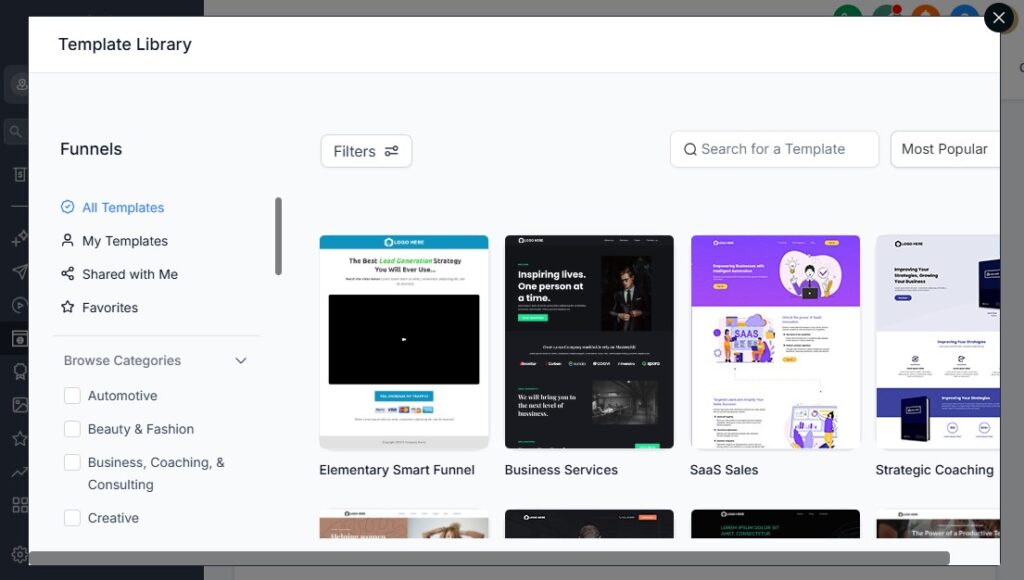
Now that your CRM, automations, and calendars are ready, it’s time to focus on capturing leads. GoHighLevel gives you powerful tools to build:
- Funnels (multi-step conversion journeys)
- Landing Pages (single, focused pages)
- Forms & Surveys (to collect data from visitors)
No need for WordPress, ClickFunnels, or third-party form builders – everything is built right in.
🔍 Why Funnels Matter for Agencies
Funnels help you walk leads through a journey – step-by-step – toward a specific goal like booking a call, signing up, or buying something.
They’re perfect for:
- Running paid ads to conversion-focused pages
- Booking calls with qualified leads
- Growing email/SMS lists
- Offering free trials, downloads, or lead magnets
✅ Example:
If you’re helping a med spa client generate Botox consultations, you can use a funnel like:
- Landing Page – Free Botox Consultation offer
- Form Step – Collect name, phone, email
- Thank You Page – Confirm appointment or upsell another service
🛠️ How to Build a Funnel in GoHighLevel
Go to Funnels > + New Funnel
Name your funnel (e.g., “Chiropractor – Free Adjustment Funnel”)
Click “+ Add New Step” for each page
Choose a page type:
- Landing page
- Thank you page
- Booking page
- Sales page
🎨 Using the Funnel Builder (Drag-and-Drop Editor)
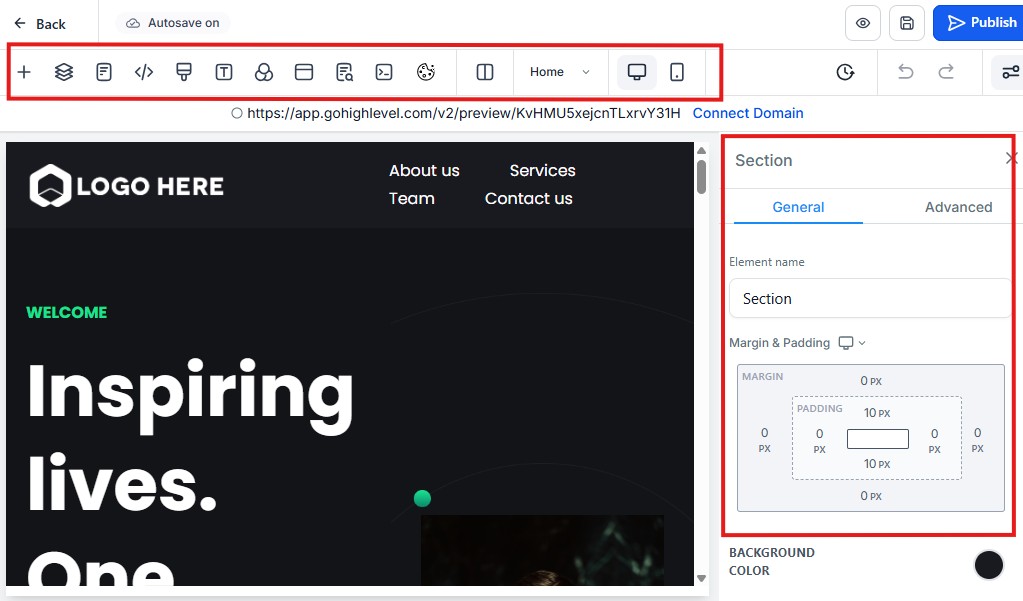
Each funnel step opens in GoHighLevel’s visual editor, where you can:
- Add text, images, videos
- Insert forms or surveys
- Include buttons, countdowns, and custom HTML
- Add tracking scripts (e.g., Facebook Pixel, Google Tag Manager)
It’s similar to ClickFunnels or Leadpages but lives natively in your CRM.
💡 Pro Tip: Use sections and columns for a mobile-friendly layout. Over 70% of traffic comes from phones!
📩 Creating & Embedding Forms
Forms are essential for capturing leads.
Here’s how to build one:
Go to Sites > Forms > Builder
Drag in fields like:
- First name
- Phone number
- Dropdowns or checkboxes
- Custom fields (e.g., service needed, budget)
Save the form
Embed it inside your funnel or landing page
✅ You can also trigger workflows when a form is submitted (e.g., send a welcome email, assign tags, notify the team).
🧠 Smart Forms = Smarter Campaigns
Add features like:
- Conditional logic (show different questions based on previous answers)
- Progress bars (for multi-step forms)
- Surveys (to segment leads)
📍 Example:
A real estate agent form might ask:
- Are you buying or selling?
- What’s your budget or home value?
- How soon are you planning to move?
Based on answers, you can tag them and send tailored follow-ups automatically.
📲 Integrate Calendars with Funnels
Want to let leads book appointments right after they submit a form?
Add a calendar widget on the thank-you page or embed it directly into the funnel.
This helps:
- Boost conversion rates
- Cut down on no-shows
- Shorten your sales cycle
📊 Track Funnel Performance
Each funnel includes built-in analytics:
- Views, submissions, and conversion rates
- Revenue (if you’re selling something)
- A/B testing (for optimization)
These insights help you improve your offers and get better ROI from your campaigns.
🔗 Custom Domains, SSL & Branding
To make your funnel look professional:
- Go to Settings > Domains
- Connect your client’s domain or subdomain (e.g.,
offers.yourclient.com) - Enable SSL (for security)
- Customize favicons, metadata, and page titles
💼 This keeps everything branded and client-ready.
✅ Your Funnel Engine Is Ready:
You’ve now built the front end of your marketing machine:
- High-converting funnels
- Custom forms and surveys
- Seamless calendar integrations
- Lead capture flows tied into automations and the CRM
This is where your traffic turns into appointments and revenue. 💰
GoHighLevel for Agencies – Email & SMS Marketing
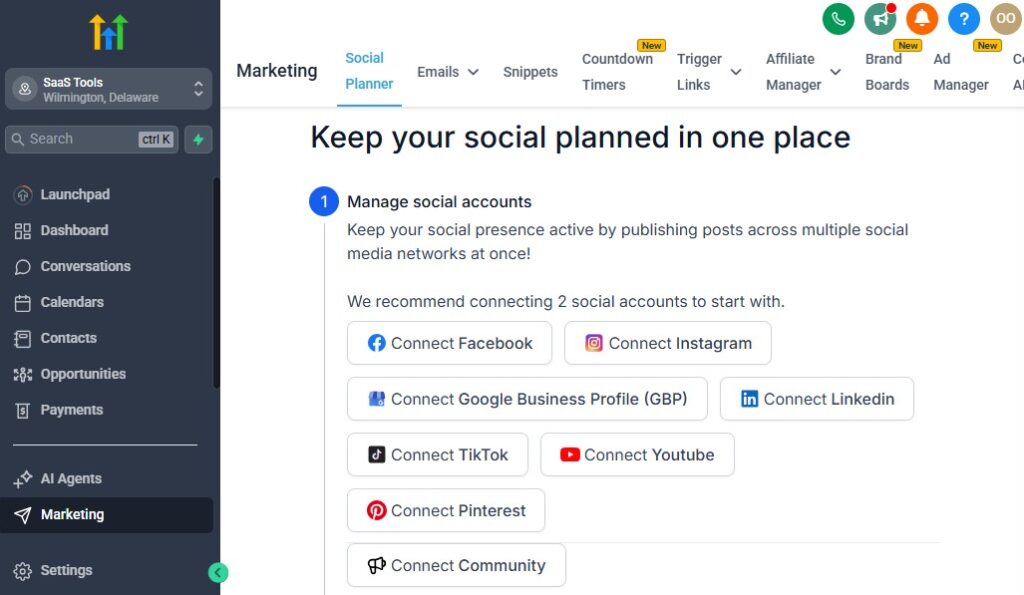
You’ve captured the lead – now it’s time to nurture the relationship and drive action. With GoHighLevel’s built-in Email and SMS Marketing, you can stay top of mind, build trust, and convert leads into paying clients – automatically.
Whether you’re running one-off campaigns or long-term nurture sequences, GoHighLevel gives you the tools to engage leads at every step.
💡 Why Use GoHighLevel for Email & SMS?
Unlike traditional platforms (like Mailchimp, ActiveCampaign, or Twilio), GoHighLevel keeps all communications inside the same system – fully integrated with your funnels, forms, calendars, pipelines, and workflows.
That means:
- No more switching platforms
- All your contact data stays synced
- Your automations trigger based on real user actions (not just email opens)
✅ Example:
When someone books a call, you can automatically stop nurture emails and start a pre-call SMS sequence.
📧 Sending Email Campaigns (One-Time Broadcasts)
Want to send a newsletter, offer, or special update?
Here’s how to send a one-time email campaign:
Go to Marketing > Emails
Click “+ New Campaign”
Choose an email builder (simple or drag-and-drop)
Write your email:
- Subject line
- Email content
- Personalization tokens (like [First Name])
Choose your audience (by tags, smart lists, etc.)
Send now or schedule for later
📈 Track opens, clicks, and replies right inside GoHighLevel.
📲 Sending SMS Campaigns (Text Blasts)
SMS gets 98% open rates – ideal for quick updates, appointment reminders, flash sales, or follow-ups.
To send a text blast:
- Go to Marketing > SMS & Voice
- Click “+ New Campaign”
- Select SMS (or ringless voicemail, if applicable)
- Choose recipients and message
- Hit Send or schedule it
💡 Compliance Tip: Always get consent before sending marketing SMS. Use checkboxes in forms or opt-in keywords like “Text YES to join.”
🔁 Automated Email & SMS Sequences (Workflows)
GoHighLevel shines when you combine messaging with automation.
Example: Nurturing a lead who just downloaded a guide.
Workflow might look like:
- Day 0: Send email with guide link
- Day 1: Send SMS: “Hey [Name], did you check out the guide?”
- Day 3: Send value-based email
- Day 5: Invite to book a free consult
This approach keeps you top-of-mind without being pushy.
✅ Bonus: Add “If/Else” logic to tailor messages based on behavior (clicked a link, booked a call, etc.)
🎨 Designing Emails That Convert
Use the drag-and-drop email builder to design beautiful, branded emails.
Add:
- Headers and body text
- Buttons (with trackable links)
- Images or logos
- Video thumbnails
- Social icons
🧼 Keep it clean and mobile-friendly. Most emails are opened on phones!
💼 Pro Tip: Create and save email templates for repeat use across multiple clients or campaigns.
🧠 Segmentation with Smart Lists & Tags
Want to send the right message to the right people?
Use:
- Tags (e.g., “Hot Lead,” “Webinar Attendee”)
- Smart Lists (dynamic groups based on behavior or form answers)
Example:
Send a reactivation campaign only to leads who haven’t replied in 30+ days but did book a call in the past.
📊 Monitor Campaign Performance
Track performance in real time:
- Email open & click rates
- SMS delivery & reply rates
- Link click-throughs
- Unsubscribes or bounces
Use these insights to refine your messaging, improve subject lines, and increase engagement.
✅ Your Messaging Machine Is Live:
You’ve now built a complete system to:
- Send broadcast campaigns
- Nurture leads automatically
- Follow up via email and SMS
- Segment audiences for better results
This is how you turn cold leads into loyal customers – with personalized, timely communication.
Reputation Management & Reviews
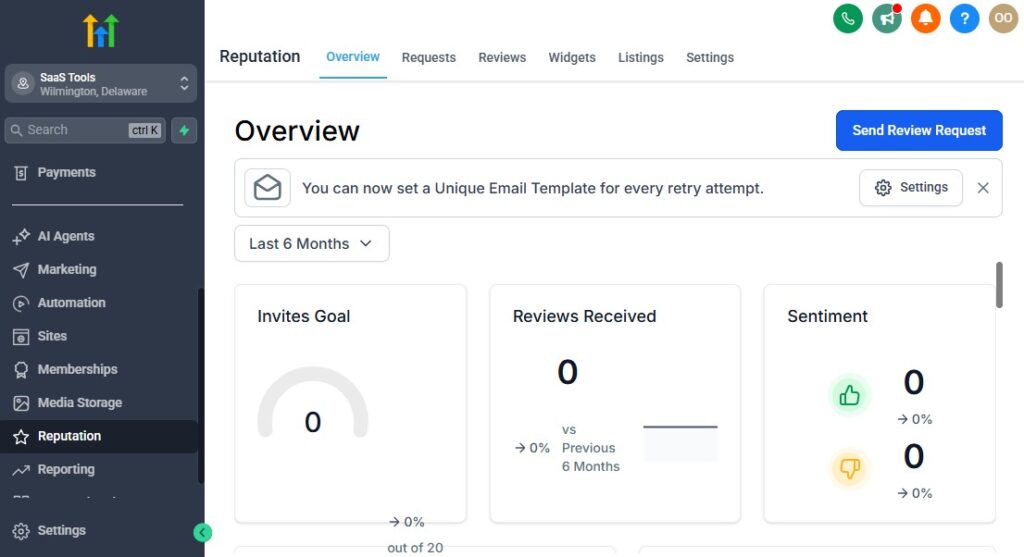
In today’s digital world, your online reputation is your business card. Whether you’re working with a local dentist, a med spa, or a marketing agency, positive reviews build trust and drive conversions – especially on platforms like Google and Facebook.
GoHighLevel gives you a powerful reputation management system that lets you request, track, and respond to reviews automatically – no need for third-party tools like Podium or Birdeye.
🤔 Why Reputation Management Matters:
People trust other people. Before choosing a service provider, most customers check:
- Google reviews
- Facebook page ratings
- Testimonials on websites
✅ The goal: More ⭐ 5-star reviews, fewer negative ones, and a steady stream of social proof.
🎯 Benefits of GoHighLevel’s Review Tool
With GoHighLevel, you can:
- Request reviews via SMS or email
- Automate follow-ups to get more responses
- Redirect happy customers to leave public reviews
- Catch unhappy customers before they post negative feedback
- Monitor reviews in one place
And it all connects directly to your CRM and workflows.
🛠️ How to Set Up Review Requests
Go to Reputation > Settings
Connect your client’s Google Business Profile and Facebook page
Customize your review request message:
- Email: “Thanks for choosing us! Would you mind sharing your experience?”
- SMS: “We’d love your feedback. Tap here to leave us a quick review!”
Choose a review funnel link (this redirects users to leave a review on Google or Facebook)
🔁 Automate the Review Request Process
Instead of asking manually, set up a review workflow:
Trigger: Appointment Completed OR Deal Closed
Actions:
- Wait 1 hour
- Send SMS: “Thanks for visiting! Could you leave us a review?”
- Wait 2 days
- If no review → Send reminder email
- If review submitted → Add “Happy Client” tag
✅ This ensures consistent review collection without extra work.
📥 Catch Negative Feedback Before It Goes Public
If someone clicks “No” or gives a low star rating, GoHighLevel can redirect them to a private feedback form instead of Google.
This gives your team a chance to:
- Apologize
- Offer a discount or resolution
- Prevent a public bad review
🙌 This alone can save your clients from reputation damage.
📊 Track Reviews in One Place
Inside Reputation > Overview, you can:
- View all incoming reviews
- Filter by platform (Google/Facebook)
- See response rates and average star rating
- Reply directly to reviews
This makes it easy for you or your clients to stay on top of their public image.
💼 Client Example: Local Med Spa
A med spa client starts using review automation after each appointment:
- 3 days post-visit, clients get an SMS to leave a review
- Within 30 days, their Google reviews go from 14 to 62
- Their rating increases from 4.1 ⭐ to 4.8 ⭐
- Website traffic and bookings increase 20% via organic search
That’s the power of automated reputation management.
🧠 Pro Tips to Get More Reviews
- Send review requests soon after the service while the experience is fresh
- Use SMS over email for higher open rates
- Include staff names: “Loved working with Sarah? Let us know!”
- Add a review link to your email signature or thank-you page
- Offer a small incentive (where allowed), like a monthly review contest
By setting up review automation with GoHighLevel, you’re helping clients:
- Build trust with potential leads
- Stand out from competitors
- Turn happy customers into brand advocates
The best part? It’s hands-off after the initial setup.
Client Reporting & Dashboards
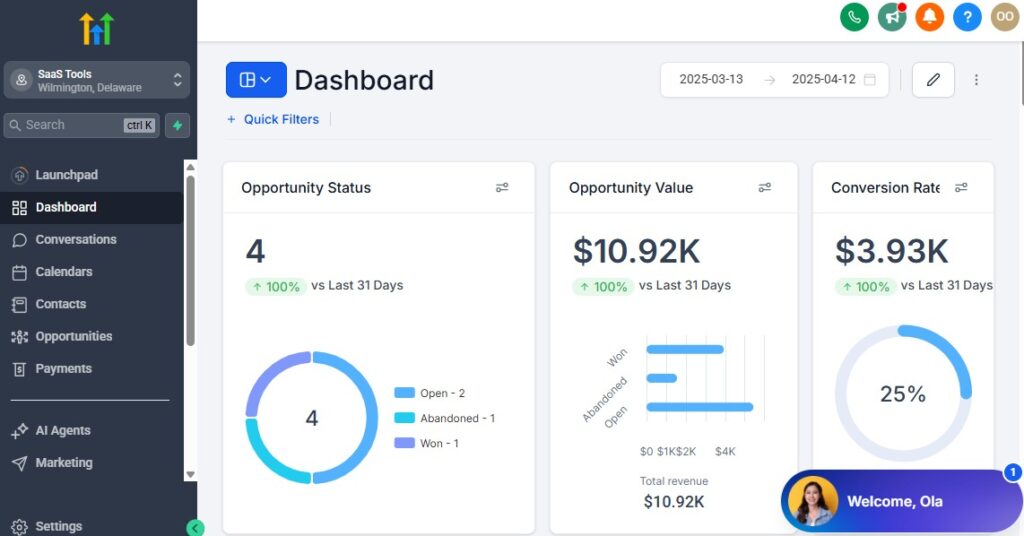
For agencies, proving value to clients is crucial. You can’t just talk about the work you’re doing – you need to show results.
GoHighLevel’s Client Reporting and Custom Dashboards make it easy to track key metrics and display them in visually appealing ways.
With everything integrated in one system – from funnels and emails to appointments and reviews – you can provide clients with reports that matter, automatically.
🤔 Why Client Reporting & Dashboards Matter
Clients want to know if their investment is paying off. Whether you’re managing ads, automating emails, or driving sales, being able to demonstrate success through data helps build trust and long-term relationships.
GoHighLevel’s reporting system allows you to:
- Track lead generation, sales, and campaign performance
- Create visual reports for clients
- Monitor KPIs (Key Performance Indicators) easily
- Provide real-time insights without manually pulling data
🛠️ How to Set Up a Client Dashboard
Go to Reporting > Dashboards
Click “+ New Dashboard”
Choose a Template (Sales, Leads, Appointments, etc.) or create a custom one from scratch
Add Widgets to your dashboard, such as:
- Leads generated
- Deals closed
- Appointment bookings
- Revenue tracked
You can drag and drop these widgets into the layout and customize them based on your client’s needs.
📈 Building Custom Reports for Clients
You can create detailed, automated reports to send to clients on a daily, weekly, or monthly basis.
To build a custom report:
Go to Reporting > Reports
Click “+ New Report”
Choose what type of data to report on:
- Funnel performance (leads, clicks, conversions)
- Appointment bookings (no-shows, completed, canceled)
- SMS/email campaigns (open rates, click rates)
Select your clients (you can create a separate report for each one)
Choose the format (PDF or CSV) and set the frequency (weekly, monthly)
Automated Reports are an excellent way to keep clients in the loop without extra effort. They’ll receive reports on the agreed-upon schedule – keeping them informed and happy.
💡 Key Metrics to Track in Client Reports
Depending on your client’s goals, here are a few important KPIs to report on:
- Leads Generated: Track the number of leads captured through forms, funnels, and landing pages.
- Appointments Booked: Show the total number of calls or consultations booked.
- Deals Closed: Report on sales conversions and revenue.
- Email/SMS Engagement: Highlight open rates, click rates, and responses to campaigns.
- Google & Facebook Reviews: Display the current rating and number of reviews.
By customizing the reports based on what matters most to each client, you make sure the data is relevant and impactful.
🌟 Creating Client-Friendly Dashboards
To ensure clients can access the data anytime, you can provide them with a live dashboard that they can view whenever they want.
Steps to share dashboards:
- After creating the dashboard, go to Settings
- Enable Client Access to allow clients to log in
- Send them the login details or share the link
Now, they can view real-time stats like lead numbers, conversion rates, and revenue whenever they need to – and all of this is synced with GoHighLevel’s automation tools.
📅 Scheduling Reports and Alerts
If you prefer to stay hands-off, GoHighLevel allows you to:
- Schedule reports to be automatically generated and emailed to clients at set times
- Set alerts when a KPI hits a certain threshold (e.g., if leads drop below a certain number, or if a funnel’s conversion rate falls).
This allows you to stay proactive and address issues before they escalate, all while keeping clients in the loop.
🧠 Pro Tips for Client Reporting:
- Highlight Progress: Focus on the positive changes – new leads, improved conversions, higher reviews. Acknowledge any areas for improvement, but also show the steps you’ll take.
- Visualize the Data: Use charts and graphs in your reports. GoHighLevel’s visual report tools make this easy, and clients love seeing progress in an easy-to-digest format.
- Be Transparent: Clients appreciate transparency. If something isn’t working, address it directly, and explain what changes will be made.
- Customization: Tailor the dashboard and reports for each client’s unique needs. A real estate client might care more about appointment bookings, while a product-based business might focus on sales and leads.
You’re now equipped to prove your agency’s value and keep clients happy by showing them the results you’re generating – consistently.
White Labeling & SaaS Mode
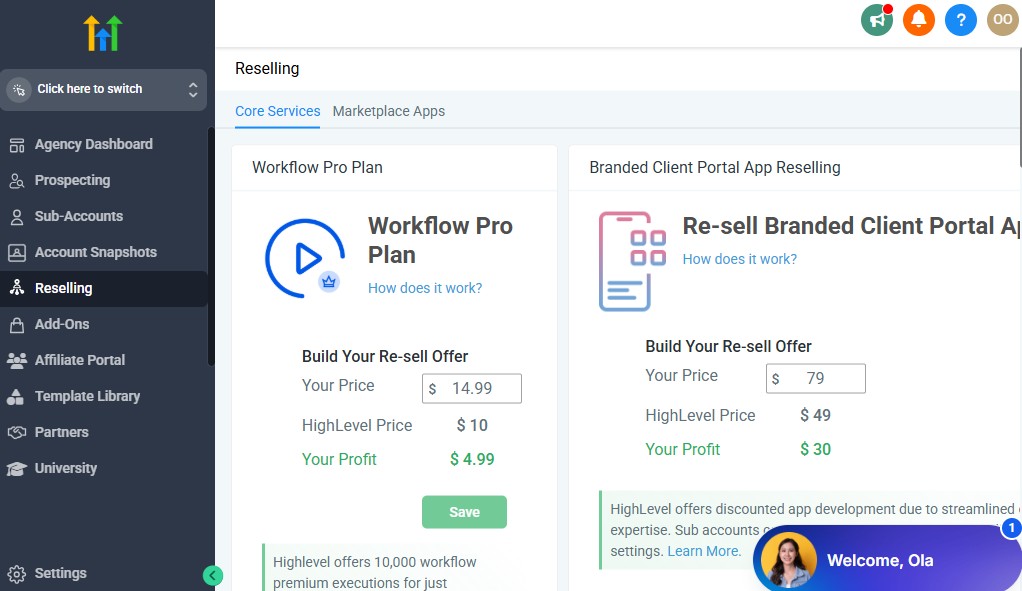
As an agency, branding is everything. What if you could offer GoHighLevel’s powerful tools under your own brand – without your clients ever knowing GoHighLevel exists behind the scenes?
With GoHighLevel’s White Labeling and SaaS Mode, you can do exactly that.
🤔 Why White Labeling & SaaS Mode Matter for Agencies
White-labeling and SaaS mode let you:
- Sell GoHighLevel’s features as your own product
- Customize the platform with your agency’s branding (logo, colors, etc.)
- Offer a seamless, branded experience to your clients without them knowing you’re using a third-party tool
- Generate additional revenue by selling subscriptions or services under your brand
With SaaS mode, you’re essentially creating your own marketing platform for your clients.
🛠️ Setting Up White Labeling in GoHighLevel
White labeling is simple, and GoHighLevel gives you full control over the appearance of your platform.
Here’s how you can set it up:
Go to Agency Settings: From the left sidebar, click on Agency Settings.
Brand Your Platform:
- Upload your logo
- Set a brand color (choose a color palette that matches your agency’s branding)
- Customize the domain: You can set up a custom domain for your dashboard (e.g.,
dashboard.youragency.com)
Update the Login Page: You can also change the login page to reflect your branding. Add a personalized welcome message or update the URL to match your agency’s domain.
🔑 Pro Tip: If you want to create a fully branded experience, you can even change the email notifications clients receive, including branding them with your agency name and logo.
🌐 Setting Up SaaS Mode
SaaS mode allows you to resell GoHighLevel’s platform and offer it as a standalone tool to your clients.
This is perfect if you want to set up a subscription-based service where clients get access to the GoHighLevel platform under your agency’s name.
To set up SaaS Mode:
Go to Agency Settings > SaaS Mode
Turn on SaaS Mode by toggling the button
Set up pricing:
- Choose between a subscription-based model (e.g., monthly or yearly)
- Set up different tiers (e.g., basic, pro, premium)
- Configure payment gateways to collect payments (Stripe is integrated)
Customize the SaaS Dashboard:
- Add your agency’s logo, colors, and messaging to create a fully branded experience
- Set permissions for client users, so they can access only the tools you choose (e.g., CRM, funnels, workflows)
💰 Monetize Your SaaS with Subscription Fees
GoHighLevel’s SaaS mode isn’t just about branding – it’s also about generating recurring revenue.
You can charge your clients monthly or annually for access to GoHighLevel’s tools and features.
For example, you can:
- Offer a basic plan for CRM and funnels access
- Offer a premium plan with added features like review management, email/SMS marketing, and more
- Set your own pricing structure based on the features you include
💡 Example:
Let’s say you’re running a digital marketing agency that focuses on real estate clients. You could create a custom SaaS product that includes lead capture funnels, appointment scheduling, and CRM tools. Charge $199/month for the basic plan and $499/month for the advanced plan with additional features.
🎨 Customize the Client Experience
Once you’re in SaaS mode, you can tailor the platform experience for your clients:
- Set up templates: Customize funnel templates, email templates, and workflows for your industry (e.g., real estate, health & wellness).
- Branded portals: Clients can log in to their own account, but they’ll see your branding every time.
- Create custom domains for clients’ accounts so that their platform appears as their own.
This makes your clients feel like they’re getting a personalized platform while you still manage everything behind the scenes.
📈 Tracking & Managing Your SaaS Clients
GoHighLevel provides you with all the tools you need to track and manage your SaaS clients:
- Client billing and subscription management: View who’s subscribed to your SaaS offering, track their payment status, and manage billing.
- Usage statistics: Monitor client activity on your platform, including funnels created, leads captured, emails sent, and more.
- Support system: Set up a customer support portal for your clients, including FAQs, live chat, and support tickets.
🔑 Key Benefits of White Labeling & SaaS Mode:
- Brand Authority: Run your agency’s operations and marketing automation tools under your name, which adds authority and trust with clients.
- Customization: Fully customize the client experience by adding your agency’s logo, color scheme, and personalized messaging.
- Recurring Revenue: Build a SaaS business model on top of GoHighLevel’s features, with subscription-based pricing that keeps clients paying month after month.
- Scalability: As you add more clients, GoHighLevel scales with you, allowing you to grow your SaaS offering without technical limitations.
Client Management & User Roles
As your agency grows, managing clients and organizing team roles becomes more crucial than ever. GoHighLevel offers a powerful Client Management system, combined with flexible User Roles, that allows you to manage everything seamlessly.
🤔 Why Client Management & User Roles Matter:
- Efficiency: A well-organized system saves time and ensures no client or project falls through the cracks.
- Security: Control who has access to what information to protect client data.
- Accountability: By setting clear user roles, you can ensure that your team is focused on what matters and responsible for specific tasks.
- Client Experience: Keeping clients’ data and interactions organized helps you deliver more personalized, high-quality service.
🛠️ How to Add & Manage Clients in GoHighLevel
Adding clients in GoHighLevel is easy, and once they’re added, you can manage their accounts with just a few clicks.
Here’s how to add and manage your clients:
Navigate to “Clients”:
- On the left sidebar, click on the “Clients” tab.
Add New Client:
Click “+ Add Client”.
Enter the client’s basic information:
- Name
- Email address
- Phone number
- Agency/sub-account details (if applicable)
Client Dashboard Access:
- If you’ve set up SaaS mode, you can assign your clients access to their own dashboard. You can set them up with login credentials and decide which features they can access (funnels, CRM, etc.).
Client Account Settings:
Once a client is added, you can manage their account settings, including:
- Custom branding (if using white-labeling)
- Automations & workflows
- Funnels and landing pages
- Review management
Client Communication:
- Send automated notifications, appointment reminders, and marketing communications directly from their account.
- You can also set up a client support portal to help them with FAQs or contact you for assistance.
👥 Setting Up User Roles for Your Team
GoHighLevel allows you to manage your team’s roles and permissions, so each user has access only to what they need.
This is especially important as your team grows and you bring on new members.
To set up user roles:
Go to Agency Settings > User Roles:
- From the left sidebar, click on “Agency Settings”, then navigate to User Roles.
Create a New User Role:
Click “+ Add Role” to create a new user role (e.g., Admin, Manager, Account Rep).
You can customize the role by assigning access to:
- CRM & Contacts: Decide whether they can view, edit, or delete contacts.
- Funnels & Landing Pages: Control who can create, edit, and manage funnels.
- Automations & Workflows: Grant permission to set up and manage automated workflows.
- Reputation & Reviews: Limit access to review management features.
- Reporting & Dashboards: Control who can view or create reports.
Assign Users to Roles:
- Once the roles are created, assign specific users to these roles. This ensures each user has the right level of access based on their job responsibilities.
🔒 Permissions & Security
Managing permissions is a crucial part of client confidentiality and internal security.
GoHighLevel lets you:
- Restrict data access: You can restrict which team members have access to sensitive client data. For instance, you may want your marketing team to manage email campaigns but keep your finance team away from it.
- Limit feature access: Not everyone on your team needs access to every tool in GoHighLevel. You can limit users to specific sections of the platform (like CRM, marketing, funnels, or reviews).
🔑 Pro Tip: Use a two-level permission system:
- Admin: Full access to everything (client management, settings, billing, etc.)
- User: Limited access based on their specific role (like sales, support, or marketing)
📅 Managing Client Projects & Tasks
For team collaboration, you can also integrate client management with tasks and project management tools.
By assigning tasks and setting deadlines within GoHighLevel, you keep track of everything in one place.
To manage tasks:
Create a Task:
- Go to Tasks from the sidebar.
- Click “+ Add Task” and enter the task details (title, due date, assignee, priority, etc.).
Assign to Team Members:
- Assign the task to the relevant team member based on their role and the client project they’re working on.
- Track progress in real-time, and ensure deadlines are met by keeping everything in the platform.
📈 Tracking Client Progress & Results
With GoHighLevel’s CRM and reporting tools, you can track every interaction and conversion, from lead capture to final sale.
Keep clients informed with custom reports that highlight progress in a clear and visually appealing way.
- Use CRM tags to organize clients by status (e.g., new lead, active client, won deal).
- Set up automated reporting to provide clients with weekly or monthly updates on their campaigns, leads, or sales performance.
- Create custom dashboards that show real-time KPIs, such as leads generated, deals closed, or reviews received.
With these systems in place, your agency can scale efficiently and offer personalized, high-quality service to clients, all while maintaining complete control over access and security.
Learn More:
Selling GoHighLevel as a Service
GoHighLevel isn’t just a tool for your agency – it can also be your agency’s next big service offering.
Whether you choose to resell GoHighLevel’s platform, create a custom SaaS product, or bundle its features into your service packages, selling GoHighLevel as a service allows you to unlock new revenue streams and scale your business.
In this section, we’ll walk you through the best strategies for selling GoHighLevel as a service, how to position it as an essential solution for your clients, and how to monetize it effectively.
🤔 Why Sell GoHighLevel as a Service?
There are several key reasons why selling GoHighLevel as a service is a smart move:
- Recurring Revenue: By offering GoHighLevel’s powerful marketing automation tools to clients, you can generate steady subscription-based income. It’s a great way to build a predictable, scalable revenue model for your agency.
- High-Value Service: GoHighLevel offers a suite of features – CRM, email marketing, SMS marketing, reputation management, and more – that your clients will love. By selling these tools, you’re not just reselling a product; you’re selling a comprehensive solution that will help your clients grow their businesses.
- White Labeling: With white-labeling and SaaS mode, you can brand GoHighLevel as your own tool, offering it under your agency’s name. This enhances your brand authority and provides clients with a seamless, branded experience.
- Customer Retention: By providing clients with a platform that they rely on for daily operations, you increase their dependence on your agency for ongoing support and updates, leading to stronger long-term relationships.
🛠️ How to Package GoHighLevel as a Service
You can sell GoHighLevel in several ways. The most common methods are bundling its features into service packages or selling access to GoHighLevel as a standalone SaaS platform.
Here are the most effective ways to package GoHighLevel as a service:
1. Sell GoHighLevel as a SaaS Platform
Turn GoHighLevel into your own SaaS offering. This is a great way to scale quickly while providing your clients with a powerful platform under your brand.
- Set up SaaS Mode: By turning on GoHighLevel’s SaaS mode, you can resell its features on a subscription basis. Choose pricing tiers that match the needs of your clients (e.g., basic, pro, enterprise).
- Create Custom Plans: Offer different levels of access, such as basic CRM tools, advanced funnel building, or full-suite marketing automation. You can even set different pricing for different industries (real estate, health & wellness, etc.).
- Manage Subscriptions: GoHighLevel integrates with payment gateways like Stripe, so you can easily collect monthly or annual fees from your clients.
2. Offer GoHighLevel as a Service Add-On
Another way to sell GoHighLevel is by bundling it into your existing services.
- Marketing Automation Package: If you’re offering digital marketing, you can bundle GoHighLevel’s email marketing, SMS campaigns, and funnel-building tools into a single service package.
- Lead Generation & CRM Service: Combine GoHighLevel’s CRM, pipeline management, and funnel building with your lead-generation services. Offer clients a complete solution for managing and converting leads.
- Full-Service Marketing: Position GoHighLevel as a central part of your full-service digital marketing offering. Create custom funnels, automate follow-ups, and integrate with other marketing tools – all under one roof.
3. Create Custom White-Label SaaS Products
Use GoHighLevel’s white-labeling feature to create a custom-branded solution for your clients.
This works especially well if you want to offer a niche-specific SaaS product:
- Niche-Focused Solutions: For example, you could create a real estate marketing platform that includes GoHighLevel’s CRM, funnel tools, appointment scheduling, and review management, all branded under your own agency name.
- Custom Pricing Models: You can offer tiered pricing based on the features clients need. For instance, a basic package might only include CRM access, while a premium package includes full marketing automation and reporting features.
💡 Selling GoHighLevel’s Features as a Standalone Service
Even if you don’t plan to white-label GoHighLevel, you can sell its features individually to clients who may only need certain functionalities.
For example:
- CRM & Lead Management: Offer GoHighLevel’s CRM as a standalone service for businesses that need help with managing leads and prospects.
- Funnel Building & Conversion Optimization: Market GoHighLevel’s funnel-building capabilities to businesses in need of better sales pipelines and landing pages.
- Email & SMS Marketing: Promote GoHighLevel’s automated email and SMS marketing tools to clients looking to improve their communication and engagement with leads.
💰 How to Price GoHighLevel as a Service
Pricing is a crucial factor in selling GoHighLevel as a service. You need to find the right balance between making the service affordable for clients and profitable for your agency.
Here are a few pricing strategies:
1. Subscription-Based Pricing
Charge clients a monthly or annual subscription for access to GoHighLevel’s tools.
You can set up multiple pricing tiers based on the features they require.
- Basic Plan: Includes CRM and basic funnel-building features.
- Pro Plan: Adds automation tools, email/SMS marketing, and review management.
- Enterprise Plan: Includes advanced analytics, reporting, and custom integrations.
2. Service-Based Pricing
Bundle GoHighLevel’s tools with other digital marketing services (e.g., content creation, ad management) and offer it as part of a larger service package.
- Lead Generation Package: Includes GoHighLevel’s CRM, funnel building, and lead capture forms for a fixed monthly fee.
- Complete Marketing Automation Package: Includes everything from GoHighLevel’s full suite of tools (funnels, workflows, emails, reviews) for a higher fee.
3. Custom Pricing for White-Label SaaS
If you’ve created a custom-branded SaaS platform, you can set custom pricing based on your specific niche and target audience.
This allows you to offer a tailored service with a premium pricing structure.
🌟 Marketing Strategies for Selling GoHighLevel
Once you’ve decided how to package GoHighLevel, you’ll need to market it effectively.
Here are a few strategies to help you sell GoHighLevel as a service:
- Content Marketing: Create blog posts, webinars, and tutorials about GoHighLevel’s capabilities. Show potential clients how the platform can solve their problems.
- Targeted Advertising: Run ads targeting business owners in industries like real estate, eCommerce, and health & wellness who can benefit from GoHighLevel’s tools.
- Offer a Free Trial: Give potential clients a taste of what GoHighLevel can do. Offer a 14-day free trial or demo to showcase its features.
- Case Studies & Testimonials: Share success stories from clients who have benefited from GoHighLevel’s tools, demonstrating real results.
By selling GoHighLevel as a service, you can expand your agency’s revenue streams, provide clients with a comprehensive solution, and scale your business efficiently.
GoHighLevel for Agencies – Integrations & Tools
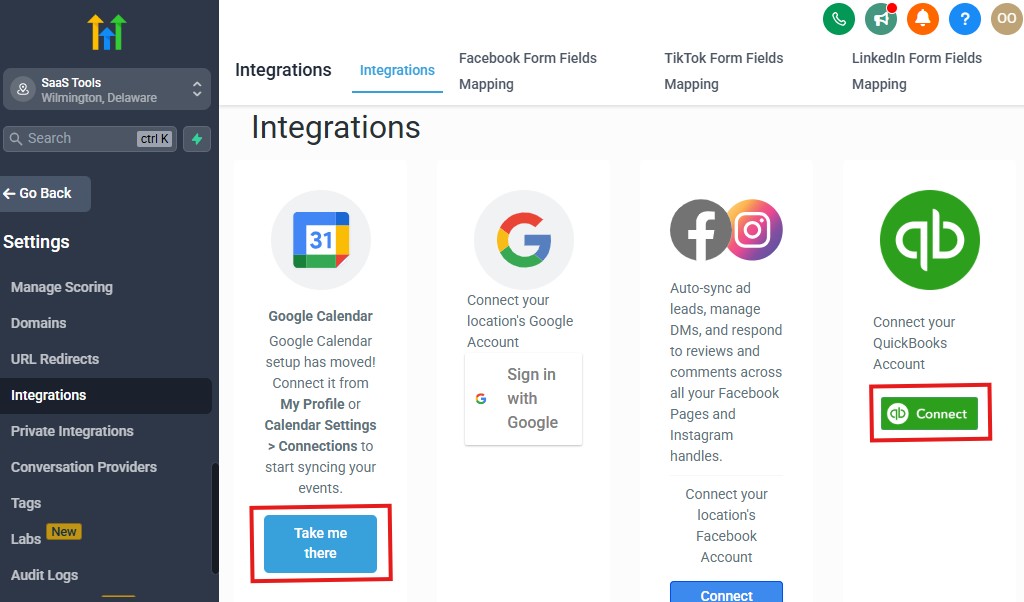
GoHighLevel provides a comprehensive ecosystem for agencies, but what makes it even more powerful is its ability to integrate with a wide range of third-party tools and platforms.
Let’s explore the most important integrations and tools you can leverage to extend the functionality of GoHighLevel and boost your agency’s productivity:
🌐 Why Integrate GoHighLevel with Other Tools?
Integrations allow you to:
- Streamline workflows: Sync data across platforms to avoid manual entry and reduce errors.
- Enhance functionality: Use specialized tools that complement GoHighLevel’s features for a more powerful service offering.
- Save time: Automate repetitive tasks and improve the efficiency of your agency.
- Provide better client service: With integrated tools, you can offer more comprehensive, tailored solutions to your clients.
🛠️ Popular Integrations with GoHighLevel
GoHighLevel supports numerous integrations with other platforms, giving you the flexibility to use the best tools for your agency’s needs.
Here are some of the most popular integrations that can supercharge your agency’s workflows:
1. CRM & Contact Management Integrations
- Zapier: One of the most popular integrations, Zapier connects GoHighLevel with thousands of other apps. You can automate tasks like transferring contact information from GoHighLevel to your email marketing tools or syncing new leads from a form submission to your CRM.
- Google Contacts: You can sync your Google Contacts with GoHighLevel, ensuring all your customer data is up-to-date and easy to access across platforms.
- Twilio: Integrate Twilio with GoHighLevel for more advanced SMS capabilities. You can send text messages at scale, automate SMS marketing campaigns, and receive replies directly in the GoHighLevel platform.
2. Email Marketing & Automation Tools
- Mailgun: Integrate Mailgun for email delivery and to handle high-volume email sending. Mailgun can improve your email deliverability rates and provide additional reporting on your email campaigns.
- SendGrid: If you prefer SendGrid, it can be integrated into GoHighLevel for enhanced email marketing capabilities. Use SendGrid’s tools for designing professional email templates and monitoring email performance.
- ActiveCampaign: For those using ActiveCampaign for more advanced email workflows and automations, GoHighLevel can integrate with it to synchronize data and streamline your email marketing efforts.
3. Payment Gateways
GoHighLevel supports several payment gateway integrations, allowing you to accept payments directly through your funnels and landing pages.
- Stripe: One of the most popular payment processors, Stripe integrates seamlessly with GoHighLevel for processing payments for subscriptions, courses, or services directly from your funnels.
- PayPal: Integrate PayPal to allow clients to make payments via their PayPal accounts. It’s especially useful for international clients or clients who prefer using PayPal for transactions.
4. Calendar & Appointment Scheduling
- Google Calendar: Sync your Google Calendar with GoHighLevel to manage appointments directly. Whether you’re scheduling consultations or team meetings, the integration ensures your calendars stay in sync.
- Calendly: If you prefer Calendly for appointment scheduling, GoHighLevel can integrate with it. This makes booking and managing appointments a breeze, and you can even create automated follow-up sequences after a client schedules a meeting.
5. Social Media & Advertising Platforms
- Facebook Lead Ads: GoHighLevel can integrate with Facebook Lead Ads, automatically capturing leads from your Facebook campaigns and sending them directly to your GoHighLevel CRM.
- Google Ads: You can connect GoHighLevel with your Google Ads account, track conversions, and capture leads from your Google campaigns, providing a seamless process from ad click to CRM.
6. Project Management & Team Collaboration Tools
- Trello: Sync tasks and project boards from Trello to GoHighLevel for a more organized, cohesive project management system. Manage your team’s workflow alongside client data and marketing automation.
- Asana: Connect Asana with GoHighLevel to track project milestones, tasks, and progress. This is great for agencies that need to manage large projects with multiple clients and team members.
7. Analytics & Reporting Tools
- Google Analytics: Integrate Google Analytics with GoHighLevel to track user behavior on your funnels and landing pages. This integration allows you to see where visitors are coming from and how they interact with your pages.
- Facebook Pixel: By integrating Facebook Pixel, you can track conversions from your landing pages and funnels, allowing you to retarget audiences with more precision on Facebook.
📱 How to Set Up Integrations in GoHighLevel
Setting up integrations in GoHighLevel is straightforward and user-friendly.
Here’s how you can get started:
Navigate to Settings:
- From the GoHighLevel dashboard, go to the Settings section by clicking on the gear icon in the bottom left corner.
Choose the Integration:
- In the Settings menu, select Integrations to view all available integrations.
- Click on the integration you want to set up (e.g., Stripe, Google Calendar, Zapier).
Follow the Setup Instructions:
- For most integrations, you’ll need to connect your API keys or login credentials to authorize the connection.
- Follow the on-screen instructions to link your GoHighLevel account with the third-party service.
Test the Integration:
- After completing the setup, run a test to ensure that everything is working as expected. For example, submit a form to check if the lead is correctly added to your CRM, or test a payment to ensure your payment processor is working.
🔄 Automation with Integrations
The real power of GoHighLevel integrations is the ability to automate processes.
Here are a few automation ideas:
- Zapier Automation: Use Zapier to connect GoHighLevel with over 3,000 other apps. For instance, when a lead is added to GoHighLevel’s CRM, you can automatically send a welcome email or add the lead to an email marketing sequence.
- SMS & Email Follow-ups: Integrate Twilio for SMS and Mailgun for email, then create automated workflows that send personalized messages based on user behavior. For example, if a lead fills out a form, they receive an automatic follow-up SMS and email sequence.
- Appointment Reminders: Set up automated appointment reminders through Google Calendar or Calendly. Automatically send SMS and email reminders to clients before their scheduled meetings.
💡 Best Practices for Using Integrations
- Test Before Going Live: Always test new integrations before rolling them out to clients. Ensure the connection works seamlessly and that there are no data discrepancies.
- Use Integrations to Streamline Communication: Use email and SMS integrations to keep clients informed and engaged without having to manually send updates.
- Leverage Automation to Save Time: Automate repetitive tasks like lead follow-up, booking reminders, or invoicing. This allows your team to focus on higher-value activities.
- Keep Your Integrations Organized: With multiple integrations running, it’s easy to lose track. Keep a record of all active integrations and ensure they’re aligned with your agency’s workflow.
Now that you’ve unlocked the full potential of integrations, your agency can deliver more value, automate processes, and scale faster than ever before.
Best Practices, Tips & Pitfalls to Avoid
Whether you’re just getting started with GoHighLevel or you’re already deep into using its features, there are some best practices you should follow and a few pitfalls you should avoid.
By using GoHighLevel the right way, you’ll maximize its benefits and avoid wasting time on mistakes. Let’s dive into how you can use the platform effectively.
🌟 Best Practices for Using GoHighLevel
Keep Your Pipeline Organized
- Use custom pipelines to fit your agency’s workflow. Keep track of leads, prospects, and clients at every stage of your sales funnel. A clean and organized pipeline ensures you’re always on top of things. 📊
- Pro Tip: Color-code your pipeline stages to make it easier to visualize the process.
Automate, Automate, Automate
- GoHighLevel’s automation features are a game-changer. Set up automated workflows for lead follow-ups, appointment reminders, and email marketing. This frees up time for more strategic tasks. ⏰
- Pro Tip: Use triggers and actions to create smooth automations that respond to client behavior in real time.
Segment Your Contacts
- Don’t treat all your leads the same way. Use tags and custom fields to segment your contacts based on their behavior, preferences, or stage in the pipeline. This helps you personalize your marketing and increase conversions. 🎯
- Pro Tip: Create smart lists for targeted campaigns, such as re-engaging past clients or sending special offers to active prospects.
Leverage Funnels & Landing Pages
- Build high-converting funnels and landing pages to capture leads. GoHighLevel’s funnel builder is intuitive, and combining it with email/SMS marketing can help nurture leads effectively. 🚀
- Pro Tip: Always use A/B testing to optimize landing pages and funnels for better performance.
Track Performance with Analytics
- Use GoHighLevel’s reporting and analytics tools to monitor the performance of your campaigns. Track conversions, engagement rates, and ROI to make data-driven decisions. 📈
- Pro Tip: Set up custom dashboards to monitor the metrics that matter most to you and your clients.
💡 Tips for Getting the Most Out of GoHighLevel
Regularly Clean Your Database
- Keep your CRM organized by removing inactive or outdated contacts. This helps you maintain a high-quality database and improves the accuracy of your marketing campaigns. 🧹
- Pro Tip: Use GoHighLevel’s contact filters to segment and clean your database every few months.
Integrate GoHighLevel with Other Tools
- Maximize GoHighLevel’s functionality by integrating it with your existing tools, like Google Analytics, Zapier, or Stripe. This will streamline your workflows and help you collect better insights. 🔗
- Pro Tip: Prioritize integrations that automate repetitive tasks, such as syncing leads or sending email updates.
Focus on Client Communication
- Use GoHighLevel to send personalized email and SMS messages, keeping clients informed and engaged. Regular communication builds trust and strengthens relationships. 💬
- Pro Tip: Create automated response sequences to ensure no lead is left unanswered for long.
Use GoHighLevel’s Mobile App
- GoHighLevel’s mobile app lets you manage your agency on the go. Stay connected with leads and clients, even when you’re out of the office. 📱
- Pro Tip: Download the mobile app and set up push notifications so you never miss an important update.
⚠️ Pitfalls to Avoid in GoHighLevel
Neglecting Data Quality
- It’s easy to import large sets of contacts into GoHighLevel, but make sure your data is clean and accurate. Poor data quality can lead to wasted marketing efforts and low conversions. ❌
- Tip: Always verify contact details and clean your database before importing.
Overcomplicating Your Workflows
- While automations are powerful, too many triggers and actions can make your workflows complex and harder to manage. Keep your workflows as simple and intuitive as possible. 🛑
- Tip: Test your workflows regularly to ensure they’re running smoothly and making the impact you expect.
Ignoring User Permissions & Roles
- If you have a team using GoHighLevel, ensure you set proper user roles and permissions. Avoid giving unnecessary access to sensitive client data. 🛡️
- Tip: Regularly review and update user permissions based on job roles to ensure security and privacy.
Lack of Training for Your Team
- GoHighLevel has a ton of features, and not training your team on how to use them properly can lead to inefficiency. Don’t assume your team will know how to use the platform effectively from day one. 📚
- Tip: Offer regular training sessions and encourage team members to take advantage of GoHighLevel’s resources and tutorials.
Forgetting to Test Automations
- Testing is crucial, especially for automations. If your workflows aren’t functioning correctly, you could be sending the wrong messages to clients or missing follow-ups. 🧪
- Tip: Always test your automations and forms before launching them to ensure everything works as expected.
Here’s a quick recap:
- Stay organized: Keep your CRM and pipelines clean and organized.
- Automate: Use GoHighLevel’s automation tools to save time and improve client engagement.
- Segment and personalize: Tailor your communication based on your contacts’ behaviors.
- Leverage integrations: Connect GoHighLevel with other tools to streamline processes.
- Test and refine: Regularly test workflows and funnels to optimize performance.
Avoiding the pitfalls and implementing these strategies will set your agency up for success and help you unlock the full potential of GoHighLevel. 🚀
With these final best practices, tips, and pitfalls to avoid, you’re ready to make the most out of GoHighLevel and provide exceptional value to your clients.
Frequently Asked Questions
FAQs about GoHighLevel for Agencies.
Can I integrate GoHighLevel with other CRMs like HubSpot or Salesforce?
Yes! While GoHighLevel has its own CRM, you can integrate it with other CRMs using tools like Zapier or Integromat to sync data across platforms.
How do I automate follow-up emails with GoHighLevel?
You can set up automated email sequences by creating workflows. These workflows can trigger follow-up emails based on actions like form submissions, new leads, or appointment bookings.
What happens if my integration stops working?
If an integration stops working, double-check the connection settings (API keys, logins) and test the integration. If issues persist, GoHighLevel’s support team or the integration platform (e.g., Zapier) can assist.
How do I ensure my emails don’t end up in spam folders?
To improve deliverability, use a verified sending domain, keep email lists clean, and ensure your content is valuable and compliant with email marketing regulations.
Final Thoughts
GoHighLevel is an incredibly powerful tool that can transform how you manage and grow your agency.
By effectively using its CRM, automations, funnels, and integrations, you can streamline your operations, deliver exceptional service to clients, and scale your business more efficiently.
Remember, the key to success with GoHighLevel is staying organized, automating repetitive tasks, and continuously optimizing your workflows.
As you integrate other tools, manage your client data, and implement personalized communication strategies, you’ll unlock even more potential to enhance client relationships and drive results.
The platform may seem overwhelming at first, but with a little time and effort, you’ll be able to navigate it with ease and use it to its full potential.
With GoHighLevel, your agency is equipped to achieve greater productivity, scalability, and success.