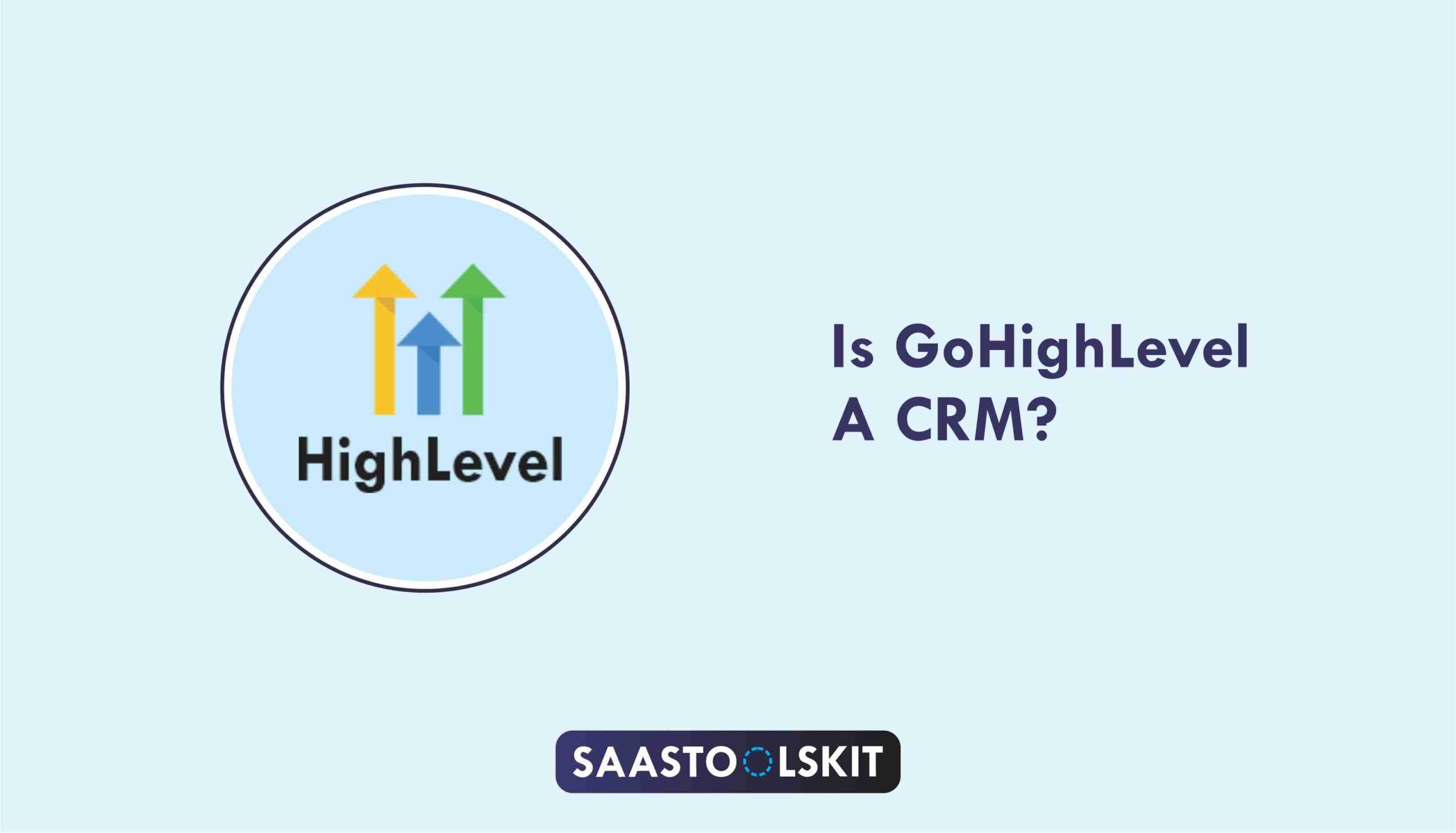GoHighLevel AI Agents are powerful tools designed to handle conversations, qualify leads, and automate follow-ups using smart, human-like responses.
If you’re looking to save time, improve client engagement, and boost conversions, AI Agents can do the heavy lifting for you.
In this guide, you’ll learn exactly how to setup GoHighLevel AI Agents, even though you are a beginner.
Key Takeaways:
- AI Agents Save Time: Once set up, GoHighLevel AI Agents can handle client chats, qualify leads, and respond instantly – 24/7.
- Easy to Customize: You can train the AI using your brand’s tone, FAQs, and sales scripts for personalized conversations.
- Boost Conversions: With faster responses and better engagement, AI Agents can help increase conversions and reduce missed opportunities.
Let’s dive in!
How to Set Up GoHighLevel AI Agents
Setting up your first AI Agent inside GoHighLevel is straightforward – and once it’s live, it works 24/7 to help automate your conversations, follow-ups, and bookings.
First, we will create an account and then set up the AI Agents there.
This is how to set it up:
➤ Step 1: Create HighLevel Account for 30 Days Free
Since you’re just starting with GoHighLevel, you would need to properly set up your account.
And you can do that for free through our exclusive 30-Day Free Trial link here.
In order to start, head over to gohighlevel.com/30-day-free-tial free trial and click on “30 DAY FREE TRIAL” as you can see below.
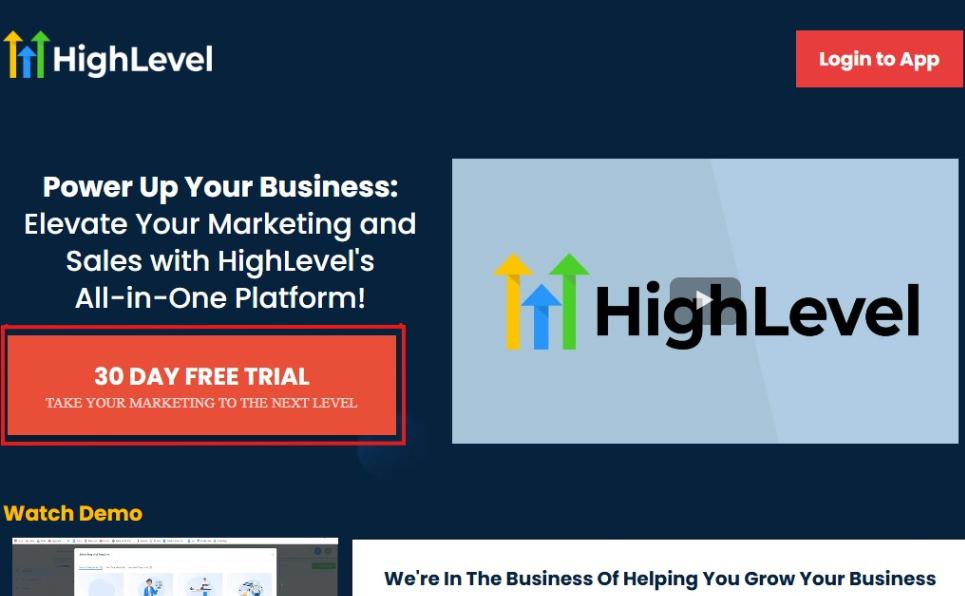
Upon clicking on “30 DAY FREE TRIAL“, a page will pop that looks exactly like the image below.
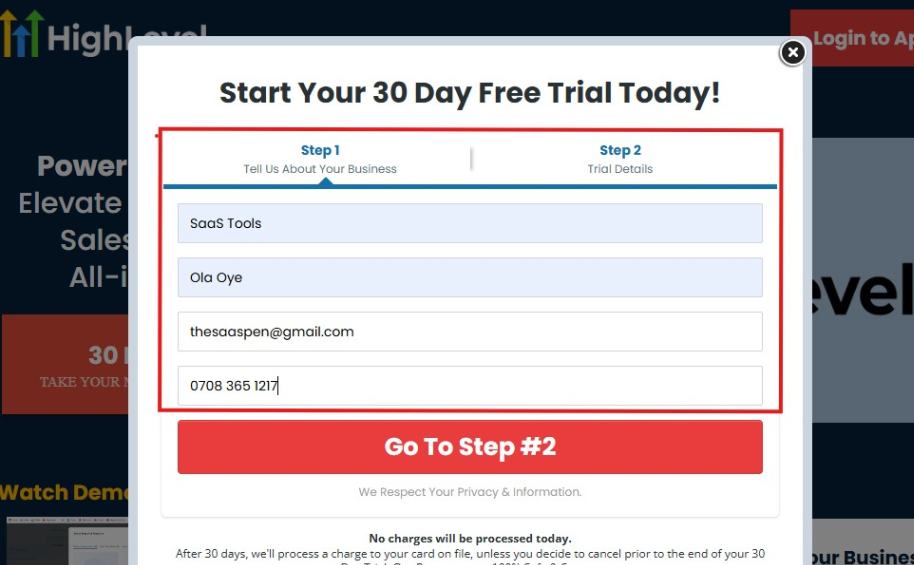
If you take a closer look at the image above, you will see that you need to supply your:
- Business name
- Company name
- Company email
- Phone number
Supply all the pieces of information and click on “Go To Step #2.”
On the next page, you will be required to select the plan you want to opt in for.
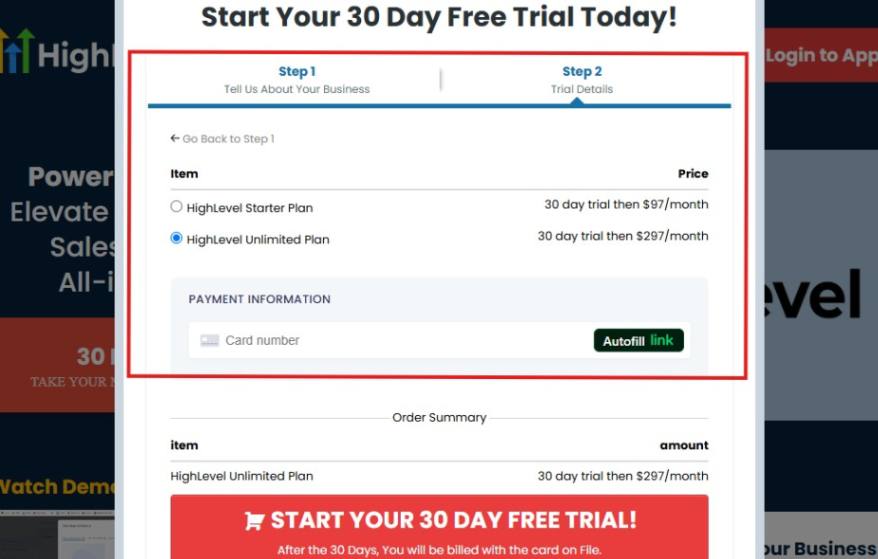
As you can see from the image above, you can either choose from:
- HighLevel Starter Plan
- HighLevel Unlimited Plan
Select the HighLevel Unlimited Plan and continue – you can always upgrade to the SaaS Mode later if you want that or downgrade.
The next thing you want to do is supply your credit card information.
Note: You will not be debited anything today until the end of your trail that is if you don’t cancel. Keep in mind that $1 will be debited and refunded back instantly into your account just to test your card is working.
After you have supplied the information accordingly, click on “START YOUR 30 DAY FREE TRIAL” and you will be asked to confirm you’re not a robot.
After that, the page below will pop up.
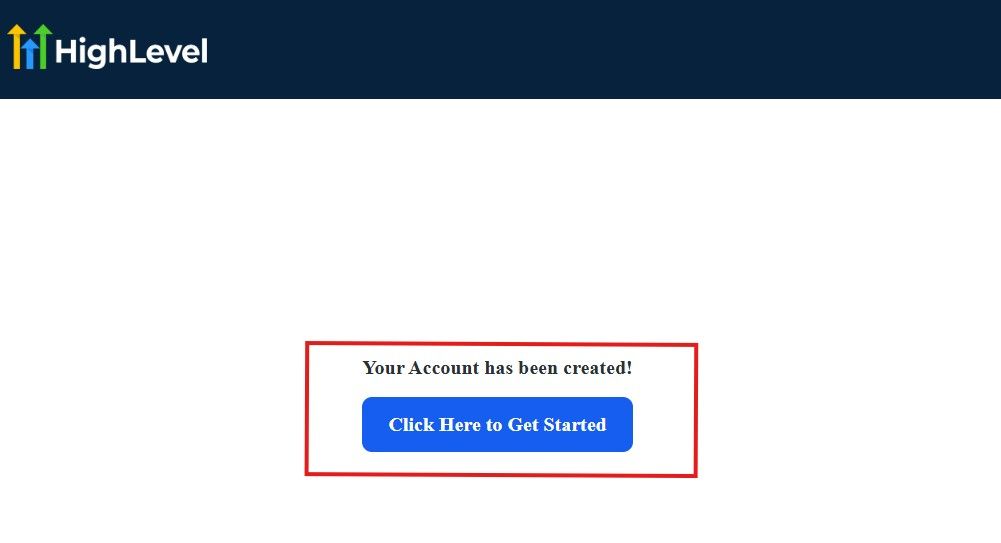
The image above says, “Your Account has been created!” Now, you need to click on the blue button that says “Click Here to Get Started.“
Click on the blue button to start your onboarding process.
➤ Step 2: GoHighLevel Onboarding Process
The onboarding questions help GoHighLevel understand why you have signed up for the platform so that it can tailor your experience accordingly.
This is all you need to do:
After you click on the blue button above, the page below will pop up.
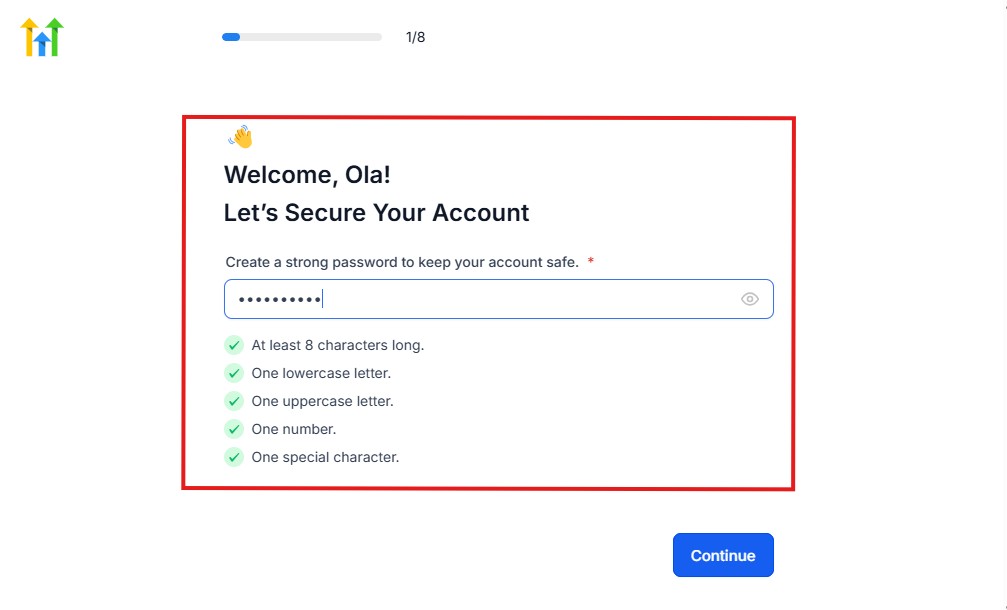
As you can see above, you need to set up your password, and the password has to be:
- At least 8 characters long
- One lowercase letter
- One uppercase letter
- One number
- One special character
If you have input the password and it matches all the description above, everything will be green just the way it’s in the image.
Click on “Continue” there after, and the image below will pop up.
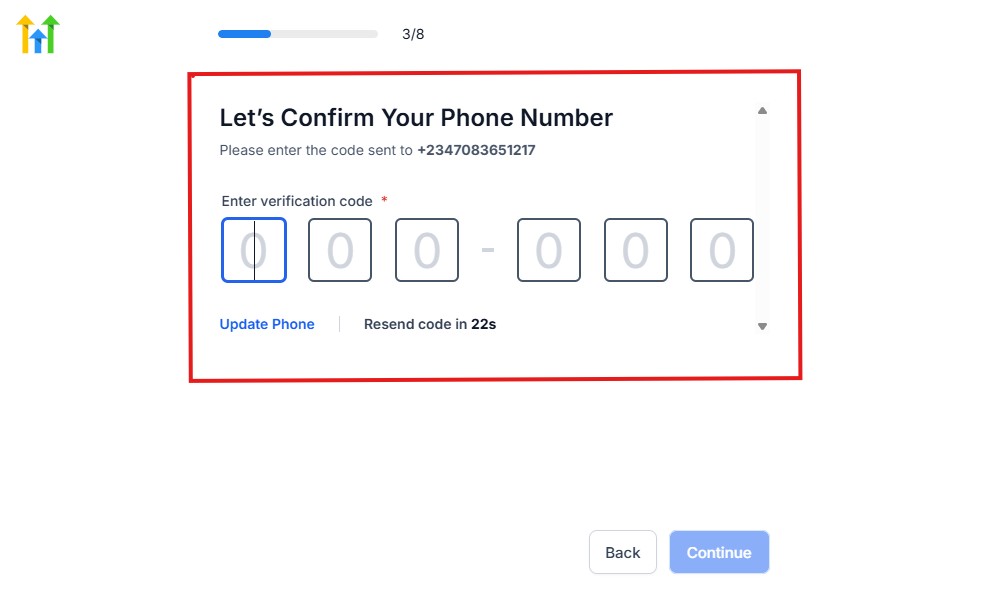
As you can see, a code will be sent to you to confirm your email address and phone number. The process is the same for the 2.
The next thing you need to do is to select how you plan to use GoHighLevel, as you can see below.
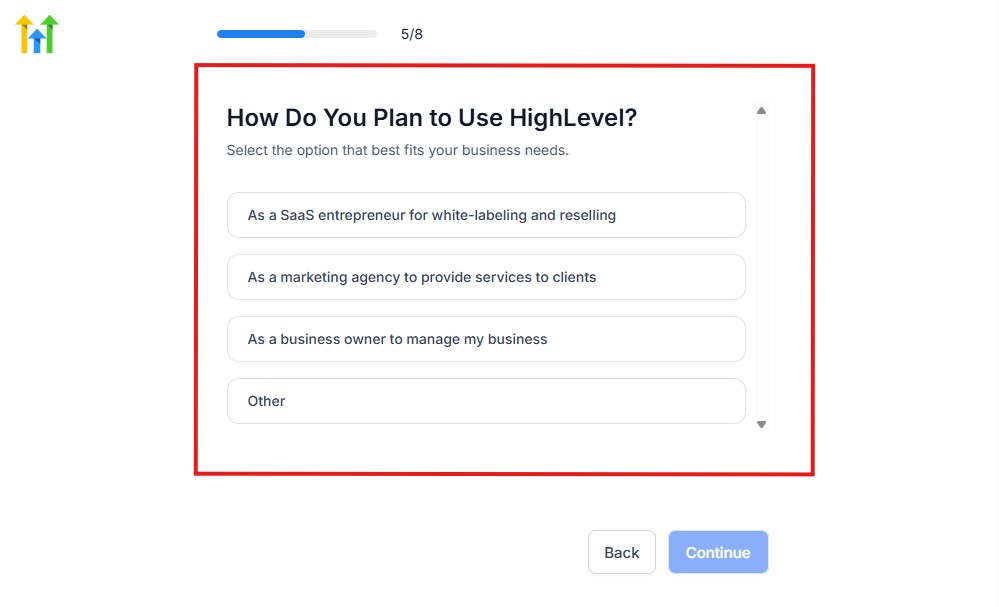
Select what best matches why you have signed up and click on Continue.
On the next page, you will be asked if you plan to resell GoHighLevel or not.
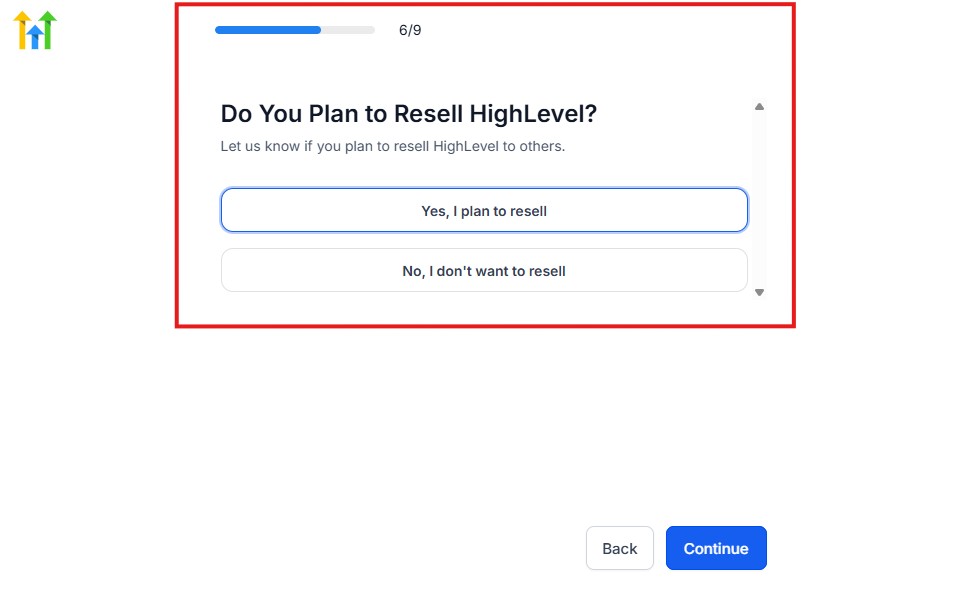
Select the answer based on the reason why you have signed up and click on “Continue”
Then, the page below will pop up.
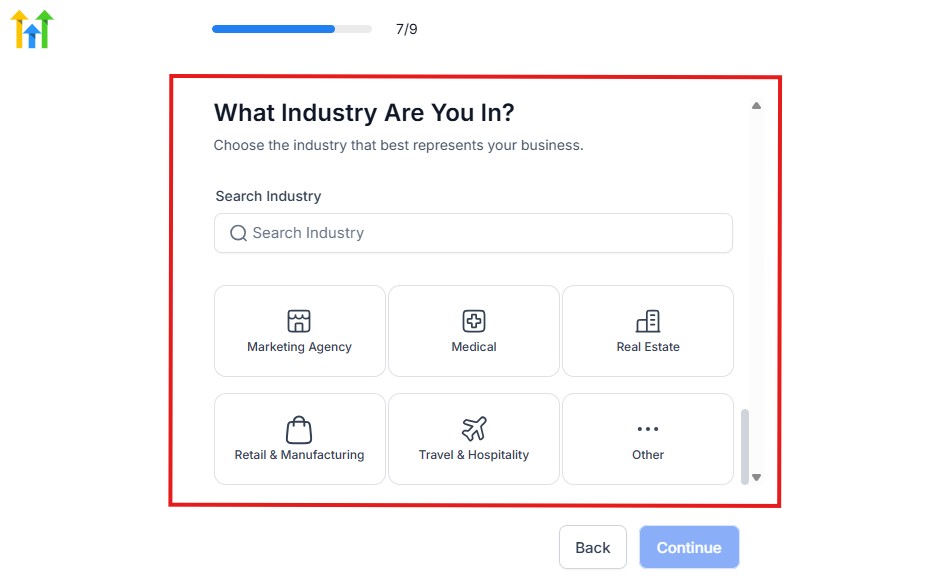
From the image above, you need to select the industry that you fall on. You can also make use of the search button if you can’t find it right away.
Then, click on continue after you select your industry.
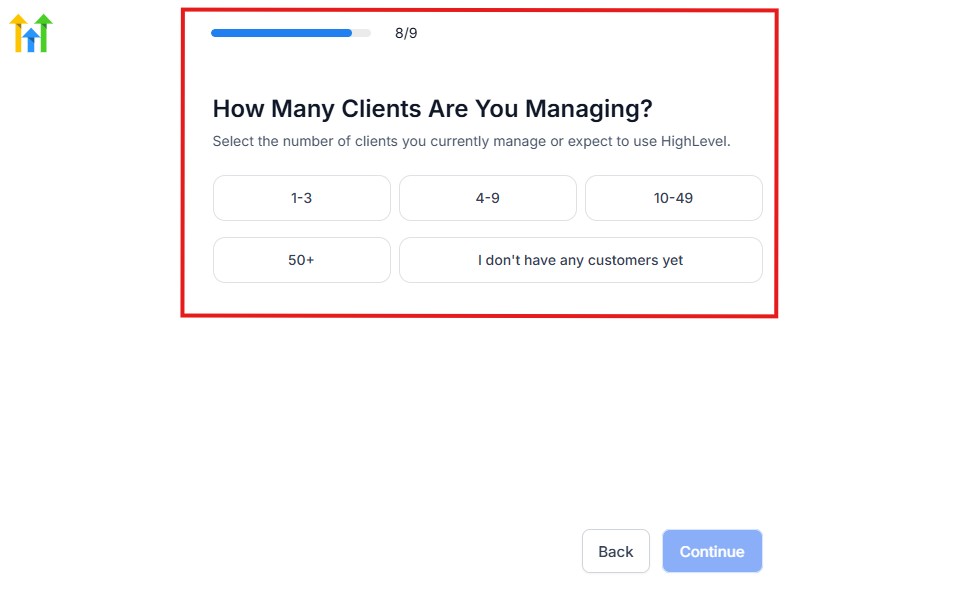
Then, the next thing you need to do is to select the number of clients that you currently have. Select “I don’t have any customers” yet if you currently don’t have one.
On the next page, you will be asked to select the platforms you currently use that you can integrate with GoHighLevel right away.
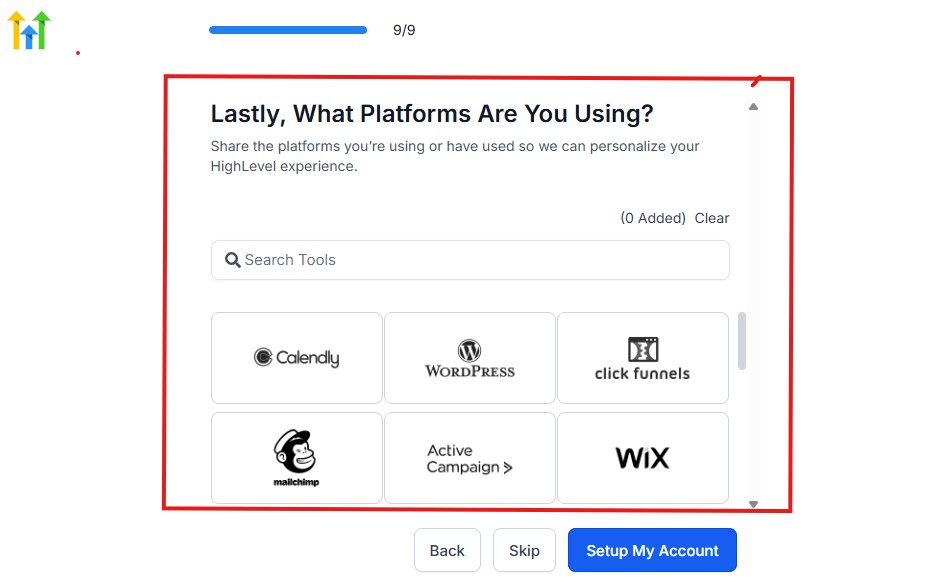
You can use the search button to search for any tools you want to add to your GoHighLevel account.
You can also skip this process and do it later if you want to.
After that, the page below will pop up.
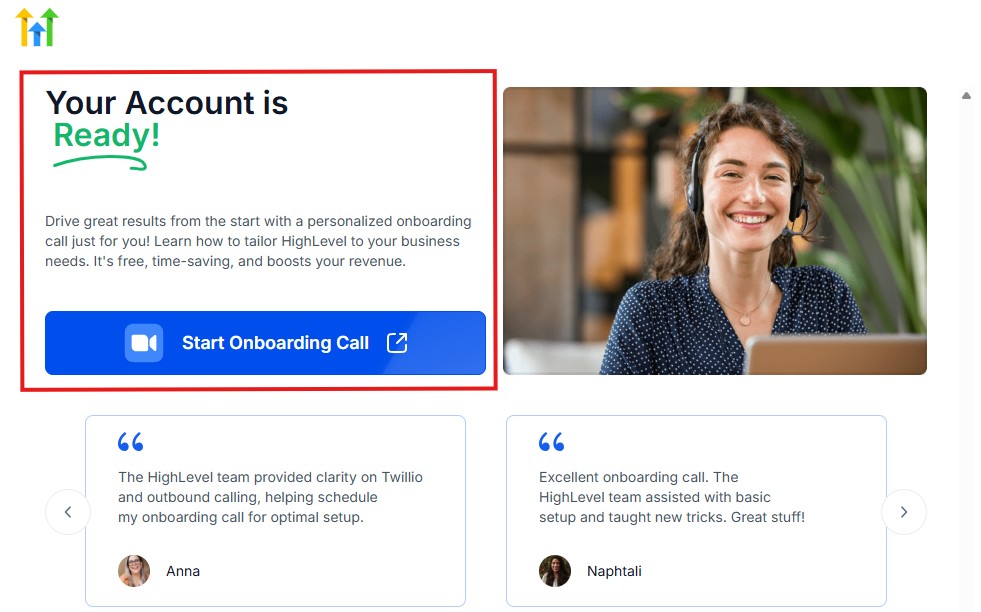
The page above says your account is ready and is asking you to “Start Onboarding Call.”
The “Onboarding Call” allows you to connect with the Go High Level team in order to discuss your account set-up process and everything regarding your plan in using HighLevel.
If you don’t want to start the “Onboarding Call” yet, just stroll down, and you will see the button in the image below.
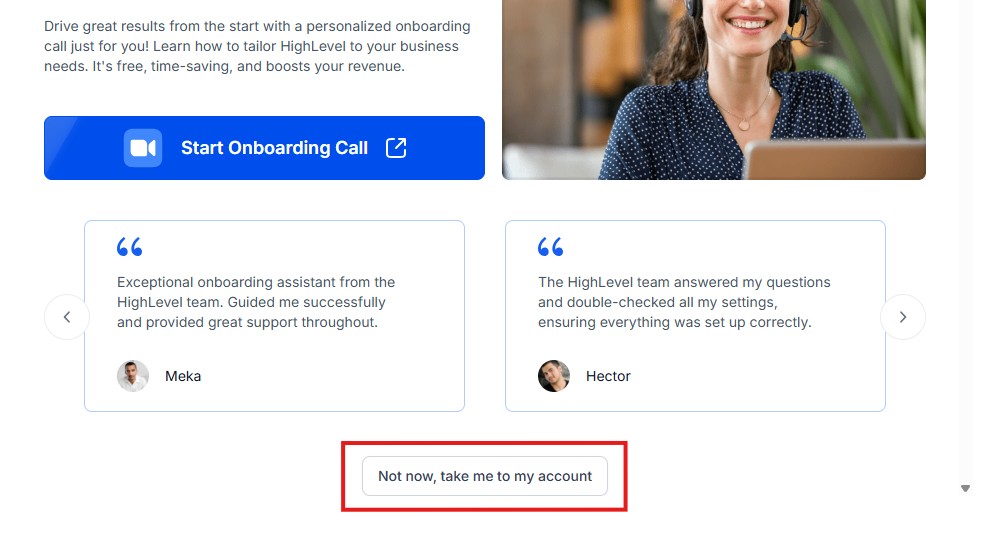
Simply click on “Not now, take me to my account“, and you will have access to your dashboard.
Note: If you have indicated that you want to resell HighLevel, you would have access to the agency dashboard by default, which looks like the image below.
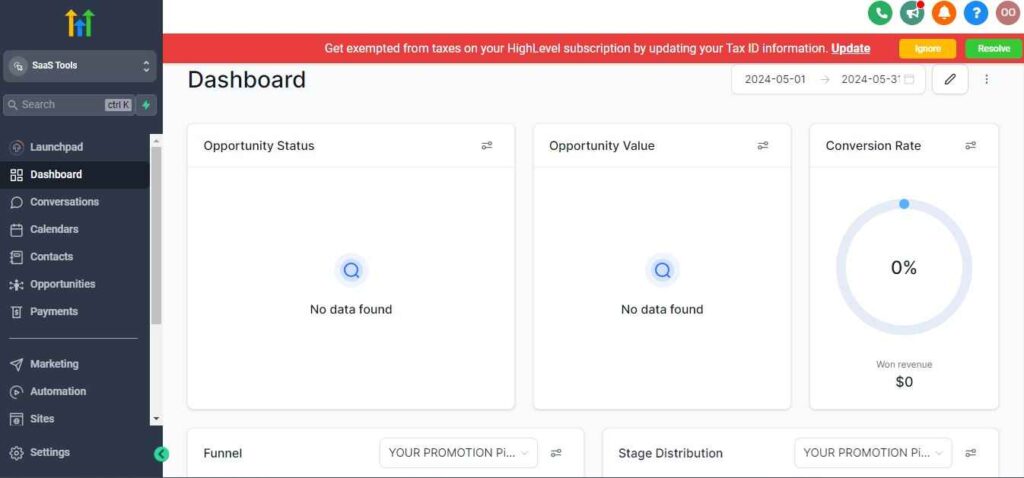
But if you didn’t indicate interest in reselling GHL, your dashboard will look like the image below.
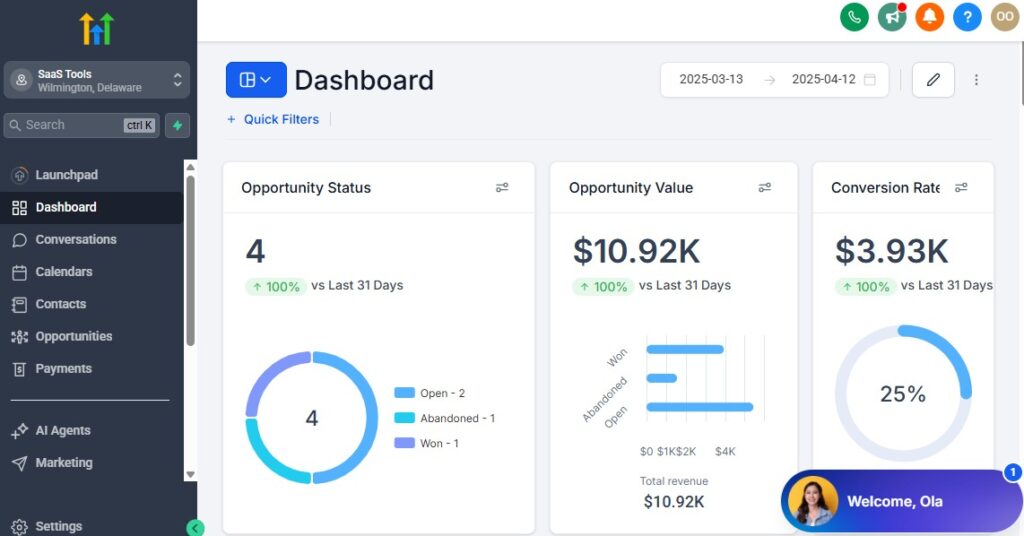
You can switch between these dashboards at any time.
The data you see on the dashboard above are not real data, they’re snapshots that you can use to kickstart your account setup process.
I want to say congratulations. You have successfully set up your Go High Level account.
➤ Step 3: Navigate to “AI Agents” from the Sidebar
On the left-hand menu, scroll down and click on “AI Agents”.
This is where you’ll manage and create your conversational agents.
Upon clicking it, this is what the interface will looks like below as a first time user.
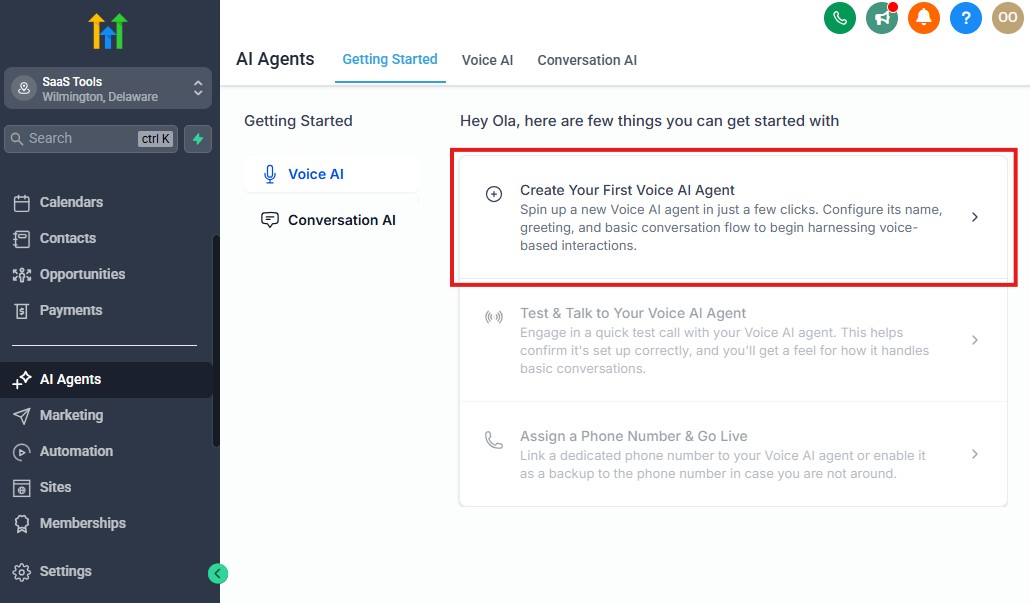
Basically, as you can see above, the GoHighLevel AI Agents currently have 2 options, which are:
- GoHighLevel Voice AI
- GoHighLevel Conversion AI
GoHighLevel Voice AI is a smart virtual assistant that can talk to your leads and customers over the phone – just like a human would.
It uses AI-powered voice technology to answer calls, respond to questions, book appointments, follow up with leads, and even handle missed calls – all without needing a real person on the line. 🎙️🤖
In short, it’s like having a 24/7 phone receptionist that never sleeps.
GoHighLevel Conversion AI is an AI-powered assistant designed to help you convert more leads into customers through smart, automated conversations – mainly via chat and text (like SMS, web chat, or social DMs). 💬⚡
It acts like a sales assistant that can respond instantly, qualify leads, follow up automatically, answer common questions, and guide people to take action – like booking a call or filling out a form.
In simple terms: Conversion AI helps you turn more website visitors and incoming leads into paying clients – without lifting a finger.
For the sake of this tutorial, we will be focusing on GoHighLevel Voice AI; keep in mind that the setup guide is the same.
To begin the setup, click on “Create Your First AI Agent” just like you can see in the image above.
And you would have the page below next.
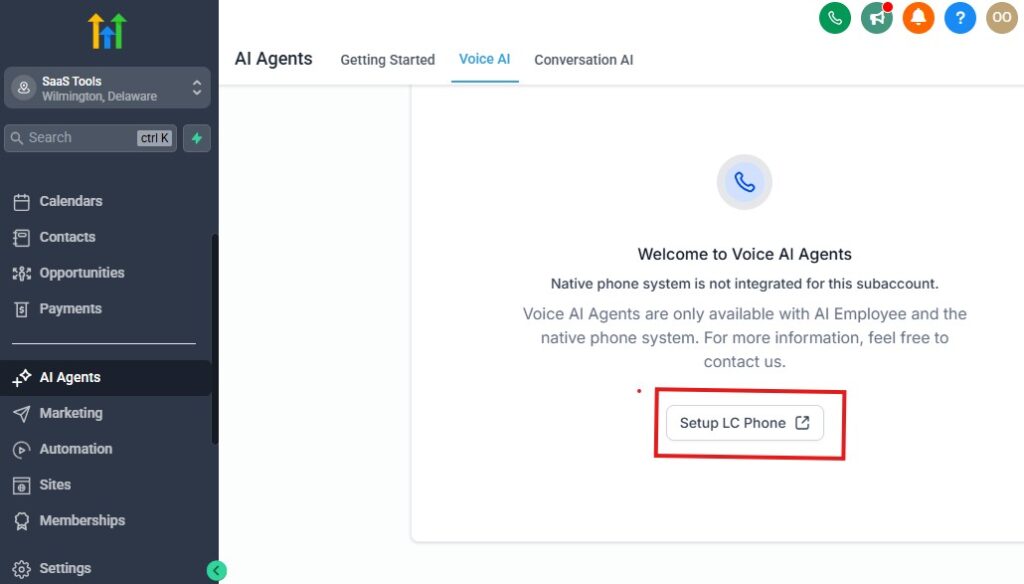
The next thing you need to do is to click on “Setup LC Phone” as shown in the image above, and you will have the page below.
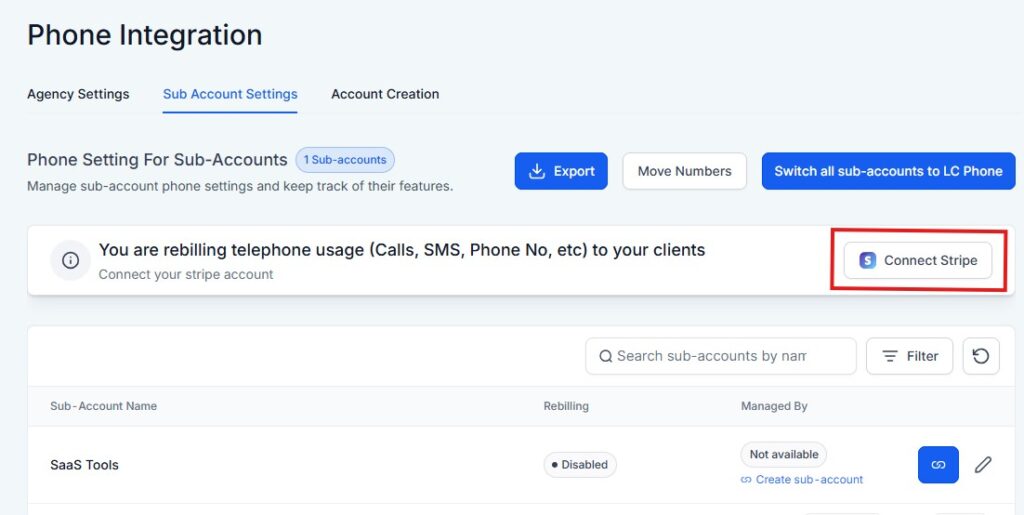
Before you can continue from here, you need to connect your Stripe account. Your Stripe account is where all the money for:
- Calls
- SMS
- Phone No, etc.
Will be debited from.
Click on “Connect Stripe” as shown in the page above and follow the prompts to connect your account.
You can equally click on “Account Creation” on the left-hand side to update your account settings.
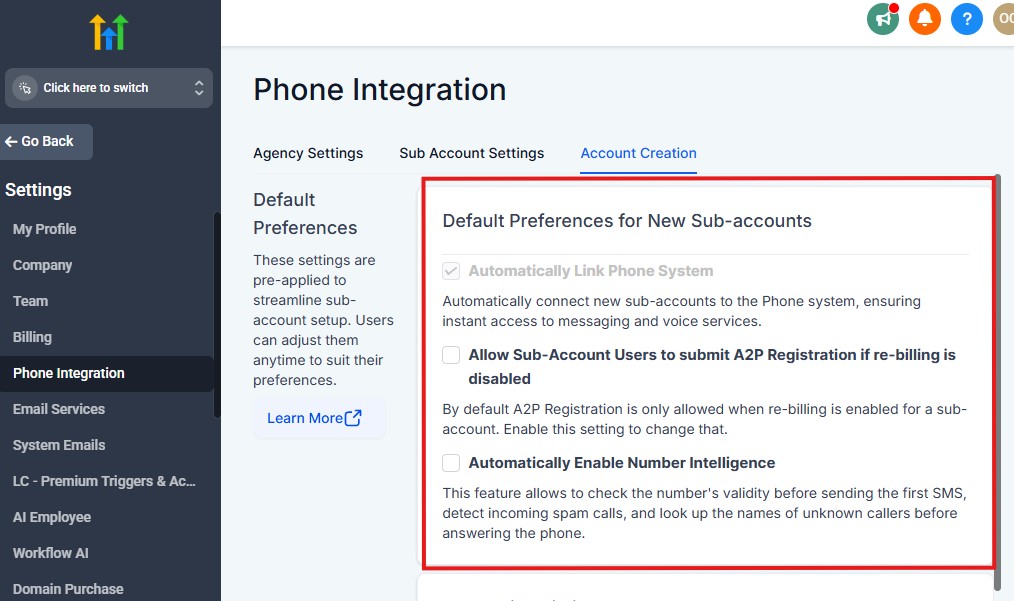
And that leads us to the next step.
➤ Step 4: Choose the Agent’s Primary Role
Select what your AI Agent will do. Common use cases include:
- 🧲 Lead Responder
- 💼 Sales Assistant
- 📅 Booking Agent
- 💬 Support Bot
➤ Step 5: Configure the Agent Settings
Customize the way your AI Agent behaves:
- Agent Name: For internal use
- Tone of Voice: Friendly, formal, professional, and casual
- Working Hours: Set availability (e.g., 9 am – 6 pm)
- CRM Pipeline Integration: Choose where leads should be pushed
- Response Format: SMS, Email, Web Chat, etc.
💡 You can also connect it to your knowledge base or predefined responses for better accuracy.
➤ Step 6: Connect to Communication Channels
Link your AI Agent to the channels it will use:
- SMS (via Twilio or native)
- Website Chat Widget
- Facebook Messenger
- Instagram DM
- Google Business Messaging
This ensures the agent can respond wherever your leads come in from.
Before going live, test it with a few sample interactions. Send messages and check how it replies. Make tweaks to tone, responses, or fallback rules as needed.
➤ Step 8: Activate and Monitor
Once you’re happy with the setup, hit “Activate”. Your AI Agent is now live and working! 🎉
Use the conversation logs and analytics to track performance, see what questions are asked most, and continuously improve.
✅ That’s it! You’ve successfully set up your first GoHighLevel AI Agent. Now it’s working in the background, saving time and helping you convert more leads – even while you sleep. 😴✨
Customize Your GoHighLevel AI Agents
One of the best features of GoHighLevel AI Agents is that you can personalize them to suit your brand, tone, and business processes.
Customization ensures that your AI Agent responds just the way you want it to, helping you stay consistent with your messaging and offering a unique user experience.
Here’s how to personalize your AI Agent:
🔧 1. Personalizing the Tone of Voice
The way your AI Agent communicates with leads and customers is crucial.
You can choose a tone of voice for your AI Agent based on the type of business you’re in and the kind of relationship you want to build with your customers.
- Friendly & casual (ideal for consumer brands or e-commerce businesses)
- Professional & formal (better for legal, medical, or financial industries)
- Helpful & conversational (good for agencies and service providers)
You can also set a custom greeting or opening statement that matches your brand’s personality, like:
“Hi! I’m [Agent Name], your friendly assistant. How can I help today?” or
“Good morning! How may I assist you with your [service] needs today?”
🔧 2. Setting Fallback or Escalation Options
AI Agents are smart, but they’re not perfect! It’s important to set fallback options for when the agent encounters a question it can’t handle or when the conversation veers off-track.
- Fallback response: Create a gentle message like: “Sorry, I didn’t quite get that. Can you rephrase?”
- Escalation to human: If the AI Agent reaches a point where it can’t resolve the issue, set it up to hand off the conversation to a live team member, either via chat or email.
🔧 3. Integrating Knowledge Base or Canned Responses
For faster and more consistent replies, you can integrate a knowledge base or set up canned responses that your AI Agent can pull from.
For example:
- Knowledge Base: If you run a SaaS company, your AI Agent can reference your FAQ page or support docs to answer common technical questions.
- Canned Responses: Create a library of pre-written responses for frequent inquiries (e.g., “What are your business hours?” or “How do I sign up?”).
By integrating a knowledge base, the AI Agent becomes more efficient and accurate with its responses.
🔧 4. Training with Your Own Data (If Applicable)
GoHighLevel allows you to train your AI Agent using data that’s unique to your business.
This means if you have historical conversations or specific customer queries that your team typically handles, you can feed this data into the AI to improve its accuracy and relevance.
For example, if you’re in real estate, training the agent on common questions about listings, prices, and availability will make it a better fit for your business.
🔧 5. Fine-Tuning Behavior for Specific Scenarios
Customizing an AI Agent isn’t just about responses – it’s also about setting rules for behavior. You can define how your agent should handle different situations based on customer intent, urgency, or specific scenarios:
- Should it follow up immediately when a lead asks for more info?
- Should it escalate more urgent issues (e.g., complaints or payment-related queries)?
- How should it handle abandoned conversations or inactive leads?
By tailoring responses for different customer interactions, you create a seamless and human-like experience.
🌟 Bonus Tip: Regularly Review and Update
Don’t forget to review your AI Agent’s performance regularly. You can monitor its success rate, identify areas where it needs improvement, and tweak responses or behavior accordingly.
Use the conversation logs to identify common customer issues or questions your AI Agent isn’t handling well, and update it with new answers or rules. This is how you keep it fresh and relevant.
By following these steps, your AI Agent will feel like an integral part of your team, offering a more personalized, professional, and efficient service to your customers. Plus, it will sound and act just like your brand!
Learn More:
Monitoring & Optimizing GoHighLevel AI Agent Performance
As with any business tool, the success of your AI Agent depends on how well you track its performance and make improvements over time.
GoHighLevel provides the tools to monitor your AI Agent’s activity, review the results, and optimize it for better outcomes.
🔍 1. Reviewing Conversation Logs
The first step in monitoring your AI Agent’s performance is by reviewing the conversation logs.
GoHighLevel allows you to see all interactions between your AI Agent and customers, providing valuable insights into how well the agent is handling queries.
- Look for issues: Are there frequent questions the AI Agent can’t answer correctly?
- Identify trends: Is the AI Agent failing to understand certain keywords or phrases?
- Check response accuracy: Are customers satisfied with the AI Agent’s responses, or are they escalating issues?
Action Tip: Regularly check the conversation logs to identify patterns. If there are recurring problems, you can adjust the agent’s behavior or responses.
🔍 2. Adjusting Prompts or Rules
One of the easiest ways to optimize your AI Agent is by adjusting its prompts or rules.
If you notice that the AI Agent isn’t providing the correct responses or handling questions poorly, you can fine-tune how it interacts with users.
- Modify responses: Tweak the agent’s replies to be more accurate or customer-friendly.
- Refine decision-making rules: Adjust the decision-making process to help the agent better determine how to handle certain queries.
- Test different phrasings: Update prompts to avoid confusion, ensuring the AI understands varied customer inputs.
🔍 3. Improving Response Accuracy
As your AI Agent learns from interactions, you can improve its response accuracy by adding new data or improving the existing data.
Over time, the AI gets better at understanding customer intent and responding accordingly.
- Update Knowledge Base: Regularly add new FAQ items or commonly asked questions to help the agent respond with relevant information.
- Train with more data: If you have additional conversational data from previous chats or customer interactions, feed it into the system to boost accuracy.
Action Tip: If you notice certain responses are frequently inaccurate, update your knowledge base or adjust the AI’s training data to improve the quality.
🔍 4. A/B Testing Different AI Agents
GoHighLevel allows you to create multiple AI Agents, which can be used to test different strategies or responses.
You can set up two or more agents to handle similar tasks and see which one performs better.
- Test variations: Try different tones, responses, or approaches for handling specific tasks (e.g., lead qualification or customer inquiries).
- Monitor performance: Track which agent is more efficient in terms of response time, customer satisfaction, or conversion rates.
Action Tip: After running A/B tests, compare the performance of different AI Agents and adopt the best-performing strategy.
🔍 5. Optimizing for Better Lead Conversion
One of the key goals of using an AI Agent is to improve lead conversion.
By optimizing how your AI Agent handles lead inquiries, you can ensure it’s engaging customers in a way that drives conversions.
- Engagement strategy: Ensure the AI responds in a way that guides the customer through the sales process. For example, an AI Agent can guide leads toward scheduling an appointment or signing up for a trial.
- Lead qualification: The AI should ask the right questions to qualify leads effectively, handing over the most promising leads to your sales team.
Action Tip: Review lead interactions and fine-tune the agent’s script to make sure it leads prospects through the buying process.
🔍 6. Using Analytics for Ongoing Improvement
GoHighLevel provides analytics and reporting tools that you can use to track the performance of your AI Agents. These reports include valuable metrics like:
- Response time: How quickly does the AI Agent respond to queries?
- Conversion rates: How many leads are being converted after interacting with the AI Agent?
- Customer satisfaction: How well are customers responding to the AI’s interaction?
Action Tip: Use these analytics to regularly assess your AI Agent’s performance and make improvements based on the data.
Optimizing your AI Agent is a continuous process. By monitoring conversations, adjusting responses, and using A/B testing, you can constantly improve its performance.
Regular data review and analytics will also help you stay on top of how well your AI Agent is working and where it needs improvement.
The more you refine your AI Agent, the more it will help streamline your customer interactions, improve lead conversion, and save you time and resources.
Common Issues & Troubleshooting
While GoHighLevel AI Agents are powerful tools, like any software, you might encounter occasional issues.
The good news is that most of these problems are easily fixable with a little troubleshooting.
Here are the most common issues you might face, along with tips on how to resolve them:
1. AI Not Responding Correctly
Issue: The AI Agent is not answering questions or responding inaccurately.
Possible Causes:
- The agent is not properly trained for the specific queries it’s receiving.
- Response templates or conversation flows are missing or incomplete.
- The integration with the CRM or other platforms is misconfigured.
Solution:
- Update Knowledge Base: Add more frequently asked questions or adjust responses to common queries.
- Check Conversation Flows: Review your AI agent’s decision rules and prompts to ensure they are set up correctly.
- Reconfigure Integrations: Make sure all necessary CRM or third-party tool integrations are connected properly.
Pro Tip: If an answer is constantly being misunderstood, consider tweaking the agent’s training data or updating its tone and responses to be more specific.
2. Integration Errors
Issue: Your AI Agent isn’t working with your integrations, such as CRM, calendar, or email systems.
Possible Causes:
- Integration keys or API connections are missing or outdated.
- The platform you’re trying to integrate with has changed its API or settings.
- Permissions aren’t correctly set up in GoHighLevel or the third-party tool.
Solution:
- Double-Check API Keys: Ensure that API keys for integrations like Google, Stripe, and other CRM tools are correctly entered.
- Reauthorize Connections: Some integrations may require you to reauthorize or refresh tokens to keep the connection active.
- Check Permissions: Make sure that your GoHighLevel account has the necessary permissions to access integrated systems.
Pro Tip: If you’re unsure about your integrations, GoHighLevel support can help walk you through re-establishing the connection.
3. Channel Not Syncing (SMS, Email, Web Chat, etc.)
Issue: Your AI Agent isn’t sending or receiving messages via channels like SMS, Email, or Web Chat.
Possible Causes:
- The communication channel is not properly set up.
- The channel’s settings or API keys have expired or were never configured.
- Issues with the third-party communication tool (e.g., Twilio for SMS, SendGrid for email).
Solution:
- Reconfigure Channels: Go to the settings section in your AI Agent setup and recheck the configurations for each channel.
- Test Connections: Send test messages through each channel to ensure they are working correctly.
- Contact Support: If the problem persists, reach out to GoHighLevel support or the service provider (like Twilio or SendGrid) for troubleshooting.
Pro Tip: Check to ensure the correct phone number or email is set up for your SMS and email campaigns and test them on a smaller scale before going live.
4. Delayed or Slow Response Time
Issue: Your AI Agent is taking too long to respond to customer queries.
Possible Causes:
- Overloaded servers or a temporary bug within the platform.
- Too many simultaneous conversations are happening at once, which the system can’t handle efficiently.
- The agent’s scripts or responses are too complex and take time to load.
Solution:
- Optimize Agent Scripts: Simplify your agent’s scripts or flows to reduce the response time.
- Upgrade Your Plan: If you’re on a lower-tier plan, consider upgrading to one with more resources if you have many users or large volumes of data.
- Contact Support: If the issue continues for several days, GoHighLevel support can help identify server-side problems.
Pro Tip: Test the agent in off-peak times to see if performance improves. This can help determine if the server load is the issue.
5. AI Agent Not Working After Update
Issue: After updating the AI Agent or the platform, your agent is malfunctioning or not working at all.
Possible Causes:
- The recent update might have changed or removed some features.
- Settings might have been reset or affected during the update.
- Compatibility issues between updates and integrations.
Solution:
- Check Update Notes: Read the release notes for updates, as they can contain information on changes that may affect your agent.
- Reconfigure Settings: Sometimes, updates reset certain settings. Go through the setup again to ensure everything is in place.
- Revert to a Previous Version: If necessary, you can revert to an earlier version of your AI Agent (if available) while troubleshooting.
Pro Tip: If you’re unsure about changes due to an update, GoHighLevel’s support team can help you address compatibility or configuration issues.
6. How to Contact GoHighLevel Support
If you run into any persistent issues, GoHighLevel provides a responsive support team. Here’s how to get in touch with them:
- Help Center: Visit the GoHighLevel Help Center for articles, FAQs, and troubleshooting guides.
- Live Chat: You can initiate a live chat for immediate assistance through your GoHighLevel dashboard.
- Email Support: Send a detailed email describing the issue you’re experiencing to support@gohighlevel.com for troubleshooting.
Troubleshooting your GoHighLevel AI Agent is part of the ongoing optimization process.
If your AI Agent isn’t working as expected, start by reviewing the common issues listed above and implementing the solutions provided.
If problems persist, GoHighLevel’s support team is always available to help you resolve them quickly. With regular maintenance and monitoring, your AI Agent will improve over time, providing more value to your business and customers.
Best Practices for Using GoHighLevel AI Agents
GoHighLevel AI Agents can revolutionize how businesses automate communication and interact with customers.
However, to get the most out of your AI agents and ensure they deliver the best results, it’s essential to follow some best practices.
Here’s a guide to help you maximize your AI Agent’s effectiveness:
🔑 1. Set Realistic Expectations
While AI Agents are powerful tools, they still have limitations.
It’s important to set realistic expectations for both your team and your customers.
- Be Transparent: Let your customers know they are interacting with an AI. This helps manage expectations and ensures users are more patient if the AI doesn’t have the answer they need right away.
- Define Boundaries: AI agents are great for routine inquiries, but they may struggle with complex or sensitive issues. Always provide an option for escalation to a human representative when necessary.
Pro Tip: Start with simple tasks for your AI and gradually expand its capabilities as you test and refine its responses.
🤖 2. Keep AI Responses Human-Friendly
Even though AI is designed to automate tasks, it’s important to ensure the tone and language used by your AI Agent remain friendly and approachable.
AI should sound like a helpful team member, not a robotic, impersonal tool.
- Personalize Responses: Tailor responses to reflect your brand’s voice. Whether it’s casual or formal, your AI should speak in a way that resonates with your audience.
- Emotional Intelligence: Train your AI to handle sensitive situations and respond empathetically to customer frustrations or queries.
Pro Tip: Add small personal touches, such as using your customer’s name, to make interactions feel more personalized.
🔄 3. Always Offer Escalation Options
AI Agents are designed to handle a range of tasks, but they aren’t perfect.
When the AI cannot answer a query or deal with a complex situation, it’s crucial to provide an easy way to escalate to a human.
- Seamless Transitions: Make sure that your AI agent can seamlessly hand over the conversation to a real person when necessary.
- Clear Escalation Path: Include clear prompts, like “I’m connecting you with one of our team members,” when transferring the conversation.
Pro Tip: Regularly test your escalation process to ensure smooth transitions between AI and human support.
🔄 4. Combine AI with Automation Workflows for Maximum Impact
AI agents are excellent for handling routine tasks like answering FAQs, booking appointments, and lead qualification, but they work even better when integrated with automation workflows.
- Automate Next Steps: After AI finishes an interaction, use automated workflows to trigger follow-up actions, such as sending a confirmation email, scheduling an appointment, or tagging leads for follow-up.
- Seamless Experience: Ensure the handoff between the AI agent and automated workflows is smooth. For instance, after booking an appointment with the AI agent, trigger an email with appointment details.
Pro Tip: Combining AI agents with automation can lead to a more efficient and streamlined experience for both customers and your team.
🧠 5. Continuously Train and Update Your AI Agent
Your AI agent’s effectiveness depends on the data and training you provide.
Regularly update and refine your AI agent to improve its responses and adapt to new customer needs.
- Analyze Performance: Regularly review conversation logs to identify areas where your AI may be falling short. This will help you understand where to focus your training efforts.
- Test Different Scenarios: Use different scenarios and edge cases to train your AI. This helps your agent become more versatile in handling various customer queries.
Pro Tip: Implement A/B testing for different response options or conversation flows to see which version performs better.
📊 6. Monitor AI Performance Regularly
Your AI agent should be continually monitored to ensure it’s delivering the best possible customer experience.
Set up regular check-ins to review performance and optimize accordingly.
- Track Key Metrics: Look at response times, conversion rates, and customer satisfaction scores to evaluate performance.
- Adjust When Necessary: If you notice that an AI agent isn’t meeting your goals, tweak its scripts, responses, or training data.
Pro Tip: Use real-time dashboards to monitor your AI agent’s interactions so you can make adjustments quickly.
🔧 7. Use AI Agents for Lead Qualification and Nurturing
AI agents can be particularly useful for qualifying leads and nurturing them before they are handed over to a sales representative.
- Pre-Qualify Leads: Set up your AI to ask key qualification questions, such as budget, needs, and timeline. This helps ensure that sales reps focus on high-quality leads.
- Nurture Through Follow-ups: Program your AI to send follow-up messages to prospects, reminding them of your offerings and encouraging further engagement.
Pro Tip: Personalize nurturing sequences based on the information your AI agent gathers to make the interactions feel more tailored and valuable.
🔧 8. Provide Clear and Easy-to-Find Options
Keep things simple for your customers. When setting up your AI agent, ensure that the options for users to select from are easy to understand and well-organized.
- Simple Menus: Avoid overloading your users with too many choices. Keep menu options clear, simple, and relevant.
- Clear Instructions: Offer concise instructions or hints when necessary, so customers know exactly what they can do next.
Pro Tip: Always test user flows with different personas to ensure clarity and ease of navigation.
📈 9. Test Your AI Agent Regularly
As your business evolves, so should your AI agent.
Regular testing is critical to ensure it keeps up with changes in your product offerings, customer queries, and overall goals.
- Routine Testing: Set a schedule to test your AI agent’s performance regularly. Adjust its scripts and responses as your services evolve or customer behavior shifts.
- Customer Feedback: Encourage your customers to provide feedback on their interactions with the AI to improve the system over time.
Pro Tip: Incorporate feedback loops where customers can rate their interactions with the AI agent, providing valuable insights into potential improvements.
🏁 10. Stay Up-to-Date on AI Advancements
AI is constantly evolving. Keep an eye on new developments in artificial intelligence and machine learning that can improve your GoHighLevel AI agents.
- Feature Updates: Make sure you’re taking advantage of any new features that GoHighLevel adds to the AI agent functionality.
- Industry Trends: Stay informed about the latest trends in AI and automation to ensure your business stays competitive and your agents remain cutting-edge.
Pro Tip: Sign up for GoHighLevel’s newsletters or community forums to get updates on the latest features and improvements.
To get the most out of your GoHighLevel AI Agents, it’s essential to implement best practices that focus on customer satisfaction, seamless integration, and continuous improvement.
Frequently Asked Questions
FAQs about How to Setup GoHighLevel AI Agents
Do I need coding experience to set up AI Agents in GoHighLevel?
No. GoHighLevel provides a user-friendly interface. You just need to input prompts, upload data, and adjust basic settings – no coding needed.
Can AI Agents handle multiple types of conversations (e.g., sales, support)?
Yes. You can train the AI Agent with different knowledge bases or prompts based on use cases like lead generation, customer support, or FAQs.
Is the AI Agent included in all GoHighLevel plans?
AI features are available on select plans and may incur additional usage costs depending on how much AI processing is used.
Can I white-label the AI Agent for clients?
Yes. If you’re on the SaaS plan, you can fully white-label the AI experience for your clients, including branding and agent names.
Can AI agents be used for sales funnels and lead nurturing?
Yes! AI agents are ideal for nurturing leads, answering questions, qualifying prospects, and even following up with abandoned leads in your sales funnels.
Final Thoughts
Setting up GoHighLevel AI Agents is a smart move if you’re looking to scale your operations, improve lead response time, and offer smarter services to your clients.
Whether you’re using it internally or selling it as part of your SaaS package, the setup is straightforward, and the results can be game-changing.
Start small, train the AI well, and iterate based on feedback – your virtual assistant might just become your most valuable team member.